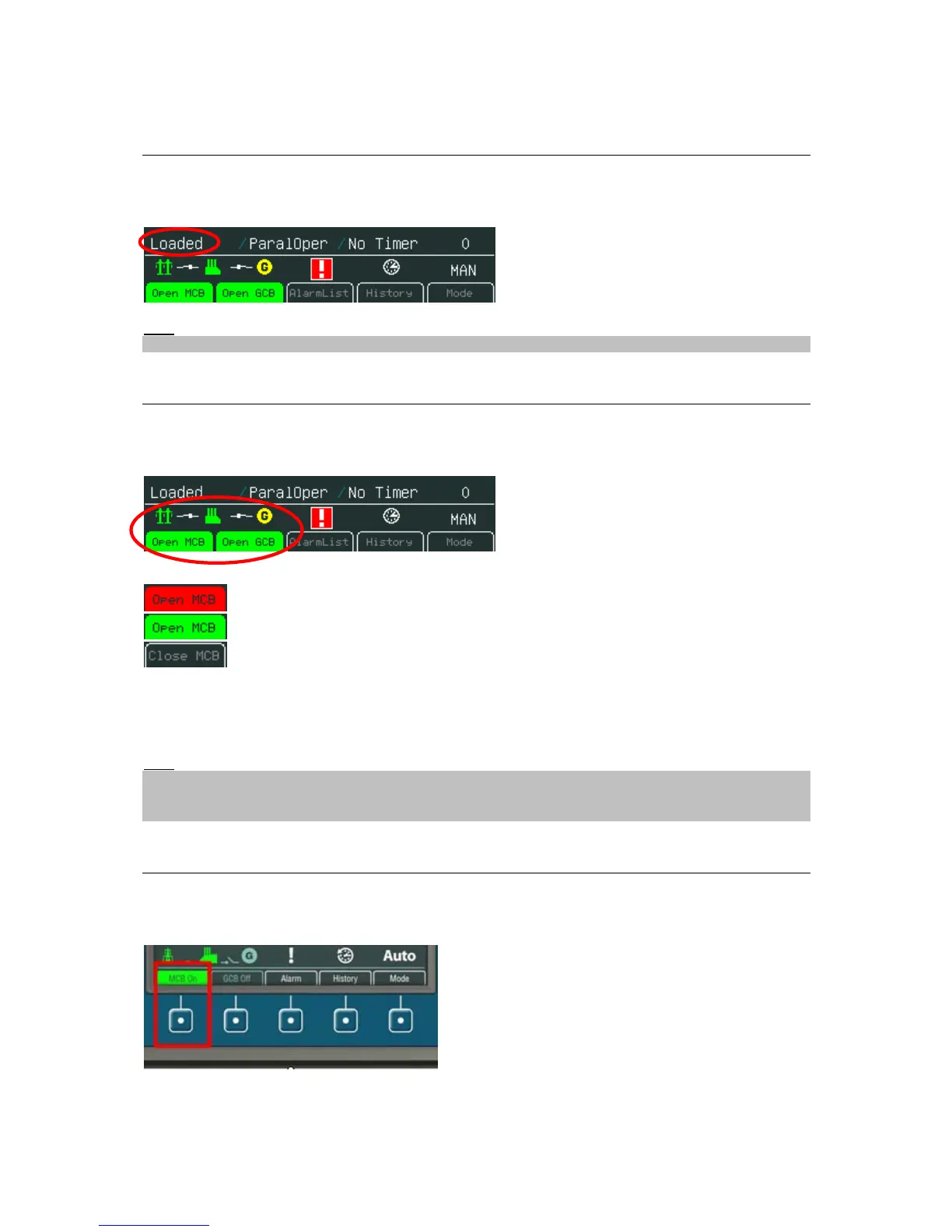How to View a Controller Status
Controller status is displayed in the left bottom part of the screen. Status depends on the external
conditions and it is updated immediately when any condition is changed.
Hint:
For more information about controller status see relevant Reference guide e.g. IGS-NT-SPtM-2.5.pdf
How to View a Breaker Status
Breakers status is present in all default controller screens. Single line diagram defines Mains and gen-
set condition.
Status is represented with following colours:
- represent breaker failure e.g. MCB fail
- represents closed breaker
- represents opened breaker
Pressing corresponding button results in following actions:
Open MCB (GCB) – command Open MCB (GCB)
Close MCB (GCB) – command Close MCB (GCB)
Hint:
Mode button and command buttons are disabled when active lock is active. SW button link has gray
link around (when no colour background is used) and dark green or dark red when breaker status is
highlighted.
How to Control Circuits Breakers?
Breakers can be controled in MAN mode only. Breaker control button is placed in bottom part of
InteliVision 5 display. See picture bellow:
InteliVision 5-1.1 Reference Guide ©ComAp – December 2011 8