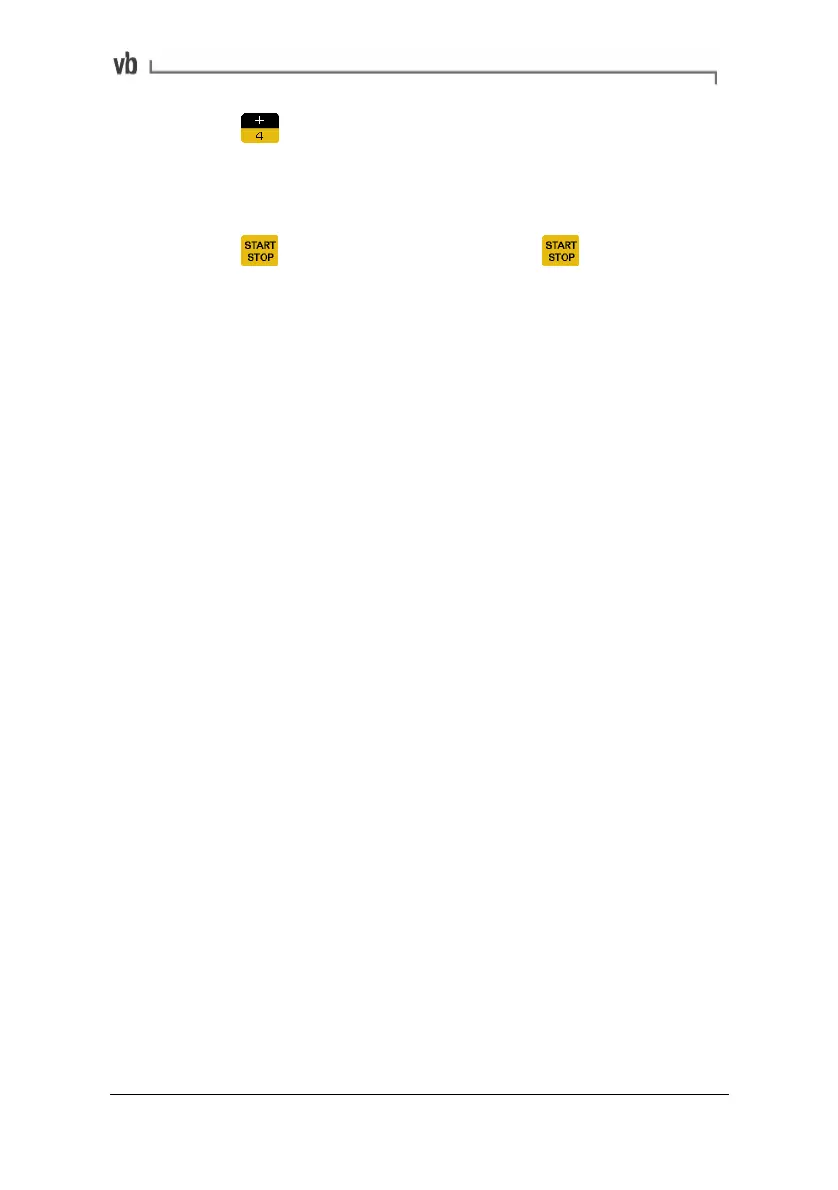Section 3: Onsite Analysis - Measurement Menu
51
• Press to select a machine, point and direction to save
the recording to. (We recommend saving each long time
waveform to a new measurement location as this makes it
easier to delete them individually.)
• Press
to begin recording and press again when you
wish to stop recording.
If you do not stop the recording manually the instrument will continue
sampling until the displayed time has elapsed, which indicates that
this memory chunk is full. When measuring, the instrument will
display a running count of the time (in seconds) that the recording
has taken rather than displaying the waveform being measured.
When measuring is finished the selected measurement location will
contain many individual recordings. Once these are transferred, the
Ascent software will connect all the recordings together in the correct
order to form one continuous waveform.
We recommend that you erase long time waveforms from the
instrument immediately after transferring them to the software, as the
very large number of recordings can considerably slow down menu
navigation.
Note: The instrument automatically uses the largest available chunk
of free memory. This can be considerably less that the total free
space if the memory has become 'fragmented' over a long period of
use. To de-fragment the memory, transfer all data from the
instrument to the software and perform a full memory erase (see
Erasing all Recordings on page
168).
Displaying a long time waveform in the software
When recording has finished the selected measurement location will
contain many individual 4096 sample recordings. Once these are
transferred the Ascent software will connect the recordings together
in the correct order to form a continuous waveform.
Note: In order to prevent the software's processing and display
speed from slowing down, a maximum of 100 recordings will be
joined together to create individual 'chunks' of a long time waveform.
Artisan Technology Group - Quality Instrumentation ... Guaranteed | (888) 88-SOURCE | www.artisantg.com
