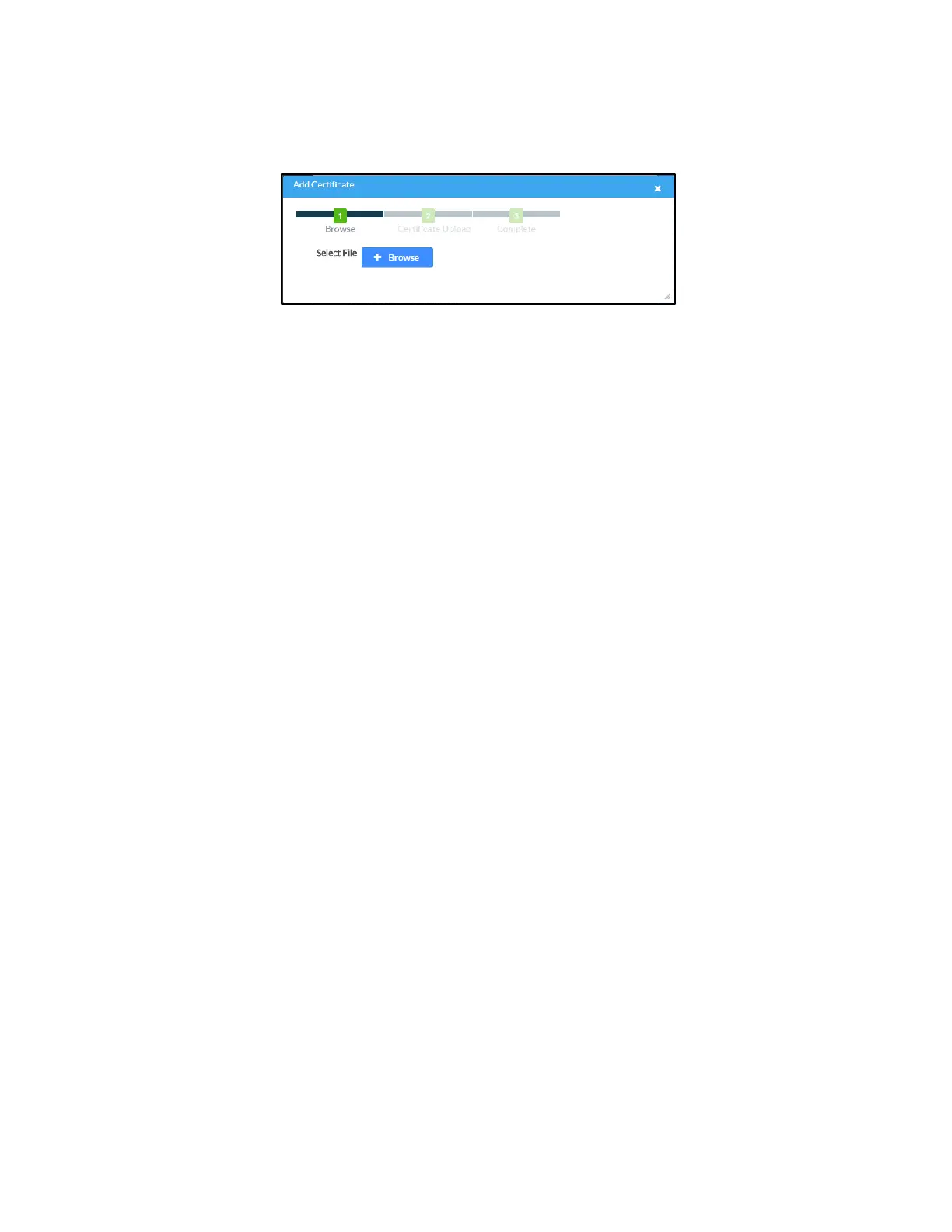Product Manual – DOC. 7844M CCS-UC-1: Crestron Mercury Tabletop Conference System • 15
ii. Click Add Root Certificate. The Add Certificate dialog box is displayed.
Add Certificate Dialog Box
iii. Click Browse, select the certificate file, and click Open.
iv. Click Load to upload the certificate to the CCS-UC-1. A message
confirming the upload is displayed.
v. Click OK to close the Add Certificate dialog box.
f. Click Save Changes when done or Revert to return to the previous setting.
• Password Authentication
a. In the Authentication Method field, select EAP-MSCHAP V2-password.
b. Enter the domain name of the authentication server, the user name, and the
password in their respective fields.
c. Set Enable Server Validation to Enabled and select the trusted certificate
authorities to use.
To select all of the authorities, click the check box next to the search box.
To unselect all of the authorities, click the check box again.
To search for a specific authority, start typing the name of the authority
in the search box and check the boxes next to the desired authorities.
