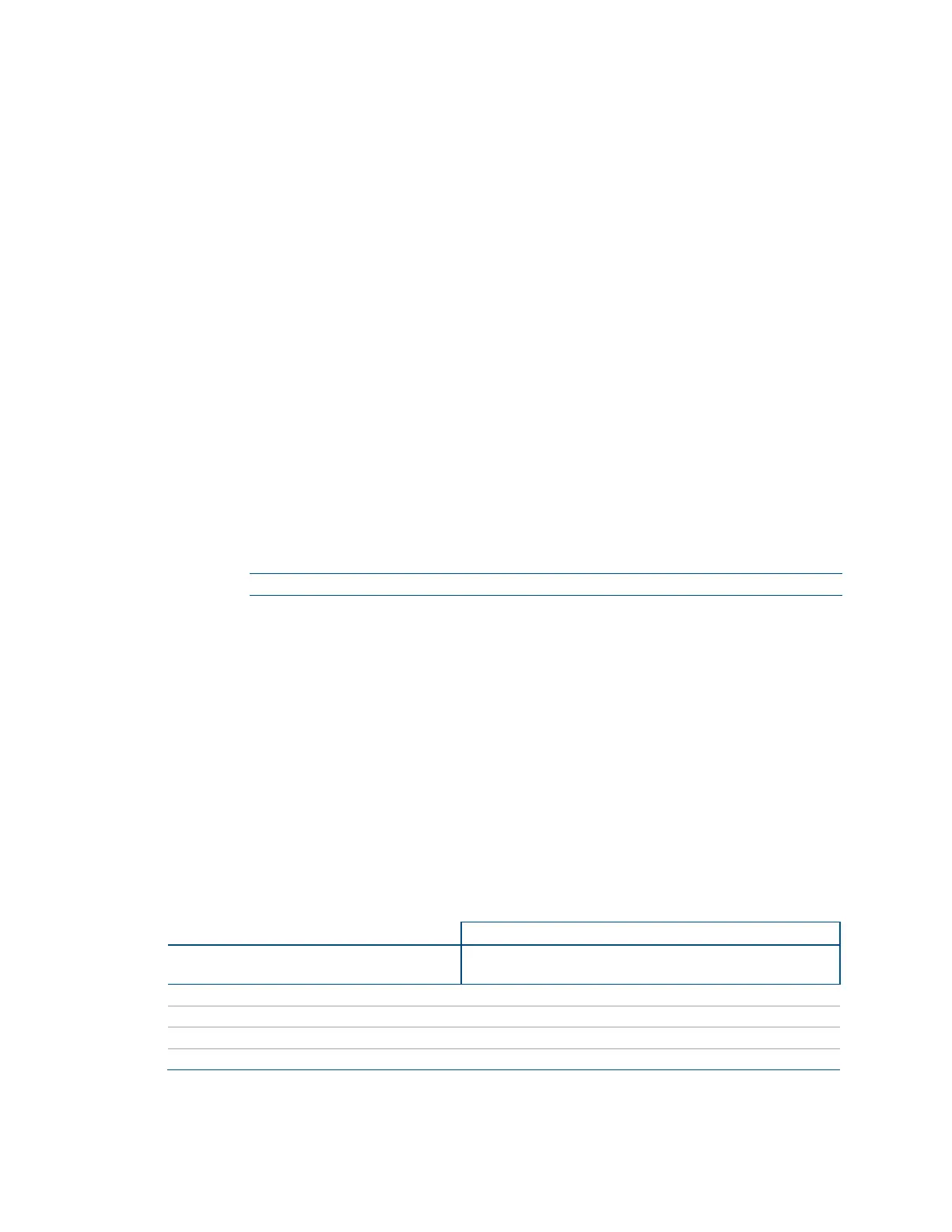36 • CCS-UC-1: Crestron Mercury Tabletop Conference System Product Manual – DOC. 7844M
− Occupancy Based With Signage sets the following:
The built-in occupancy sensor will be used to determine when the room is
occupied or vacant.
When the room is occupied the system will be on.
When the room is vacant, the system will be operating in standby mode
during defined business hours and off outside of business hours (defined
in step 2).
The connected display will be on when the system is in standby mode, and
off when the system is off.
The touch screen will be on when the room is occupied, and off when the
room is vacant.
When in the standby mode, digital signage that is configured to run
during standby mode will be displayed.
Crestron Fusion power events will be ignored.
Connecting an active HDMI input source will not turn on the room.
Connecting to the device by an AirMedia connection will not turn on the
room.
NOTE: This setting must be selected if Appspace is to be used.
2. For each day of the week, define business hours:
− Enable sets whether the day is part of the business hours schedule. Set the
switch to
Enable to have the day included in the business hours schedule. Set
the switch to
Disable to remove the day from the business hours schedule.
− Display On sets the time the connected display will turn on. To set the on
time, click the hour, then click the exact time.
− Display Off sets the time the connected display will turn off. To set the off
time, click the hour, then click the exact time.
3. Click Save to save the settings.
The following table shows each power option’s ability for each Standby setting.
Operation versus Standby Setting
Standby Setting
OPERATION Always On Occupancy Based Occupancy Based
With Signage
Always On
Front Display Content During Standby
Allow Fixed Schedule Power Control
Allow Occupancy Power Control
