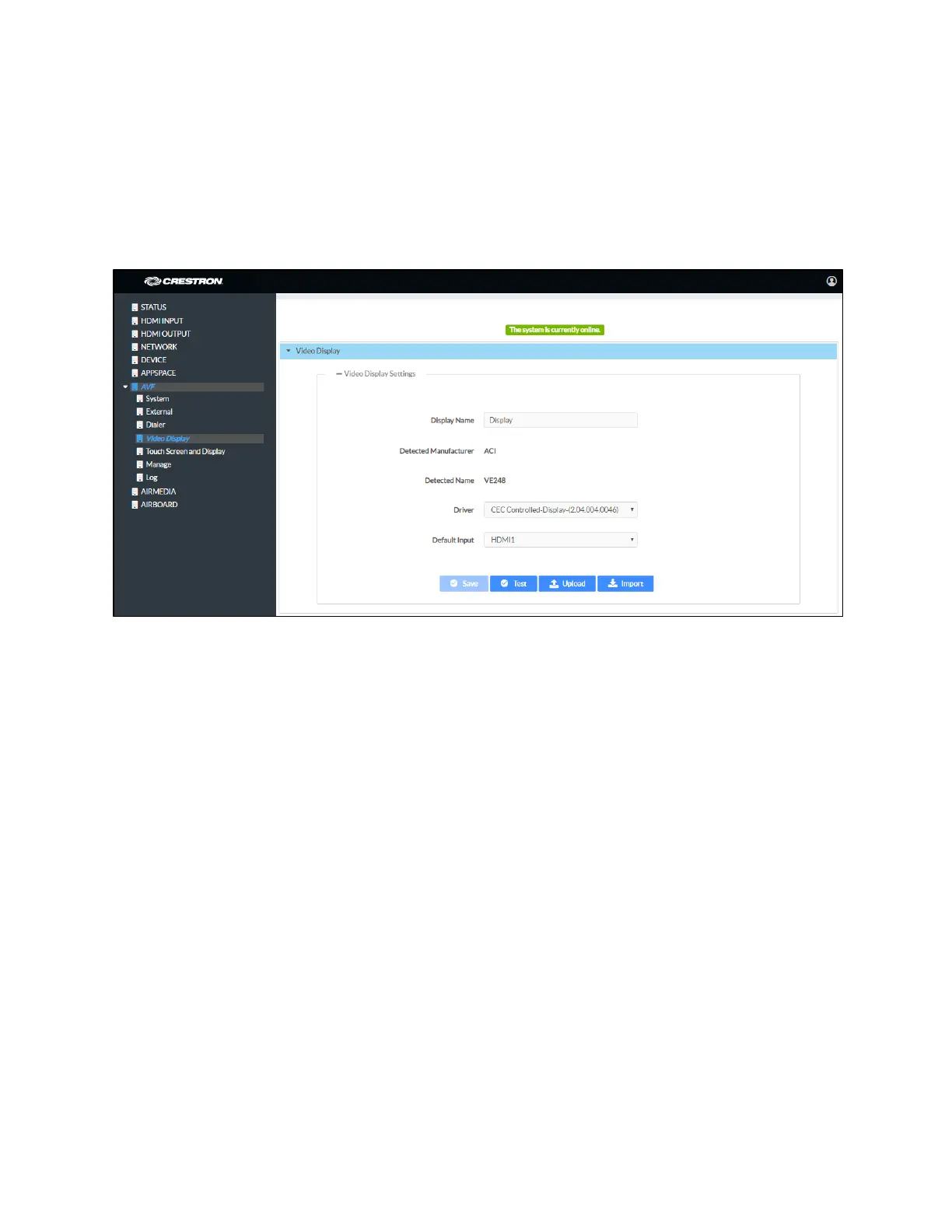Product Manual – DOC. 7844M CCS-UC-1: Crestron Mercury Tabletop Conference System • 45
Video Display
The Video Display screen configures the device for operation with the connected display.
If detectable, the device shows the display’s manufacturer and product name and shows
it on the Video Display screen. The CCS-UC-1 supports CEC, Crestron Connected®, IP,
serial, and infrared profiles for a variety of manufactuers.
AVF Screen - Video Display
To configure the device to work with a connected display, follow this procedure:
1. In the Display Name field, enter a name for the connected display.
2. In the Driver drop-down list, select the driver for the connected display device.
3. Depending on the detected manufacturer, different controls are displayed.
Complete the required fields to use the selected display device.
4. Click Save to save the settings.
5. Click Test to display controls for testing the control commands.
If the connected display has a custom driver file, it can be uploaded to the device. To
upload a custom device driver:
1. Click Upload. A warning message is displayed.
2. Click OK to proceed.
3. Navigate to the location of the display device driver file.
4. Select the file and click Open.
