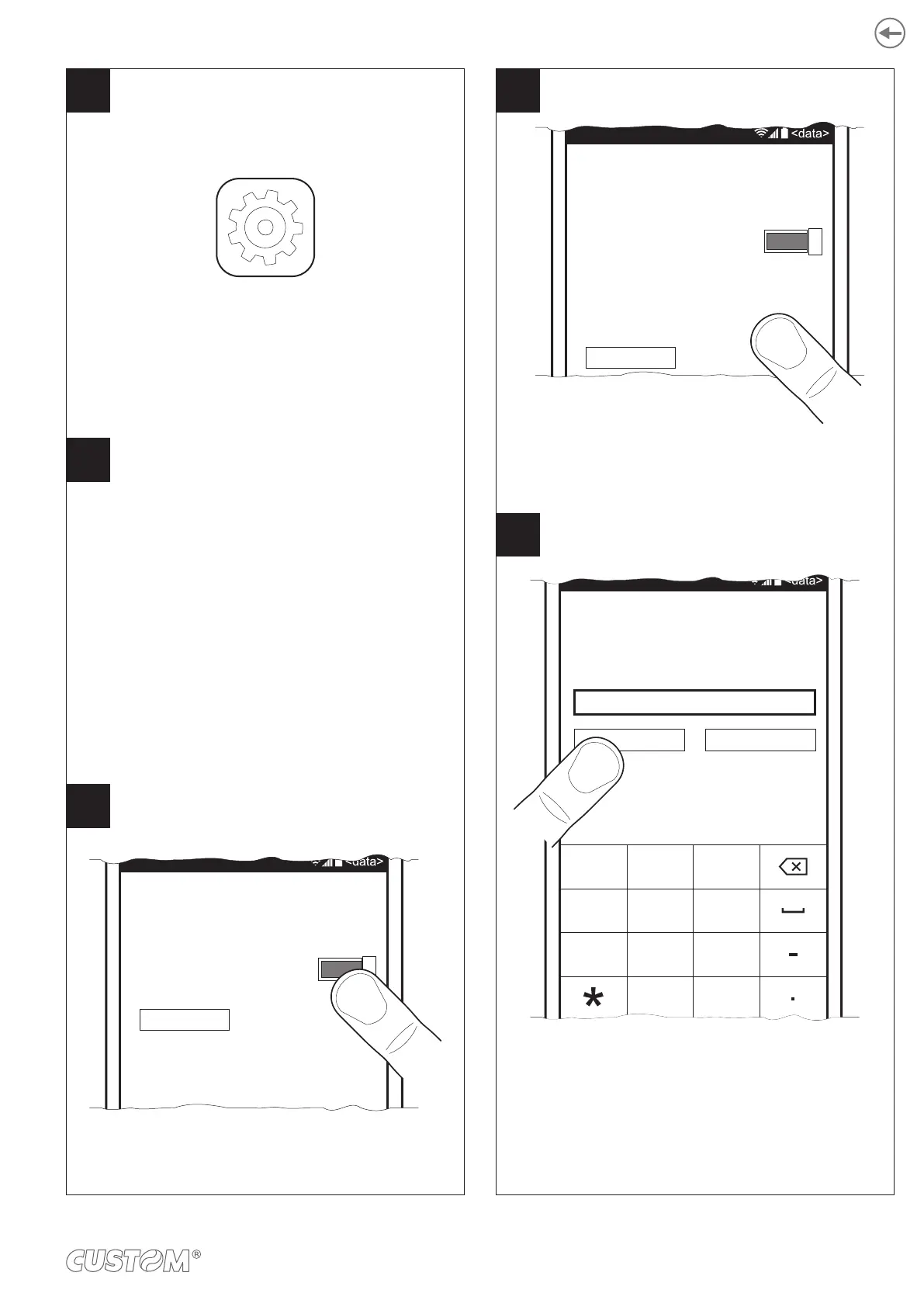Press the “Bluetooth” icon.
Move the switch to ON to enable the Bluetooth
communication and start searching
for for available devices.
Press the “Settings” icon
on the Windows device.
Bluetooth
Make sure that the “Wireless” parameter on the printer
is set to “Bluetooth” and that the “AutoReconnect”
parameter is set to “Disabled” (see paragraph 6.4).
Bluetooth
Stato
Sì
IMPOSTAZIONI
avanzate
6
4
5
If parameter “Pairing” on the printer is set to
“Enabled” (see paragraph 6.4) enter the PIN (1234) and
press the “Done” key to confirm.
If the parameter “Pairing” on the printer is set to
“Disabled” (see paragraph 6.4) pairing is
automatically performed.
Locate your printer (<device_BT ADDRESS>)
and select it with a click.
Bluetooth
Stato
Sì
IMPOSTAZIONI
avanzate
<dispositivo Bluetooth>
tocca per associare
<dispositivo_BT ADDRESS>
tocca per associare
Sto associando
<dispositivo_BT ADDRESS>
Scrivi PIN per collegarti
fatto annulla
1234
1 2
ABC
3
DEF
5
JKL
6
MNO
8
TUV
9
WXYZ
0
+
#
7
PQRS
4
GHI
8
7
If the parameter “Pairing” of the printer is set to
“Enabled” (see paragraph 6.6) enter the code (1234)
If the parameter “Pairing” of the printer is set to
“Disabled” (see
paragraph 6.6) pairing is
automatically performed.
51
