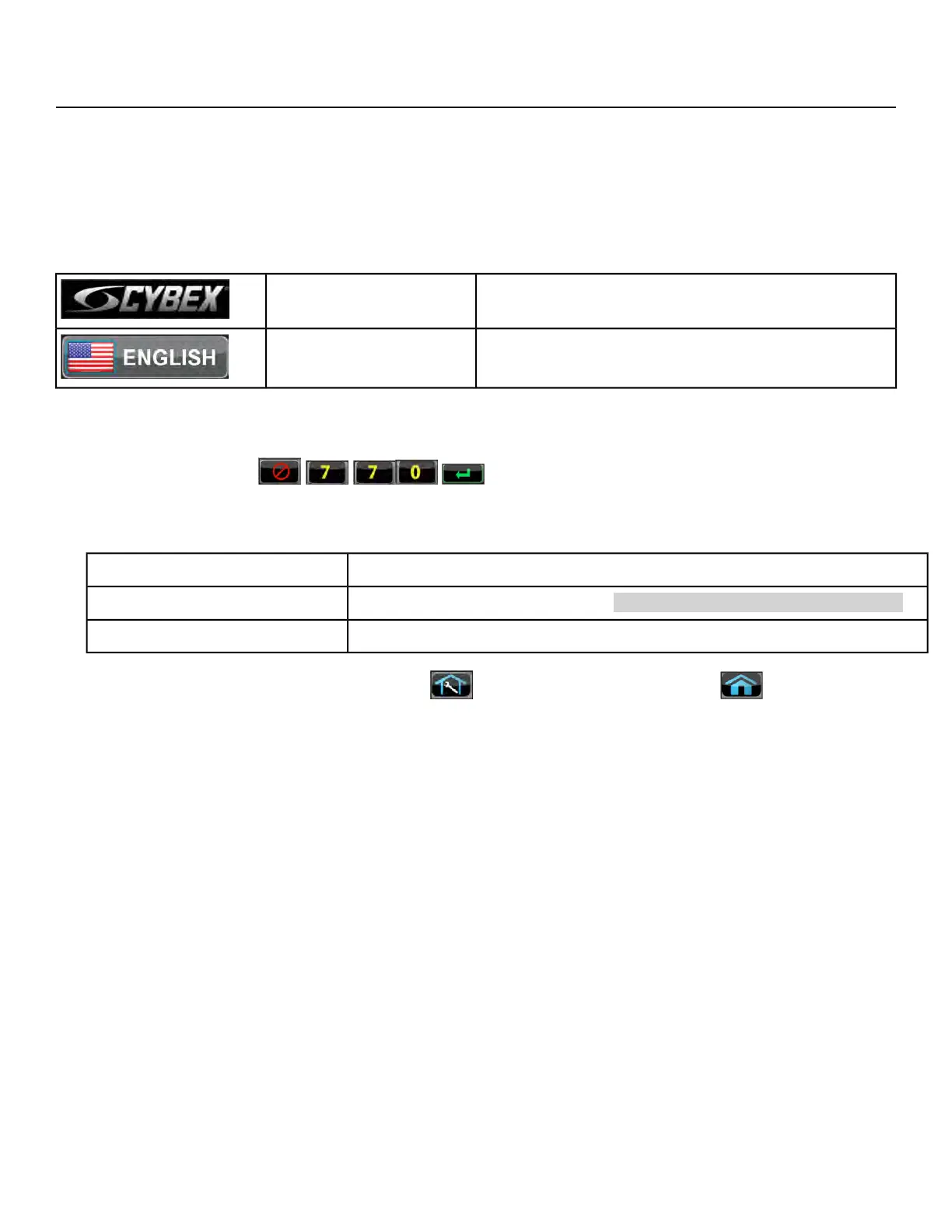Cybex GO Monitor Diagnostics
Cybex GO monitor diagnostics allows access to system information, screen calibration, and other
diagnostic functions. Access to the diagnostic functions are available through the CardioTouch screen
or hidden menu.
CardioTouch screen access
Enter setup options.
Press and hold Cybex logo for 6 seconds to access
Screen Lock and Toolbox.
CYBEX LOGO
Press and hold language logo for 6 seconds to ac-
cess Screen Lock and Toolbox.
LANGUAGE ICON
1. Tap the Access Toolbox icon to display the Access to Toolbox login screen.
2.
Enter the sequence: .
3. Tap the Setup icon to display the Setup menu.
4. Tap the A/V Config icon to display the A/V configuration options.
Tap Cybex GO monitor in nine locations to calibrate screen.Touch Calibration
See Cybex GO installer, step 2 NETWORK DEVICE SELECTION .
Network Setup
See TV configuration.
Channel Setup
Exit Diagnostics by tapping the Toolbox icon, then tap the Home icon . The screen will
refresh.
Page 38 of 202
Cybex 772A, 772AT Arc Trainer Part Number
