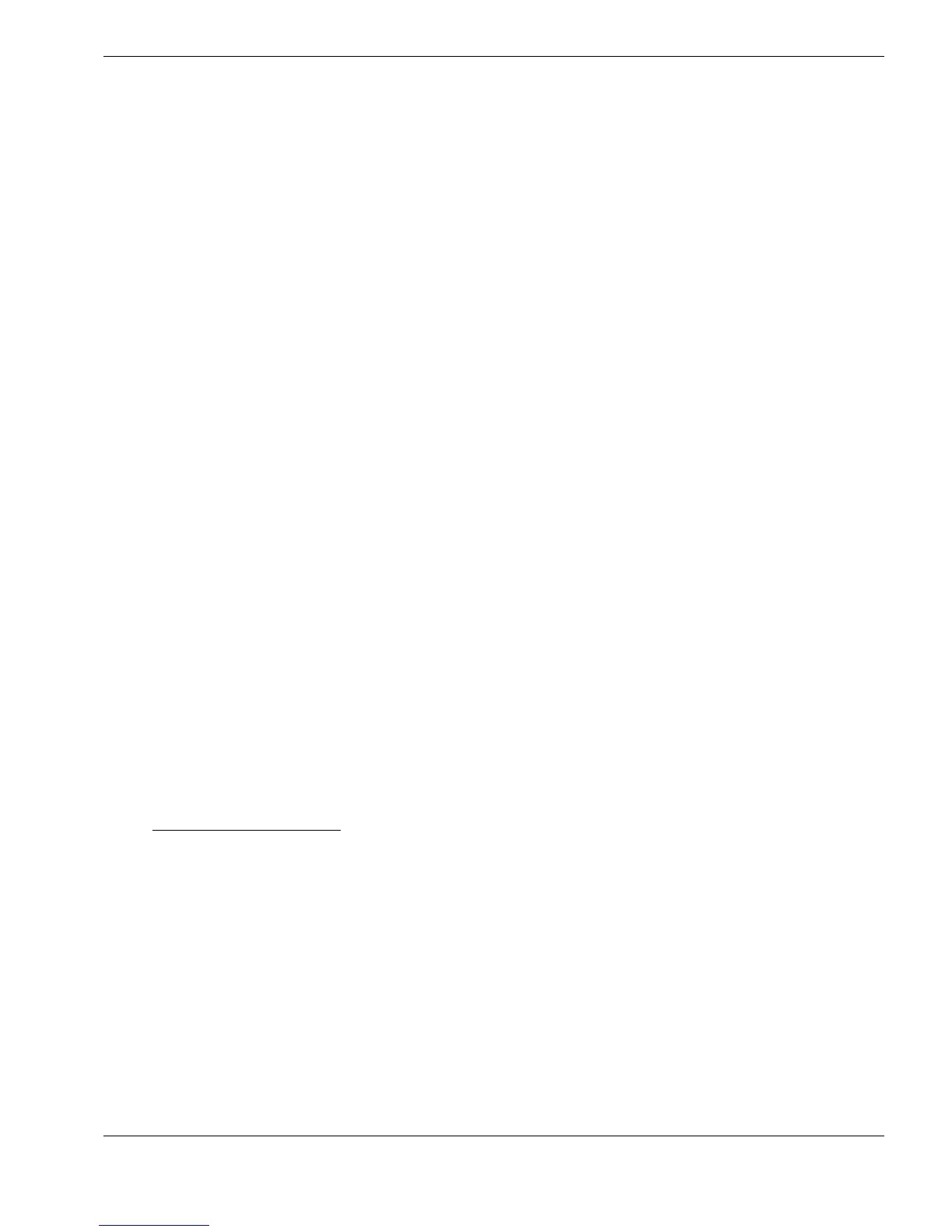Viewing Measurements on the PC
32
Echo-Strength Bargraph
The green bargraph display indicates ultrasonic coupling-strength :
¾ A single flashing bar means there is no contact at all
¾ One or two bars, plus a flashing bar, means there is not enough contact to obtain three
echoes
Ö This indicates either poor contact, or badly corroded material
Ö This can also occur if the Probe membrane has been fitted incorrectly
¾ Three bars, plus one flashing bar, means there is good contact, but a valid triple-echo
measurement has not been obtained
Ö This probably indicates badly corroded material
¾ Four bars, plus one flashing bar, shows an accurate triple-echo measurment
Measurement Units
CygLink is able to display Measurement in either Metric or Imperial units :
¾ Click on the on-screen Units switch button to toggle between Metric [
mm] and Imperial
[
inch] units.
¾ Readings will stored in the Log-File in the same Units as the current on-screen
Measurement display
¾ CygLink saves the current Units-setting, so that the same Units will be displayed next
time CygLink is started
Display Selector
The
Display
box normally has the Measurement option selected so that the large-reading
display is showing the Current Reading
Calibration is achieved by clicking on one of the other options in the Display box – the
large-reading display is then used to provide Calibration :
Ö Click on
Calibration : to Calibrate by adjusting the displayed reading using the slider
Ö Click on
Velocity : to Calibrate by adjusting the Velocity of Sound using the slider
Ö Click on
Material : to Calibrate by selecting the Material from a list
See : Calibrating the Gauge
, page 36
Lost Datalink
If the connection from the Gauge to the PC should be broken during normal operation a
Remote Gauge Error
message box will pop-up, and a Red indicator with the message
Link
Timeout
will appear in the CygLink main window :
¾ If the problem is temporary and clears itself, the message box will automatically
disappear
¾ Otherwise click OK to close the message box – the message box will not reappear in
this session of operation, but the Red indicator and
Link Timeout
message will remain
until the connection has been re-established