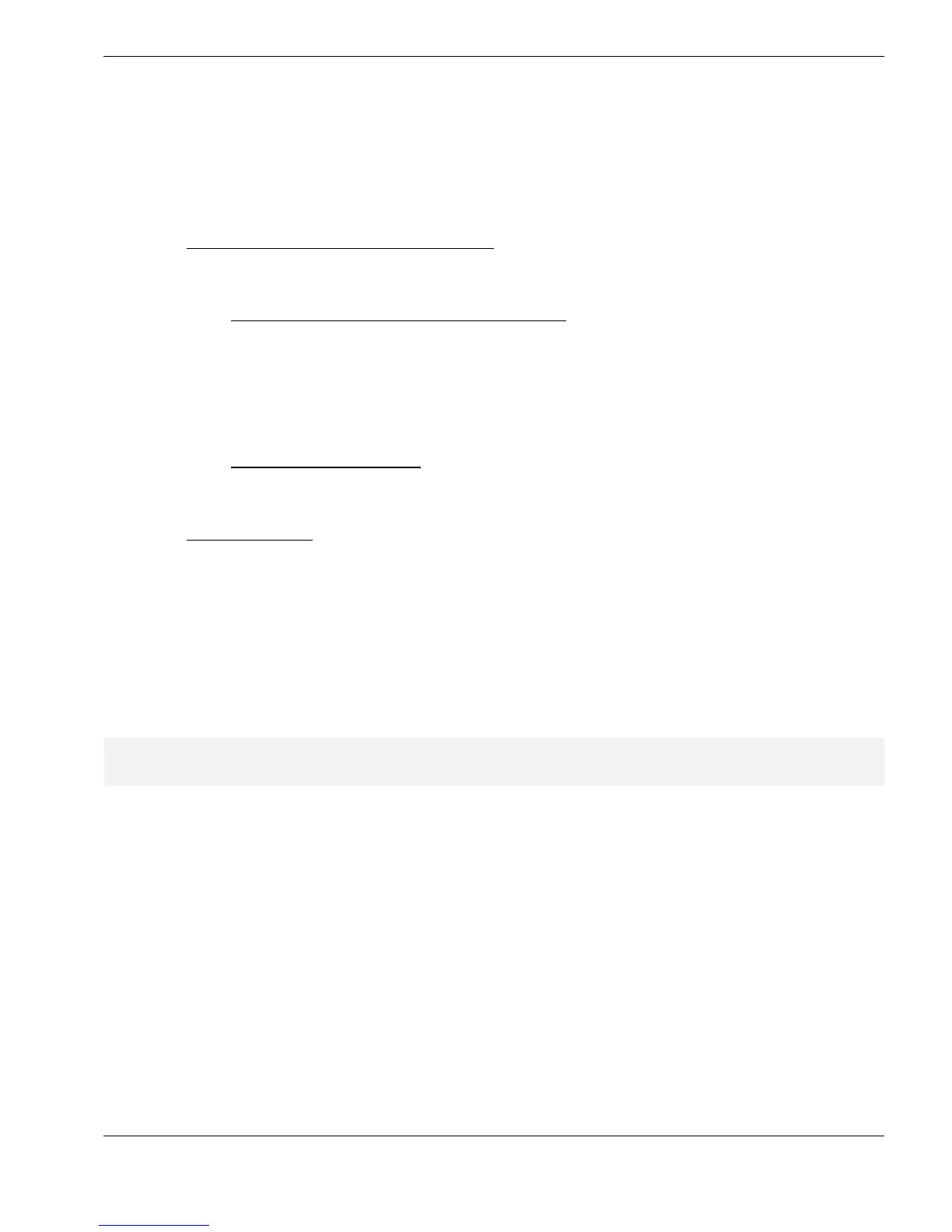Viewing Measurements on the PC
33
Remote-Logging
CygLink has a facility for remote-logging of Readings from the Gauge, which are than saved
directly to file :
Ö Remote Datalogging :
see : Remote-Logging to Datalogger Files
, page 68
¾ Readings can be saved to any of the Datalogger file-types which have been
created using CygLink
see : Creating Template-Files Using CygLink
, page 52
¾ A separate Logging window opens, which displays all of the current Readings,
with controls to navigate to anywhere within the structure of the datalogging file -
which allows non-sequential datalogging
¾ Readings are logged using an on-screen LOG button
¾ Results can be converted to a printable Report file
see : Creating a Report File
, page 48
Ö Alternatively - Quick-Logging :
see : Quick-Logging
, page 65
¾ to collect measurements immediately, without the need to first create a new file :
Readings can be logged to a simple Quick-Logging file, which adds each new
Reading to an incrementing list
¾ all of the logged Readings appear in a list within the main CygLink window
¾ Readings are logged using an on-screen LOG button
¾ Results can be printed immediately
L Readings cannot be logged unless there is a valid datalink from the Gauge: the LOG
button is greyed-out if there is no link, or if the link becomes lost