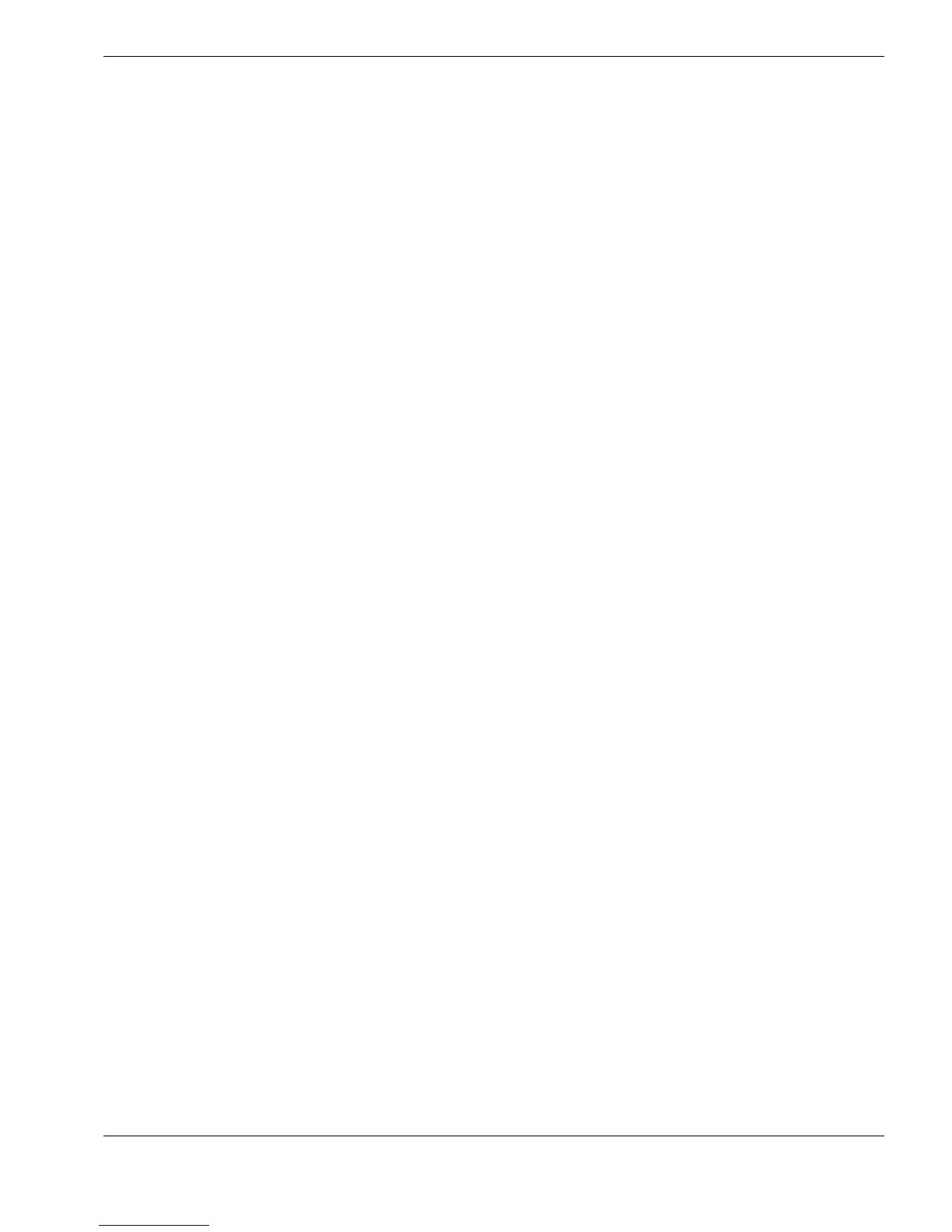Creating Template-Files Using CygLink
60
To delete the highlighted Record from the list, or to cut and paste a Record :
Ö Click on Cut :
¾ The highlighted Record will disappear from the list
¾ The Paste button will be enabled
¾ The Records in the list will be renumbered automatically
¾ The
Total Records
count will decrease by one
To paste a cut or copied Record :
Ö Move the
Scrollbar
up or down, or click on any Record within the list :
¾ The
Next Record
value will change, and the selected Record will be highlighted
¾ The values for the selected Record will appear in the
Record Values
box
Ö Now click Paste, to paste the cut or copied Record into this new position :
¾ the currently-selected Record, and all remaining Records will be pushed down in
the list, and will be renumbered
¾ the
Next Record
number will automatically step on
¾ the
Total Records
count will increase by one
Save and close the File
The current file can be saved at any time
Ö Click on the Save As button to save this new File
The
Save Key-Point File
dialog will open, with the current filename highlighted :
Ö Click Save to save the file with the current name
Ö Or : edit the name, then click Save, to save to a new filename
The current editing session will continue until the Quit button is clicked
Ö Click Quit to close the
Create a Key-Point File
window - all unsaved edits from this
session will be lost