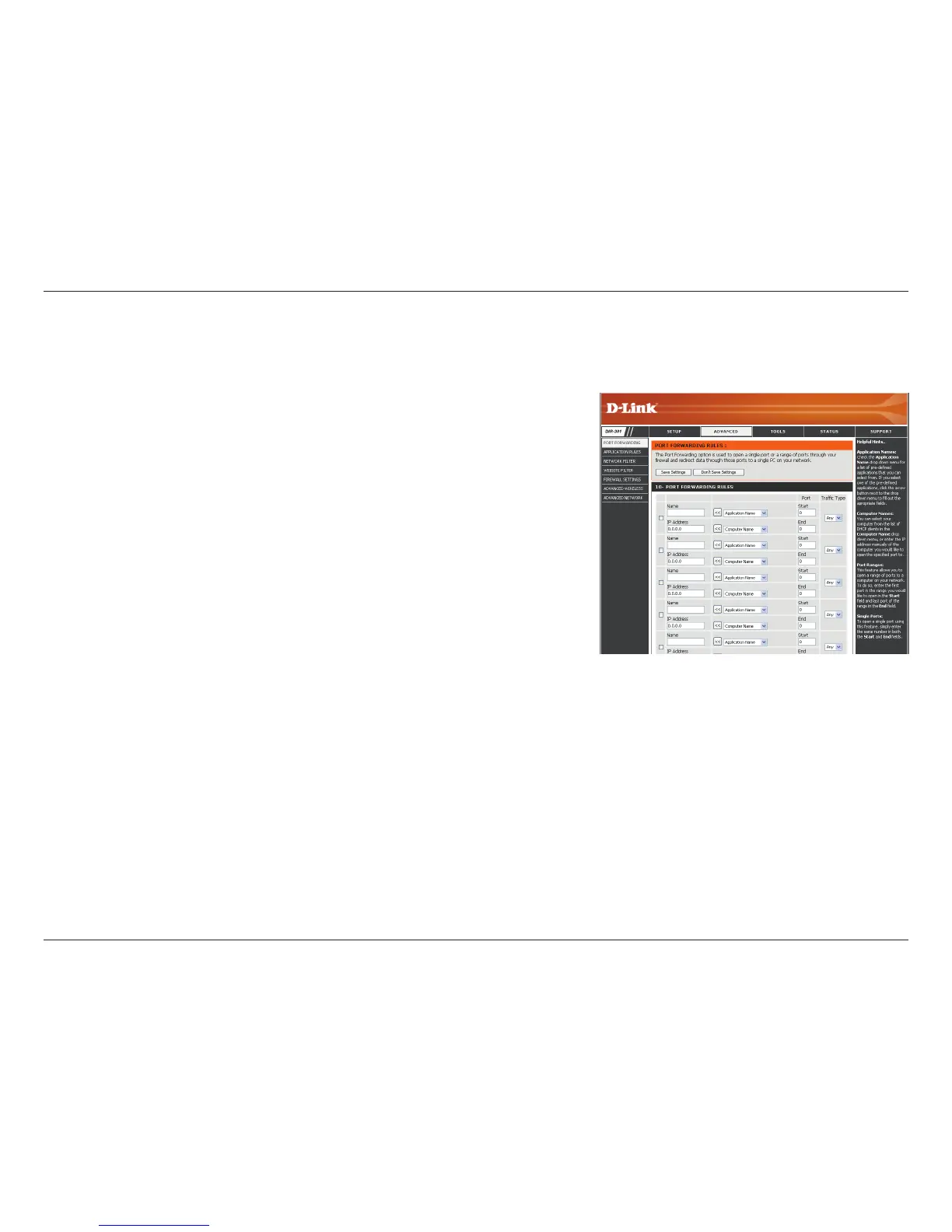43D-Link DCS-1130 User Manual
Appendix A - Installing the DCS-1130 on a Router Without UPnP
4) Use Port Forwarding to Enable Remote Image Viewing
You will need to use port forwarding on your router to open ports for remote access to your camera. This is sometimes
referred to as Virtual Server Settings. Please proceed as follows:
• GotothePort Forwarding section of your router.
• Entera Name for the port forwarding rule, such as your camera
name.
• Enteryourcamera’sIPaddressintheprivate/localIPeld.
• SelectTCP under Trafc Type.
• EntertheHTTP port your camera is set to use in the Start and End
settings.
Note: If you are using more than one camera, you will need to select a
different public port for each camera. If you cannot use port 80 for your
public port (for example, if you are already running a web server), select
a different public port for your camera.
• InthePortForwardinglist,acheckmarkappearingbeforethecamera
name will indicate that the port forwarding rule is enabled.
• ClickSave Settings to save your settings.
YouwillneedtorepeatthesestepstoopenanRTSPportforyourcamera(port554bydefault).
