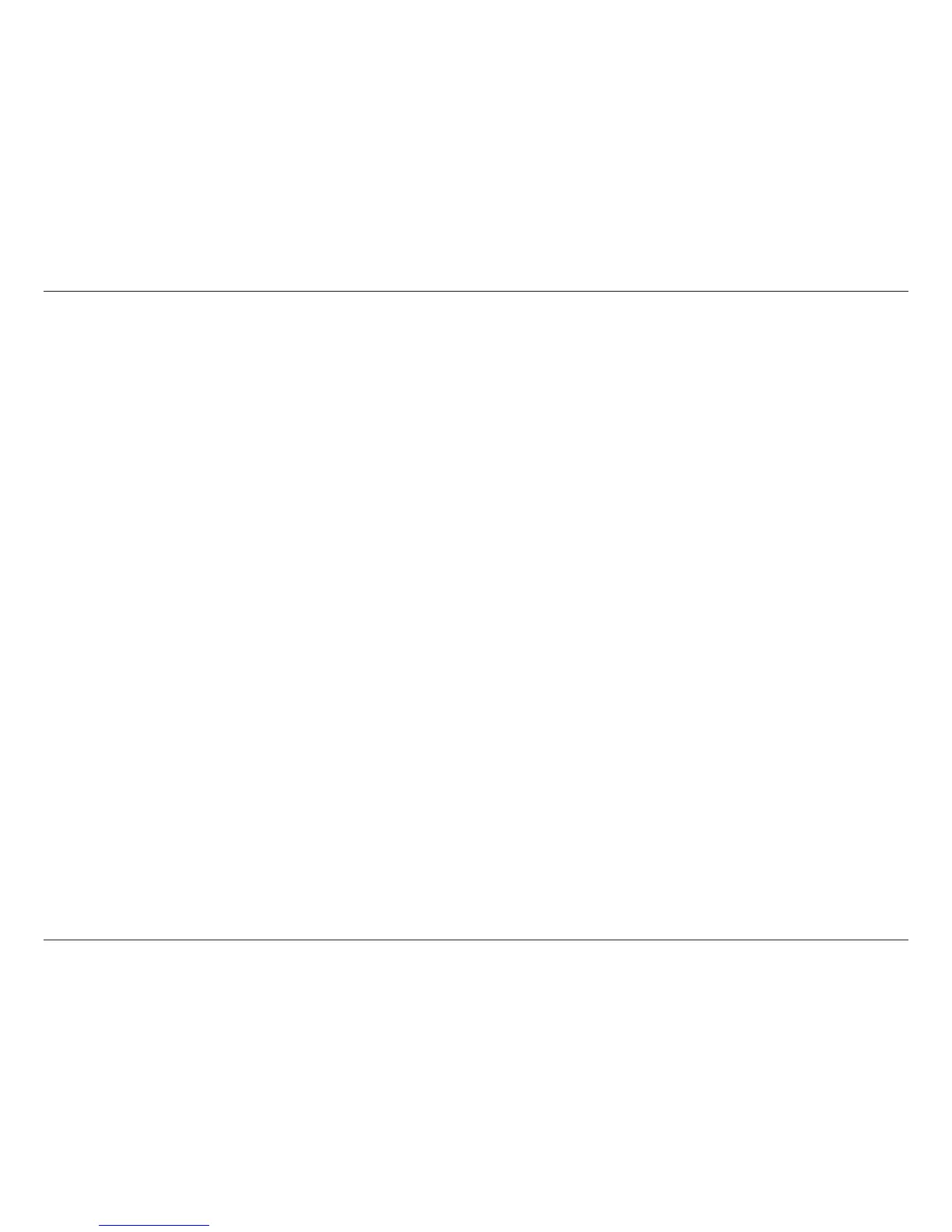44D-Link DCS-1130 User Manual
Appendix A - Installing the DCS-1130 on a Router Without UPnP
Viewing Your Camera Over the Internet
After all settings have been entered correctly, a user inside or outside your network will have access to the camera
through a standard Web browser. To access your camera, simply type in the IP address of the router given to you by
your ISP, a colon, and the HTTP port number that you gave your camera.
http://<ip address>:<port>
Toaccessyourcamera’svideostreamsdirectly,openyourPC’s/device’swebbrowserormediaplayerandtypein
theIPaddressoftheroutergiventoyoubyyourISP,acolon,theRTSPportnumberthatyougaveyourcamera,then
the type of video stream you want to view as follows:
3GPPstream(mobilephone/pda):rtsp://<ipaddress>:<port>/3gpp
Forexample,ifyourcamera’sIPis192.168.0.35andyousettheRTSPportto100,
rtsp://192.168.0.35:100/3gpp
To access your camera from a computer on your local (home) network, simply enter the local IP address of your
camera(i.e.192.168.0.35).Ifusingaportotherthanport80,youmustentertheIPaddressfollowedbyacolonand
the assigned port number.
Note: If your camera is connected to the Internet, you can also use the Camera IP given to you on the stickers inside
your box.
Viewing Your Camera Over the Internet Behind a Router
IfyouwanttoviewoneofyourcamerasovertheInternetandyourPCisbehindarouterorrewall,youmayalsoneed
to activate port triggering. This will allow you to open the necessary ports in order to view video from your camera.
Consultyourrouter/rewall’sUserManual,andusethefollowinginformationtosetupporttriggering:
• Porttrigger:554(ifyouhavechangedtheRTSPportonyourcamera,usethatnumberhere)
• Portstoopen:6970-6990
