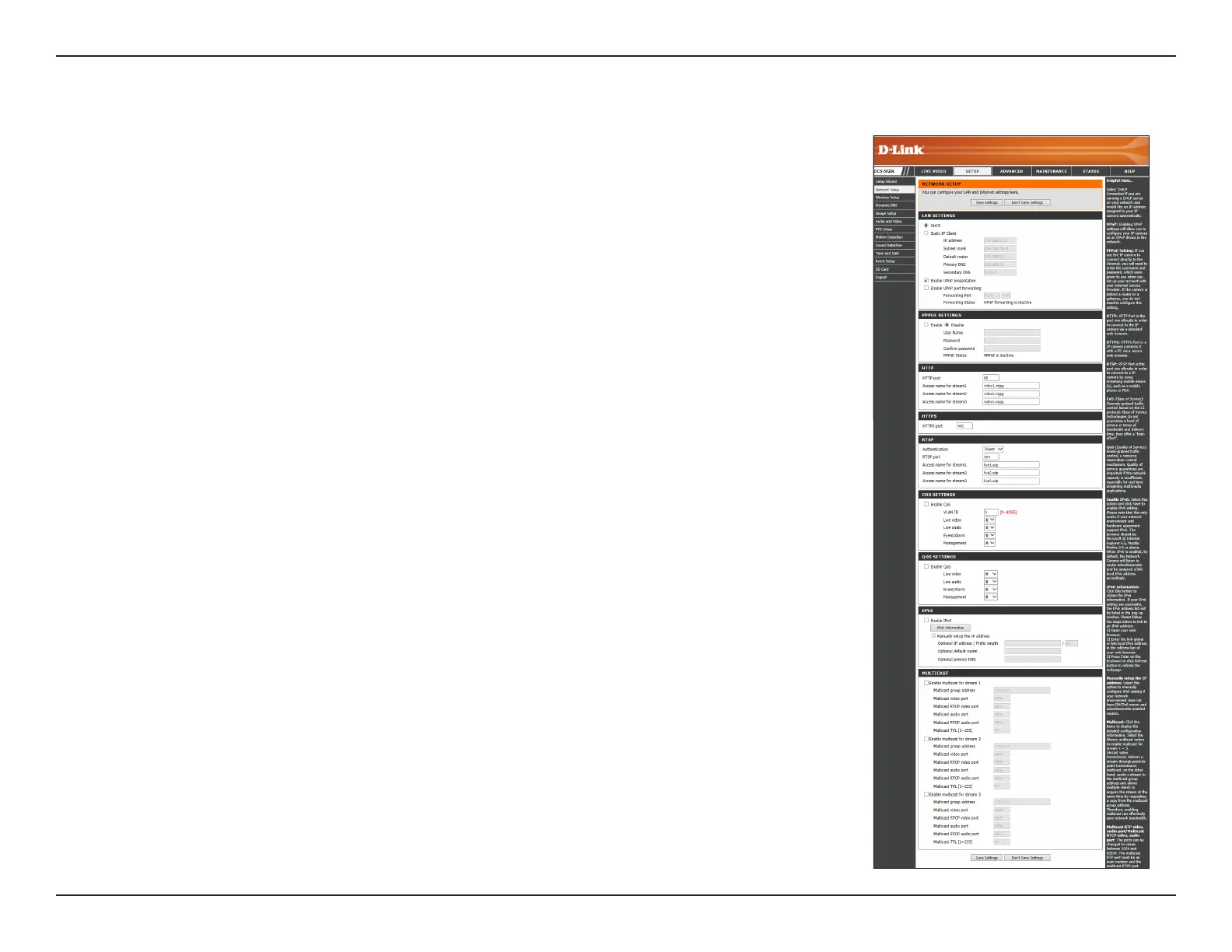37D-Link DCS-5029L User Manual 37
Section 4 - Conguration
Network Setup
Select this connection type if you have a DHCP server running on your
network and would like a dynamic IP address to be assigned to your
camera automatically.
Select this connection type if your Internet Service Provider (ISP)
or network administrator has provided you with a static or xed IP
address and other network information for your camera.
IP Address: Enter the xed IP Address for your camera.
Subnet Mask: Enter the Subnet Mask for your network. This value
is used to determine if the destination is in the same subnet as host
devices. The default value is 255.255.255.0.
Default Router: Enter the address for the gateway used to forward
data to destinations in a dierent subnet. Invalid gateway settings
may cause the failure of transmissions.
Primary DNS: Enter the IP address for the primary domain name server
that translates names to IP addresses.
Secondary DNS: Enter the IP address for the secondary domain name
server to backup the Primary DNS.
Check to enable UPnP settings and allow you to congure your camera
as a UPnP (Universal Plug and Play) device in the network.
If you enable UPnP port forwarding, it will allow the camera to
communicate with a UPnP compatible network router for simplied
local network access and remote access using the Internet.
If your camera is directly connected to the Internet through a DSL
modem, you may connect to the Internet using PPPoE. Click on Enable
and enter the User Name and Password provided to you by your ISP
or network administrator.
Displays the PPPoE status as either active or inactive.
DHCP:
Static IP Client:
Enable UPnP
presentation:
Enable UPnP Port
Forwarding:
Enable PPPoE
Settings:
PPPoE Status:
This section allows you to congure the network settings for your camera.