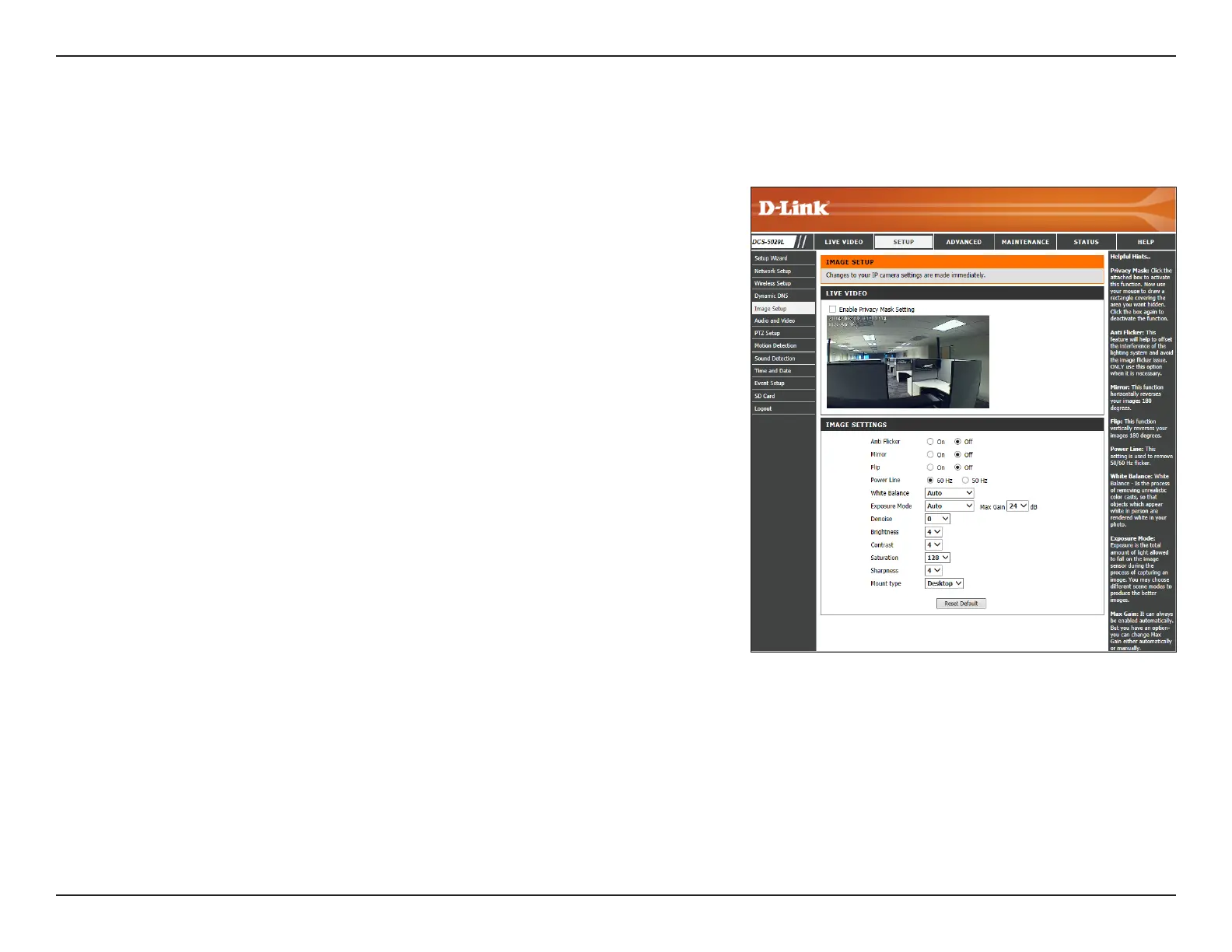41D-Link DCS-5029L User Manual 41
Section 4 - Conguration
Image Setup
Check the box to enable the privacy mask function. This allows you to specify
rectangular areas on the screen that should be blocked from recording and
taking snapshots with your DCS-5029L.
You may click and drag the mouse cursor over the camera image to draw a
privacy mask area. Right click on the camera image to bring up the following
menu options:
Disable All: Disables all mask areas.
Enable All: Enables all mask areas.
Reset All: Clears all mask areas.
If you notice ickering when you view the image from your camera, click On
to enable anti icker. Otherwise, you can leave this feature disabled.
Click On to ip the image horizontally.
Click On to ip the image vertically.
Note: If the camera is installed upside down, Flip Image and Mirror should both
be enabled.
Select the frequency used by your power lines so you can avoid interference.
Use the drop-down menu to change the white balance settings to help
balance colors in dierent lighting environments.
Use the drop-down menu to change the exposure mode. Set the camera for
Indoor, Outdoor, or Night environments. Or select Moving to capture moving
objects. The Low Noise option will focus on creating a high-quality picture
without noise. You can also create three dierent custom exposure modes.
The Max Gain setting will allow you to control the maximum amount of gain
to apply to brighten the picture.
Select a number from the drop-down menu representing the amount of
noise reduction that will be applied to the picture.
Enable Privacy
Mask Setting:
Anti Flicker:
Mirror:
Flip:
Power Line:
White Balance:
Exposure Mode:
Denoise:
This section allows you to congure the image settings for your camera.