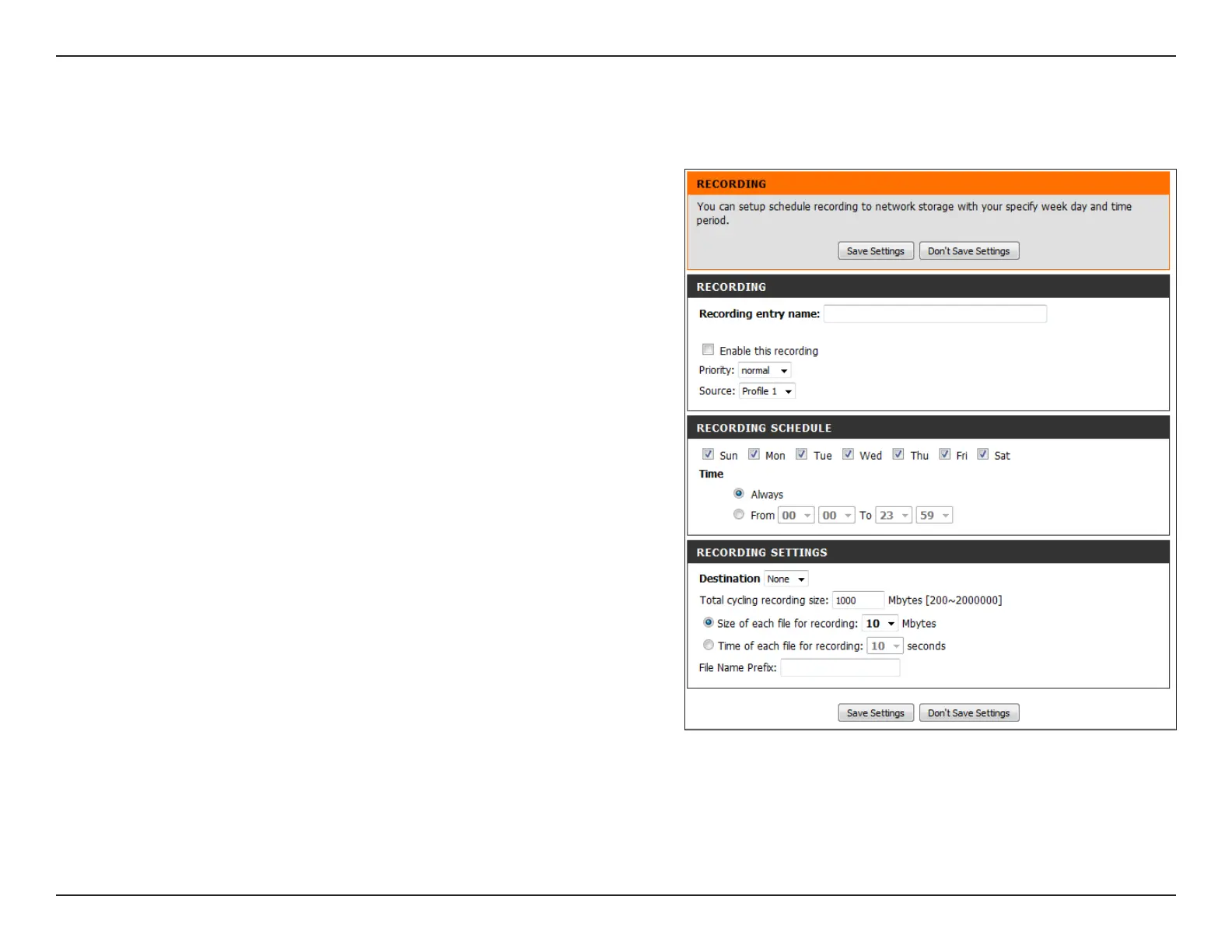56D-Link DCS-5029L User Manual 56
Section 4 - Conguration
Add Recording
Set up a schedule for recording video and saving the le. After making any changes, click the Save Settings button to save your changes.
Recording entry
name:
Enable this
recording:
Priority:
Source:
Recording
Schedule:
Time:
Recording
Settings:
Destination:
Total cycling
recording size:
Enter the unique name for the entry.
Check this box to enable the recording function.
Set the priority for this entry. The entry with a higher
priority value will be executed rst.
Set the prole to use as the recording source. Refer to
“Audio and Video” on page 43 for more information
on video proles.
Check the boxes by the days of the week that you
would like to schedule the recording.
Select Always for 24 hours per day, or select From and
enter the time interval using the drop-down menu.
The elds in this section allow you to congure the
settings for recording video.
Select None if you do not wish to store the recordings,
or select a location where the recording le will be
stored.
Input a HDD volume between 1MB and 2TB of
recording space. New recordings will replace the
oldest recordings when the total recording size
exceeds this value. For example, if each recording le
is 6MB, then the camera will record 100 les in the
specied location (folder) and then will delete the
oldest le and create a new le for cyclical recording.
Note: When you specify the total cycling recording size, make sure that you leave enough HDD space for the size that is specied. Otherwise, the recording will stop.