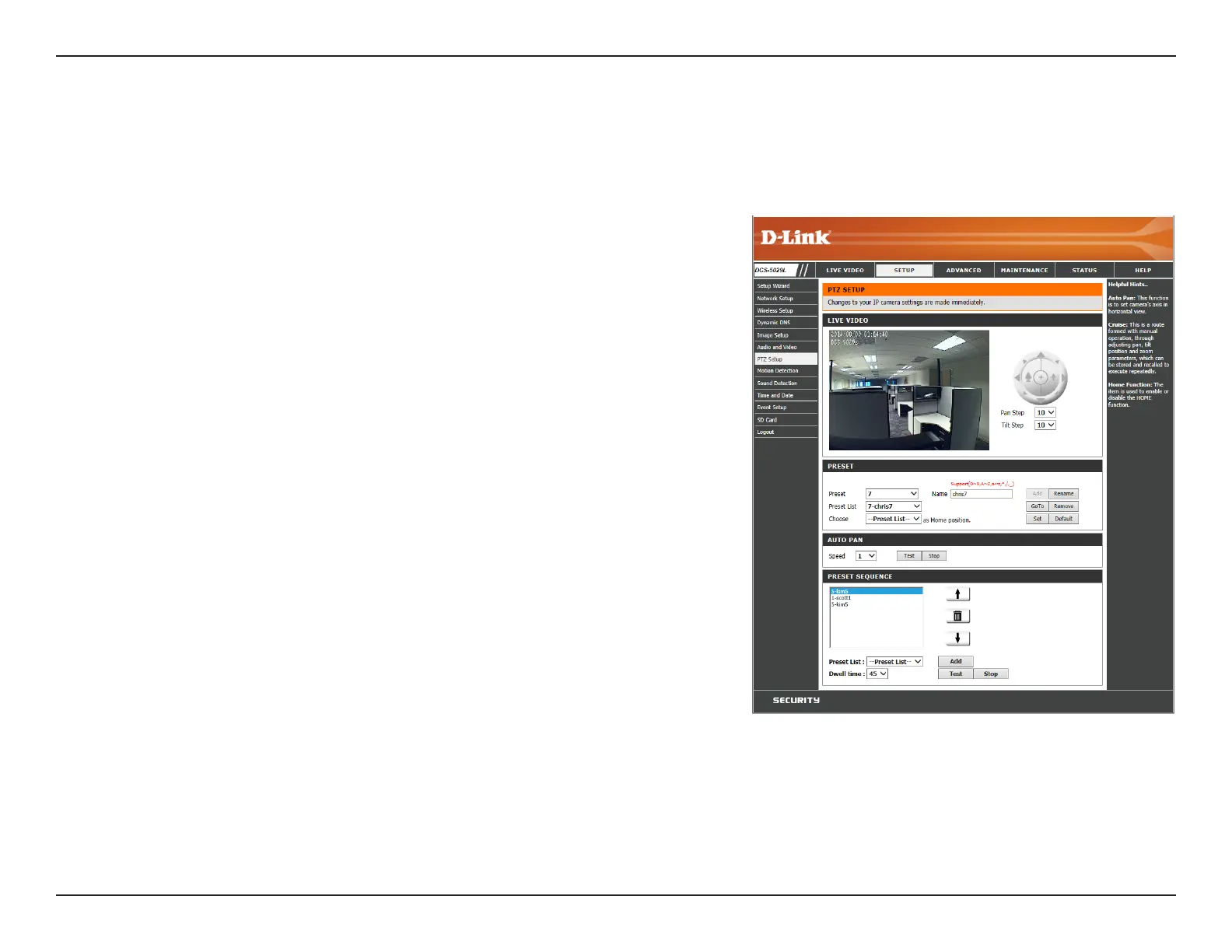44D-Link DCS-5029L User Manual 44
Section 4 - Conguration
PTZ Setup
This section allows you to congure the pan and tilt operations for your camera. You can set the lens location for the Home (+) button, and specify
up to 24 pre-set points, allowing you to view these pre-determined areas from the Live Video screen. You can also create preset sequences.
Select the increment of movement for each press of a pan (up/down)
arrow on the PTZ Control. (A low number for slower pan speed, and
a high number for a faster pan speed.)
Select the increment of movement for each press of a tilt (left/right)
arrow on the PTZ Control. (A low number for slower tilt speed, and a
high number for a faster tilt speed.)
Select an available number from the drop-down menu for the
preset point you want to create. (Available numbers will be listed as
“nonsetting”.)
Enter a name for your new preset. point Use the PTZ Control to set the
view you want to assign to the preset, and click Add. If you select an
existing Preset Name from the Preset List, you can change the name
by typing in a new name and then clicking Rename.
Click on the drop-down menu to view the list of preset points. You
can select a name from this list to Rename or Remove from the list.
Select a name from the drop-down menu and click Set to assign the
selected preset point as the Home (+) position.
Select a number from the drop-down menu representing the speed
at which the camera will pan. You can choose a value between 0 and
10, with 0 being the slowest. Click the Test button to view the camera
movement at the selected pan speed.
Proceed to the next page for instructions for creating a preset sequence.
Pan Step:
Tilt Step:
Preset No:
Preset Name:
Preset List:
Choose as
Home:
Auto Pan
Speed: