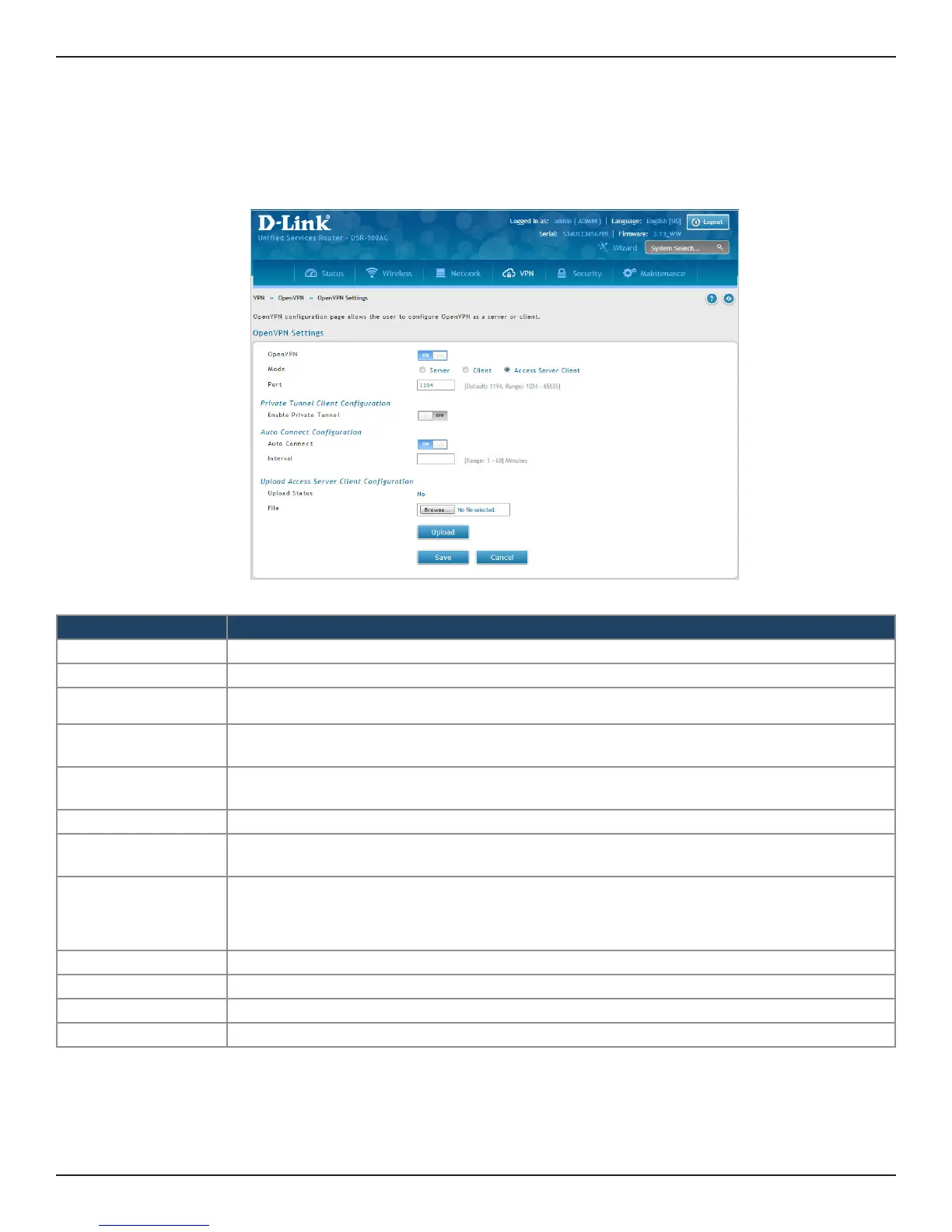D-Link DSR-Series User Manual 140
Section 7 - VPN
Access Server Client
Field Description
Mode Select Access Server Client.
Port Enter the port number on which openvpn server (or Access Server) runs.
Private Tunnel Client
Conguration
It is applicable only in OpenVPN Access Server Client mode.
Enable Private Tunnel
This feature connects to www.privatetunnel.com which provides a secured access connectivity.
Reachability to www.privatetunnel.com is required. This option is disabled by default.
Email Address
Enter an email address registered with www.privatetunnel.com. Applicable only in OpenVPN Access
Server Client mode with Private Tunnel support enabled.
Password Enter a password. It can contain alphanumeric characters.
VPN Cluster
Select the type of VPN cluster. Applicable only in OpenVPN Access Server Client mode with Private
Tunnel support enabled.
Auto Connect
Enabling this eld allows user to enter time interval at which device should try connecting to the server.
Note: You can also Connect or Disconnect to the server on the following page: Status > Network Information >
Active VPNs > OpenVPN Connections, by right clicking the Connection Status.
Interval Time interval at which device should try connecting to the server. It ranges from 1 minute to 60 minutes.
Upload Status Displays if a conguration le has been uploaded.
File Click Browse and locate the conguration le. Click Open and then click Upload.
Save Click Save to save and activate your settings.
To congure the router as an OpenVPN access server client:
1. Click VPN > OpenVPN > OpenVPN Settings.
2. Toggle OpenVPN to ON and complete the elds in the table below.
