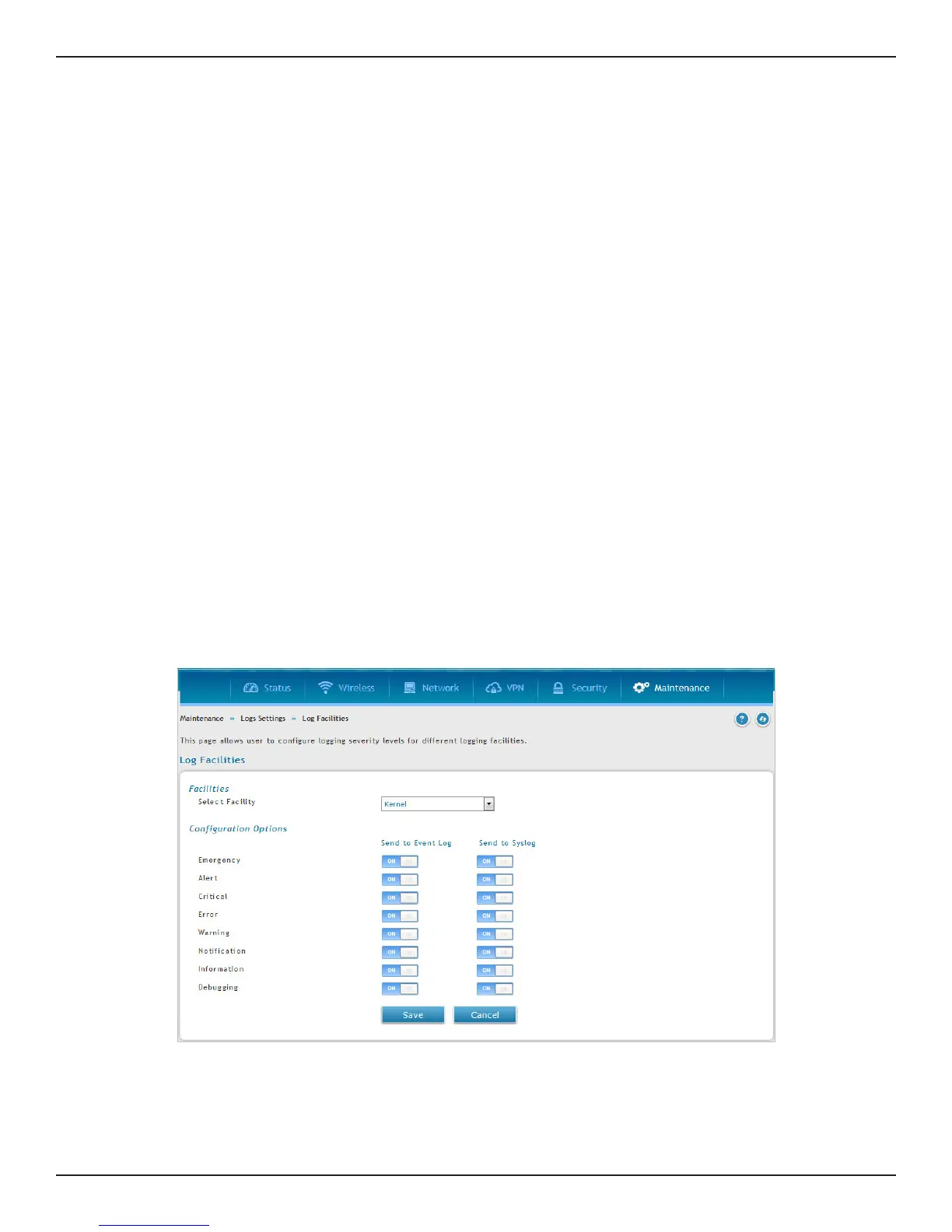D-Link DSR-Series User Manual 239
Section 9 - Maintenance
Log Settings
The router allows you capture log messages. You can monitor the type of trac that goes through the router
and be notied of potential attacks or errors when they are detected by the controller. The following sections
describe the log conguration settings and the ways you can access these logs.
Dening What to Log
Path: Maintenance > Logs Settings > Log Facilities
The Facility Logs page lets you determine the granularity of logs to receive from the wireless controller. Select
one of the following facilities:
• Kernel: The Linux kernel. Log messages that correspond to this facility would correspond to
trac through the rewall or network stack.
• System: Application and management-level features available on this router for managing the
unit.
• Wireless: This covers all AP related conguration and behavior logging related to wireless.
• Network: This covers log messages that correspond to network protocols.
• VPN: This covers log messages that corresponds to sslvpn, openvpn, ipsec etc.
• WCF: This covers all content ltering related logs like dynamic content ltering logs, static
content ltering logs. Note: This facility is available only when WCF license is enabled in the device.
• Firewall: This covers all logs related to rewall.
1. Click Maintenance > Log Settings > Log Facilities.
2. Select the facility and then toggle ON which events you want to log and click Save.
