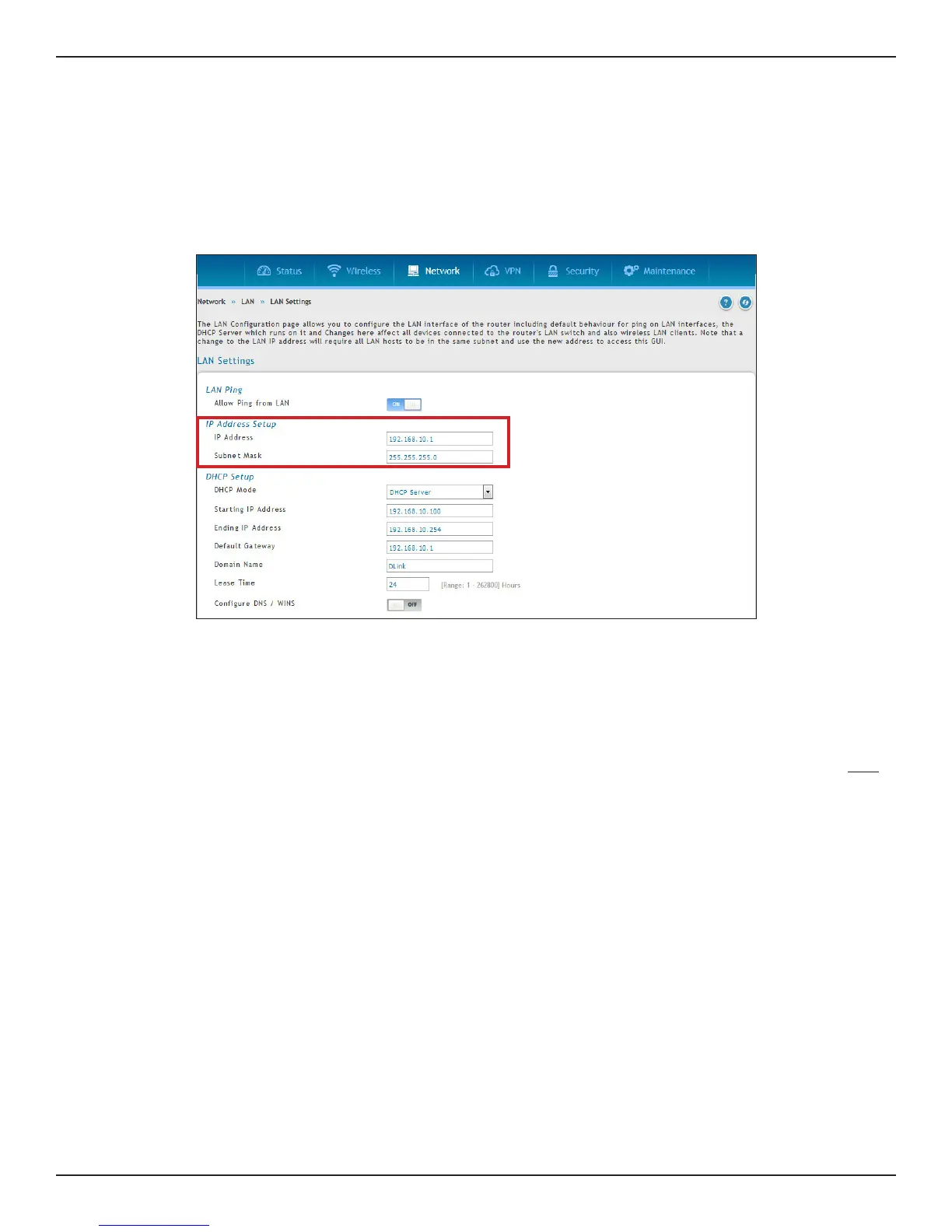D-Link DSR-Series User Manual 6
Section 3 - Basic Conguration
#2 Change LAN IP Address
1. Log in to the router.
2. Click Network > LAN > LAN Settings. The LAN Settings page will appear.
To change the LAN IP address of the router, follow the steps below:
Note: If you change the IP address and click Save, the Web UI will not respond. Open a new connection to the new IP
address and log in again. Be sure the LAN host (the machine used to manage the router) has obtained an IP address
from newly assigned pool (or has a static IP address in the router’s LAN subnet) before accessing the router via changed
IP address.
3. Under IP Address Setup, enter a new IP address for the router.
4. Enter a new subnet mask if needed.
5. Click Save at the bottom of the page.
