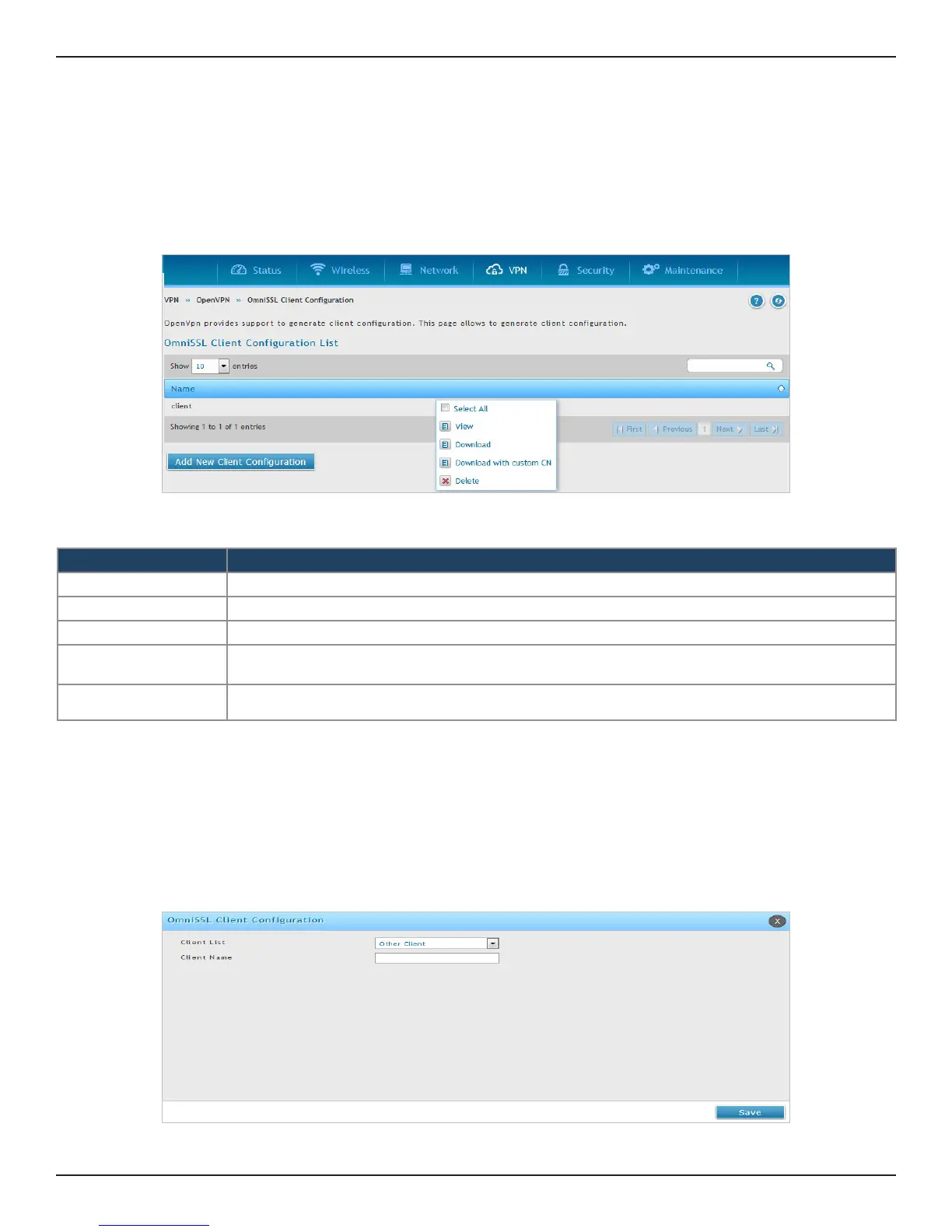D-Link DSR-Series User Manual 149
Section 7 - VPN
OmniSSL Client Conguration
Path: VPN > Open VPN > OmniSSL Client Conguration
The OmniSSL Conguration page allows the user to generate client’s conguration. OmniSSL is an adaptable
feature as it supports and can get installed on various operating systems following their respective procedures.
1. Click VPN > OpenVPN > OmniSSL Client Conguration.
4. Please select users from drop down list (congured in OpenVPN users) or select Other Client to enter
custom user/client name.
5. Click Save to save your settings.
3. Click Add New Client Conguration. This opens the OmniSSL Client Conguration page. This page
allows user to generate client conguration.
Note: Please regenerate client conguration when CA certicate is uploaded.
Field Description
Select All It selects all the Client Congurations present in the list.
View It displays the Client name and details of the Client Conguration le.
Delete It deletes the selected Client (except default client Conguration).
Download
It downloads the selected conguration. This option is for non portal users and OS specic, IP/FQDN
specic options will not be maintained (eg. dev, remote option in conguration).
Download with
Custom CN
It downloads the conguration with the custom client name provided in the text box.
2. The additional actions that can be performed by right click on Client Conguration are as follows:
