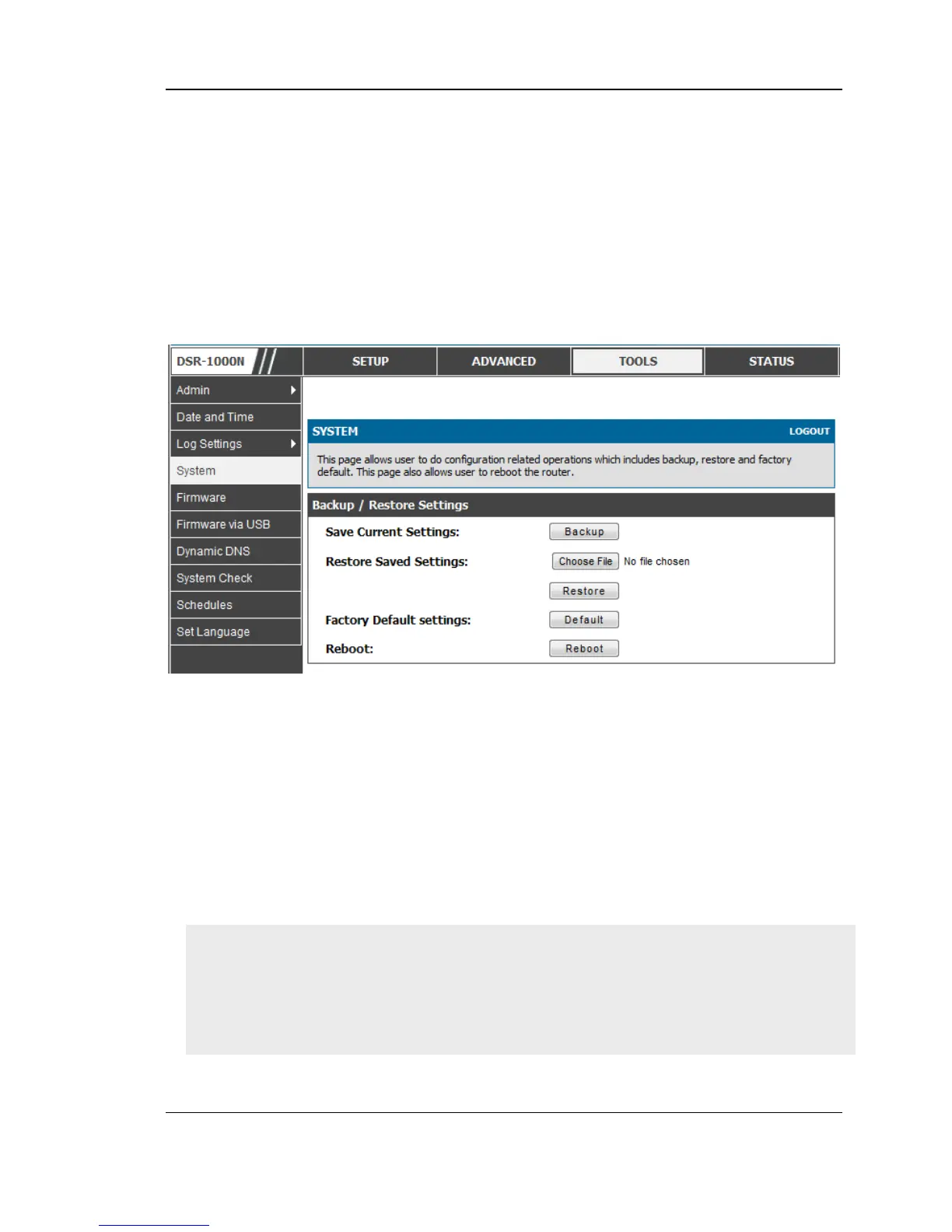Unified Services Router User Manual
180
2. To restore your saved settings from a backup file, click Browse then locate the file on the
host. After clicking Restore, the router begins importing the file’s saved configuration
settings. After the restore, the router reboots automatically with the restored settings.
3. To erase your current settings and revert to factory default settings, click the Default
button. The router will then restore configuration settings to factory defaults and will
reboot automatically. (See Appendix B for the factory default parameters for the router).
Figure 134: Restoring configuration from a saved file will result in the
current configuration being overwritten and a reboot
9.6 Upgrading Router Firmware
Tools > Firmware
You can upgrade to a newer software version from the Administration web page. In
the Firmware Upgrade section, to upgrade your firmware, click Browse, locate and
select the firmware image on your host, and click Upgrade. After the new firmware
image is validated, the new image is written to flash, and the router is automatically
rebooted with the new firmware. The Firmware Information and also the
Status >
Device Info > Device Status
page will reflect the new firmware version.
IMPORTANT! During firmware upgrade, do NOT try to go online, turn off the DSR,
shut down the PC, or interrupt the process in anyway until the operation is complete.
This should take only a minute or so including the reboot process. Interrupting the
upgrade process at specific points when the flash is being written to may corrupt the
flash memory and render the router unusable without a low-level process of restoring
the flash firmware (not through the web GUI).
