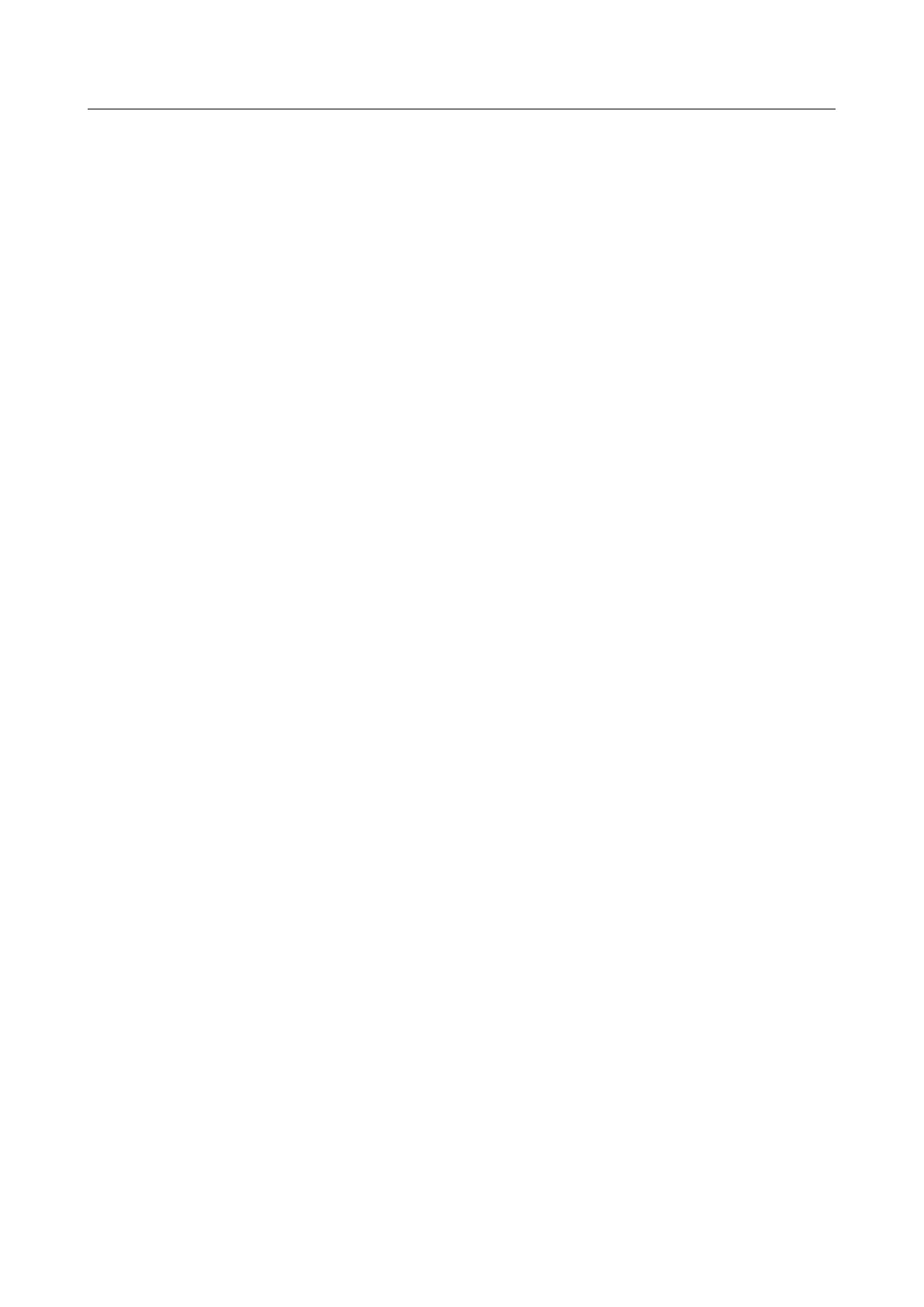DWR-956 Wireless AC1200 4G LTE Router
with Gigabit Ethernet Ports and 1 FXS Port
User Manual
Configuring via Web-based Interface
Using WPS Function without Web-based Interface
You can use the WPS function without accessing the web-based interface of the router. To do this,
you need to configure the following router's settings:
1. Specify relevant security settings for the wireless network of the router.
2. Make sure that the Enable WPS function with hardware button switch is moved to
the right on the tabs of both bands.
3. Click the ENABLE WPS button.
4. Close the web-based interface (click the Logout line of the menu).
Later you will be able to add wireless devices to the WLAN by pressing the WPS button of the
router.
1. Select the PBC method in the software of the wireless device that you want to connect to the
router's WLAN.
2. Click the relevant button in the software or press the WPS button on the cover of the
wireless device that you want to connect to the WLAN.
3. Press the WPS button of the router and release. The 2.4GHz and 5GHz LEDs will start
blinking slowly.
Page 159 of 302
