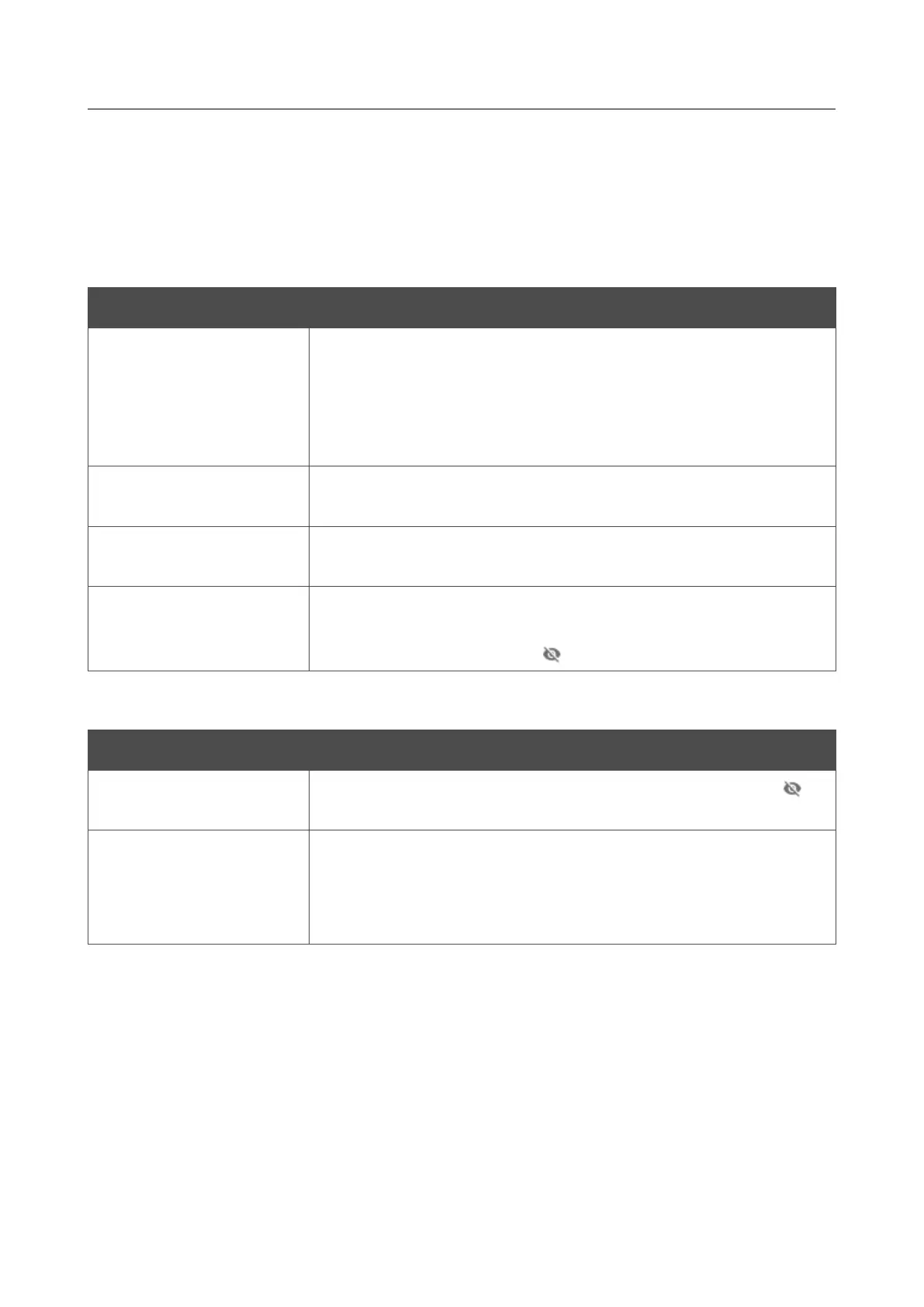DWR-956 Wireless AC1200 4G LTE Router
with Gigabit Ethernet Ports and 1 FXS Port
User Manual
Configuring via Web-based Interface
To connect to a hidden network, select the Connect to hidden network value from the
Connecting to network drop-down list. Enter the name of the network in the Network name
(SSID) field. If needed, fill in the BSSID field. Then select the needed type of authentication from
the Network authentication drop-down list.
When the Open or WEP authentication type is selected, the following settings are displayed on the
page:
Parameter Description
Enable encryption WEP
For Open authentication type only.
To activate WEP encryption, move the switch to the right. Upon that
the Default key ID drop-down list, the Encryption key WEP as
HEX switch, and four Encryption key fields are displayed on the
page.
Default key ID
The number of the key (from first to fourth) which will be used for
WEP encryption.
Encryption key WEP as
HEX
Move the switch to the right to set a hexadecimal number as a key
for encryption.
Encryption key
(1-4)
Keys for WEP encryption. The router uses the key selected from the
Default key ID drop-down list. It is required to specify all the
fields. Click the Show icon ( ) to display the entered key.
When the WPA-PSK, WPA2-PSK, WPA-PSK/WPA2-PSK mixed, WPA3-SAE, or WPA2-
PSK/WPA3-SAE mixed authentication type is selected, the following fields are displayed:
Parameter Description
Password PSK
A password for WPA encryption. Click the Show icon ( ) to
display the entered key.
Encryption type
An encryption method: TKIP, AES, or TKIP+AES.
TKIP and TKIP+AES encryption types are not available for
WPA3-SAE and WPA2-PSK/WPA3-SAE mixed authentication
types.
When you have configured the parameters, click the APPLY button.
When connecting to a wireless access point, the wireless channel of DWR-956 will switch to the
channel of the access point to which you have connected.
In addition, the Connection Information section in which you can view the connection status
and the network basic parameters is displayed.
If you want to connect to the WISP network, after configuring the device as a client, you need to
create a WAN connection with relevant parameters for the WiFiClient_2GHz interface in the
2.4GHz band or for the WiFiClient_5GHz interface in the 5GHz band.
Page 164 of 302
