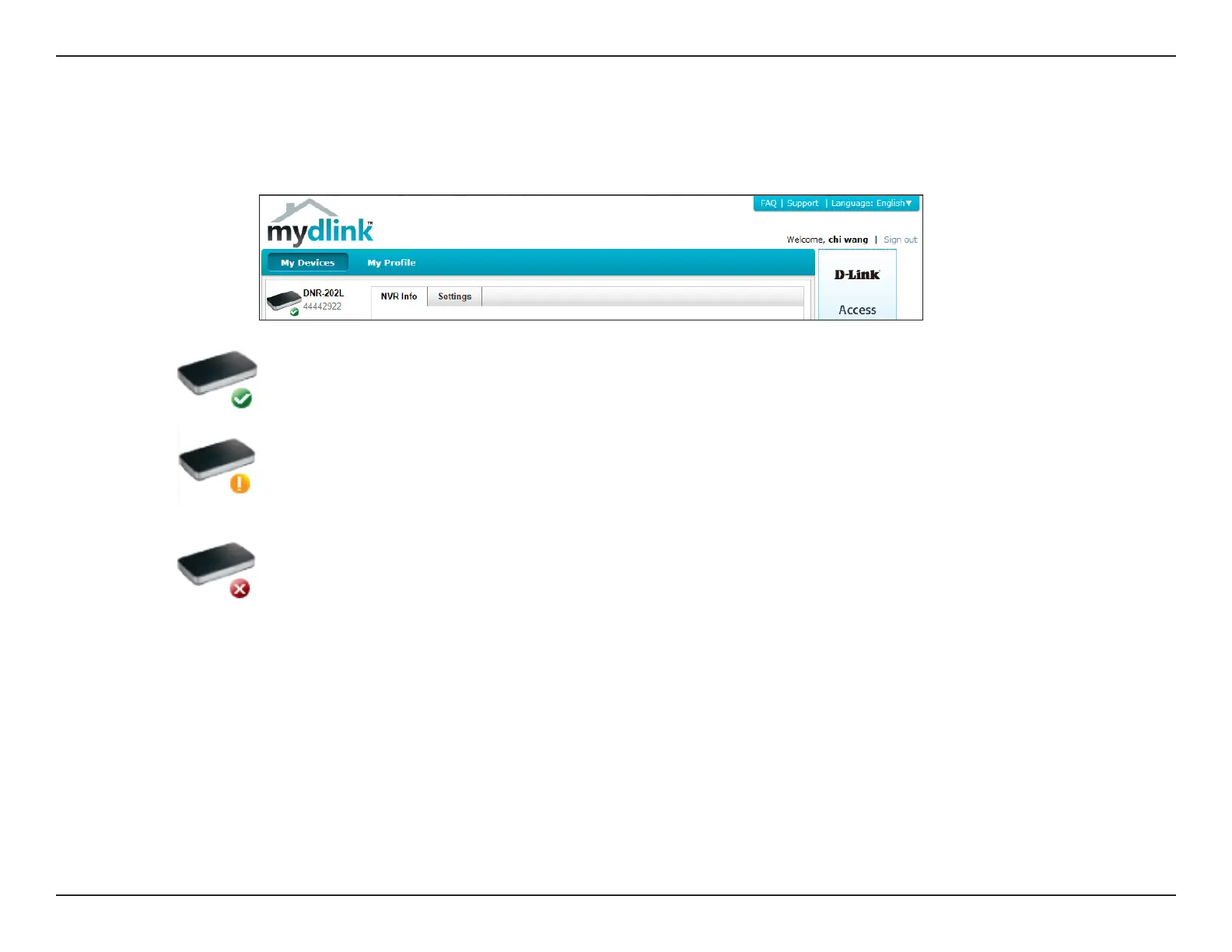24D-Link DNR-202L User Manual
Section 3 - mydlink Portal
NVR Status Icons
If your NVR is oine, try the following:
• Check to make sure that the Internet connection to your NVR is working properly.
• Try restarting your router.
• Check your NVR’s cable connections and make sure they are secure.
• Check to make sure that the LED on your NVR is lit solid blue.
If you still cannot access your NVR, reset your NVR and run the Setup Wizard again from http://www.mydlink.com/support.
Refer to "Setup Wizard" on page 10.
From the My Devices page, you can view the online status of each of your NVRs. Your online status will be one of the following:
A green check mark indicates that your NVR is online and ready to use.
A yellow exclamation point indicates that your NVR is online, but the NVR
password has changed. You will need to enter your new NVR password to
access your NVR again.
A red cross indicates that your NVR is oine and currently cannot be
accessed remotely.
