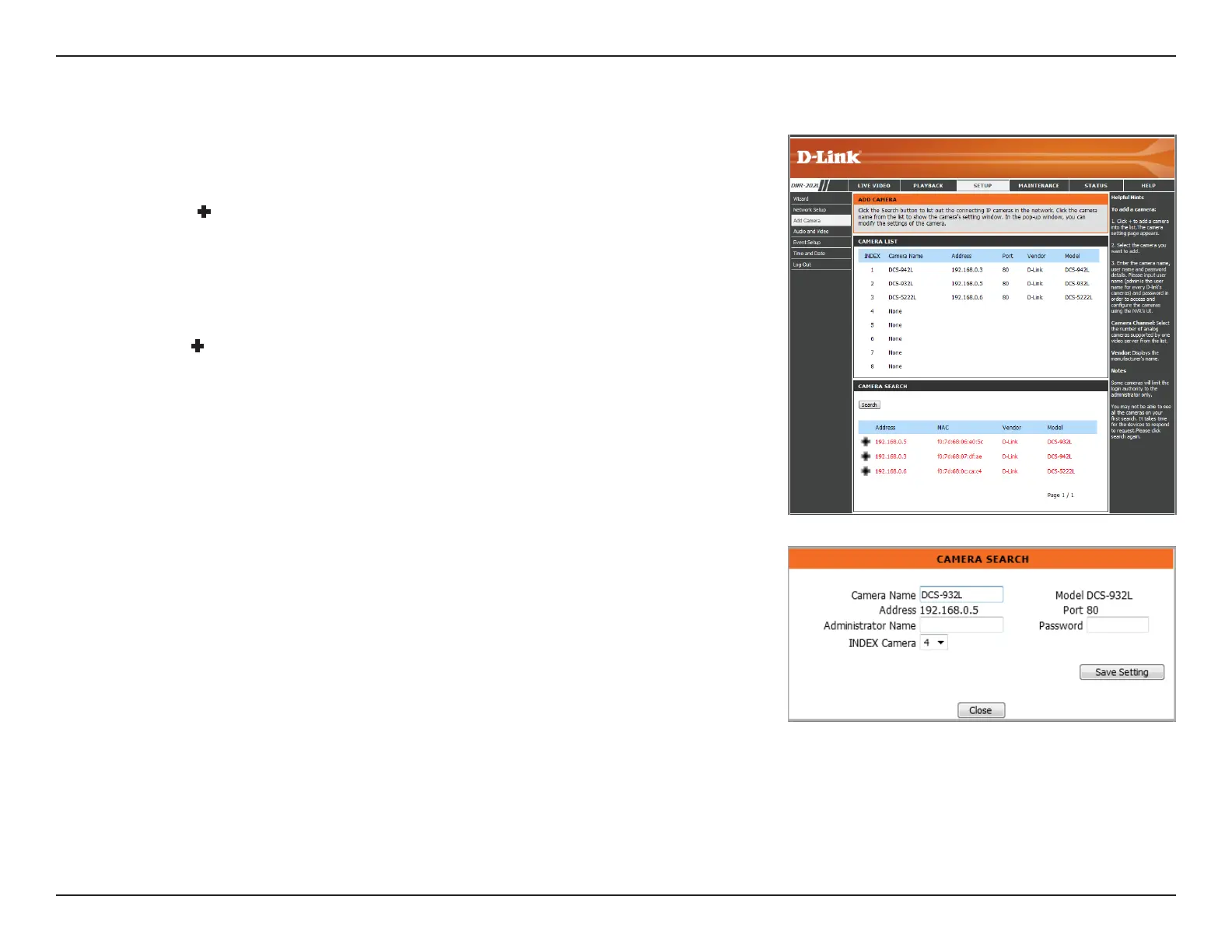50D-Link DNR-202L User Manual
Section 5: Conguration
Add Camera
Step 1:
Under Camera Search, click the Search button to search for UPnP cameras. The addresses,
Vendor and Model names of all the available cameras will appear below the Camera Search
heading. Click the + icon to add a camera into your Camera List.
Note: If a cameras is already on the Camera List, it will be listed in red below the Camera Search
heading.
Step 2:
After clicking the + icon, the Camera Setting window will appear.
Step 3:
Enter the Camera Name, Administrator Name, and Password for the camera.
Note:
• Some cameras will limit the login authority to the administrator only.
• To add cameras without the UPnP function, click None or the space in between lines, under the
Camera Name heading in the Camera List. The Camera Setup menu will appear. Enter the IP
Address manually.
• You may not be able to see all the cameras on your rst search. It may take a moment for the devices
to respond to the UPnP request. Click Search again if cameras are not immediately displayed.
Step 4:
Click the Save Setting button to add the selected camera.
Step 5:
Check to make sure the updated information is displayed in the Camera List.
Step 6:
Repeat steps 2 through 5 to add additional cameras to your list.
