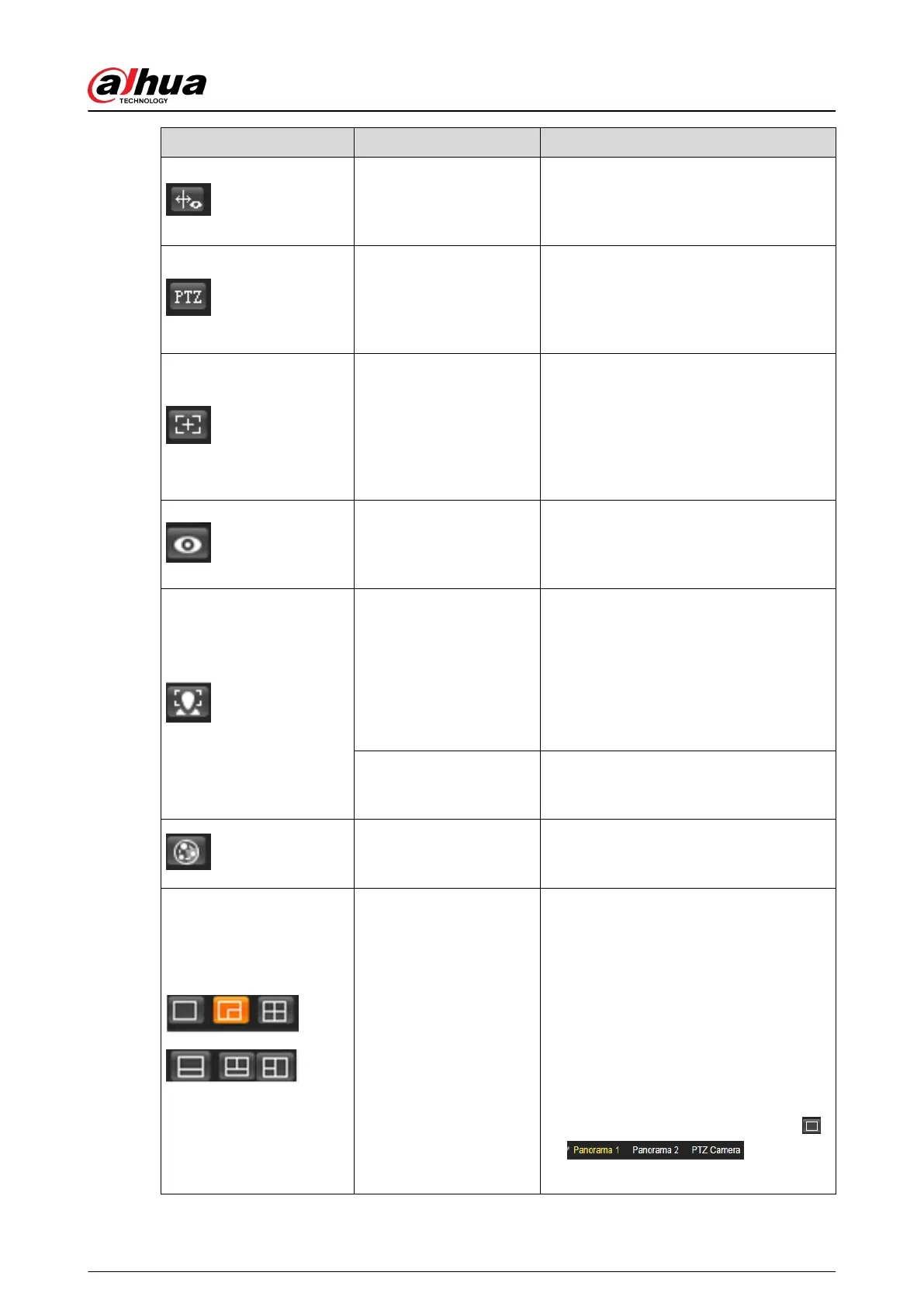Icon Function Description
Rule Info
Click the icon, and then select Enable to
display smart rules and detection box;
select Disable to stop the display. It is
enabled by default.
PTZ
Click the icon, and the PTZ control panel
is displayed at the right side of the Live
page. You can control and call PTZ
function. For details, see "4.3.3 Calling
PTZ".
Zoom and Focus
Adjust focal length to zoom in and out
video image. Click the icon, and the
Zoom and Focus conguration page is
displayed at the right side of the Live
page. You can control and call PTZ
function. For details, see "4.2.4.2 Zoom
and Focus".
Fisheye
Click the icon, and then the Fisheye
conguration page is displayed at the
right side of the Live page. For details,
see "4.2.4.3 Fisheye".
Face
●
Click the icon, and the face detection
or face recognition results are
displayed on the Live page.
●
For face recognition, see "5.10.1
Setting Face Detection".
●
For face detection: see "5.11 Setting
Face Detection".
ANPR
Click the icon, and the ANPR results are
displayed on the Live page. For details,
see "5.16 Setting ANPR".
Video Metadata
Click the icon, the video metadata results
are displayed on the Live page. For
details, see "5.17 Setting Video Metadata".
Window Layout
When viewing the multi-channel image,
you can select display layout.
For Multi-Sensor Panoramic + PTZ
Camera:
●
The live page will show Panorama 1
and Panorama 2 by default if you
choose dual-channel mode.
●
If you switch from three-channel
mode or dual-channel mode to single-
channel mode, the live window will
show Panorama 1 by default. Click
and select
the camera you want to view.
Operation Manual
16
