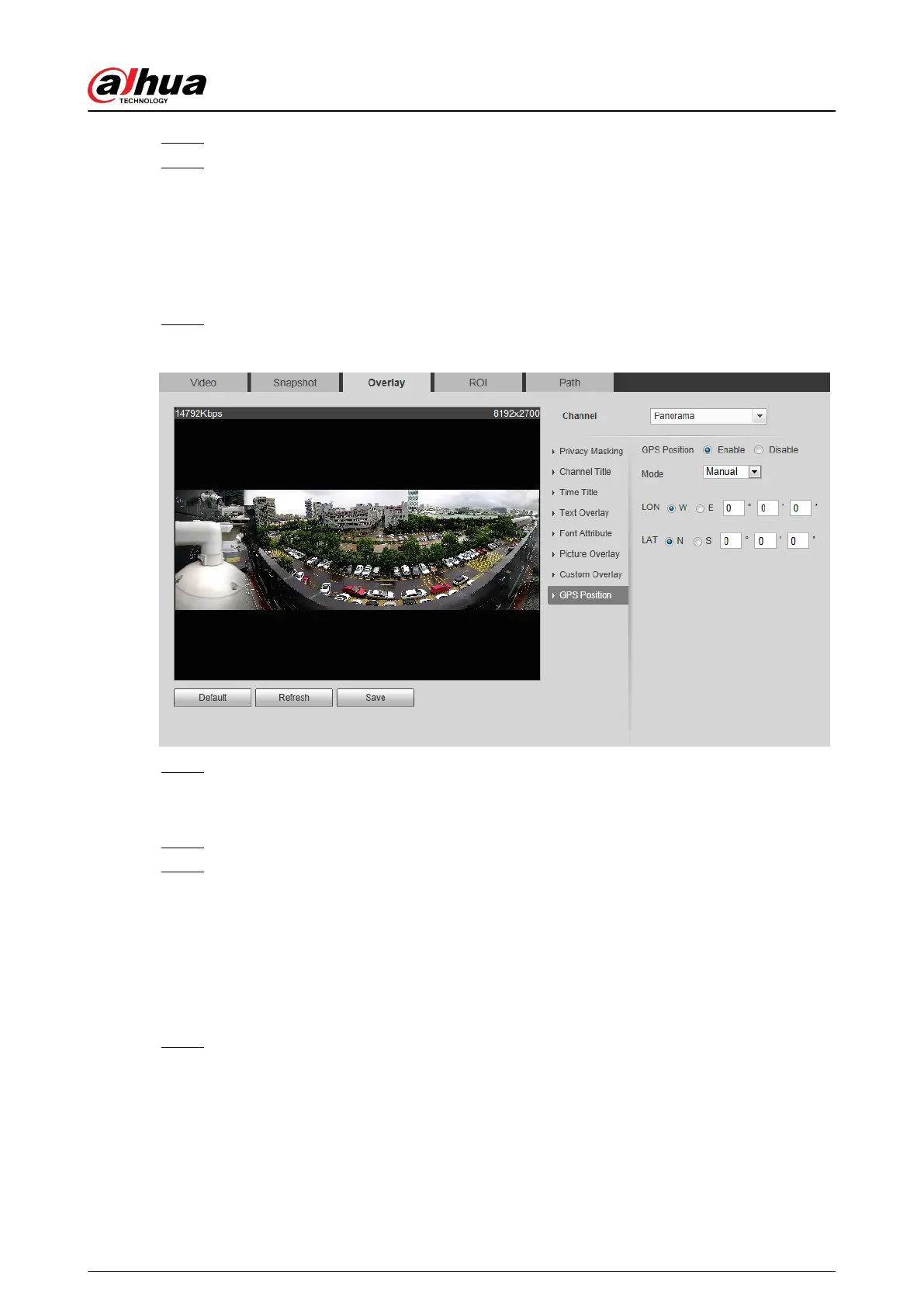Step 3 Move the structured statistics box to the position that you want in the image.
Step 4 Click Save.
4.5.2.3.11 Conguring GPS Position
The image displays GPS position. When the overlay function enabled during intelligent rules
conguration, this function is enabled simultaneously.
Procedure
Step 1 Select Setting > Camera > Video > Overlay > GDP Position.
Figure 4-67 GDP position
Step 2 Select the Enable check box, and then select the Mode to Auto or Manual.
●
Auto: The GPS positions the longitude and latitude automatically.
●
Manual: Enter the longitude and latitude manually.
Step 3 Move GPS position box to the position that you want in the image.
Step 4 Click Save.
4.5.2.3.12 Conguring Ranging
Congure camera height and the display time of overlay information. Click any point on the ground
that the pole is installed on the image, and the overlay information between camera and the
selected point is displayed.
Procedure
Step 1 Select Setting > Camera > Video > Overlay > Ranging.
Operation Manual
76
