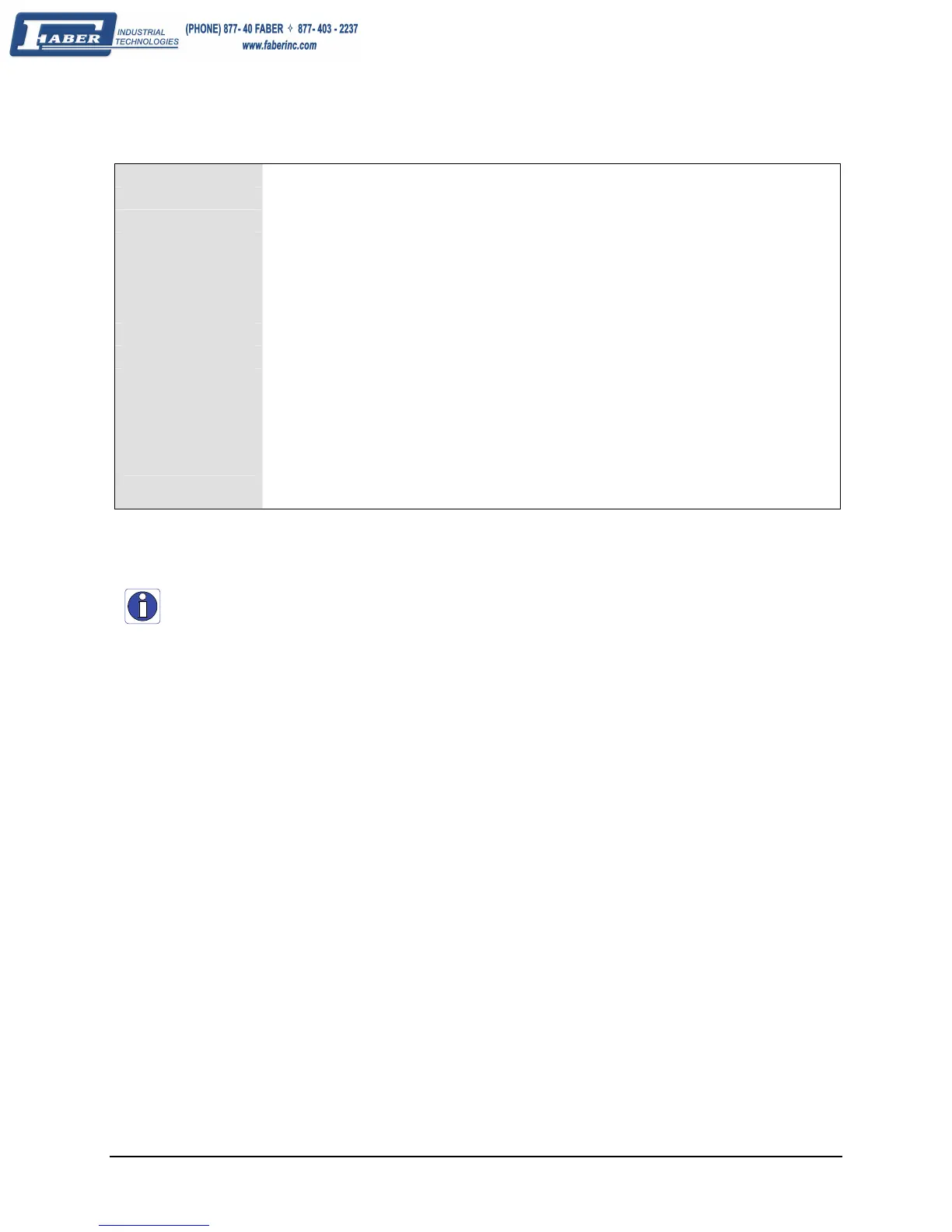84 • Network Tools Genie Monochrome Series-GigE Vision Camera
Status Window Description
User Name User assigned identification
Manufacturer Manufacturer for this device
Model GigE Vision device model
Serial Number Device serial number
Firm Ver Device firmware revision number
MAC adddress Device MAC address
Camera IP Device current IP address
NIC IP NIC IP associated with the GigE server
Filter driver Network driver status
MaxPktSize Largest packet size that should be used for image streaming.
This is found using the Test Packet mechanism of GigE Vision.
ABI Sapera Application Binary Interface to communicate with the device
Status General device status
Note that the user can resize columns or drag any column header to reorder the displayed
information. Column order is automatically saved in an .ini file when the Genie Framework is
uninstalled and reinstalled.
Creating a Status Report
Before contacting DALSA technical support, the user should review the Troubleshooting section of this manual
(see "
Troubleshooting" on page 101). Most installation, configuration, and imaging issues are documented along
with their solutions.
To aid technical support, the tool can save a network configuration report. From the File menu select “Save current
status”. You will be prompted for a filename for the report text file. This file should always be sent with any request
for technical support.
