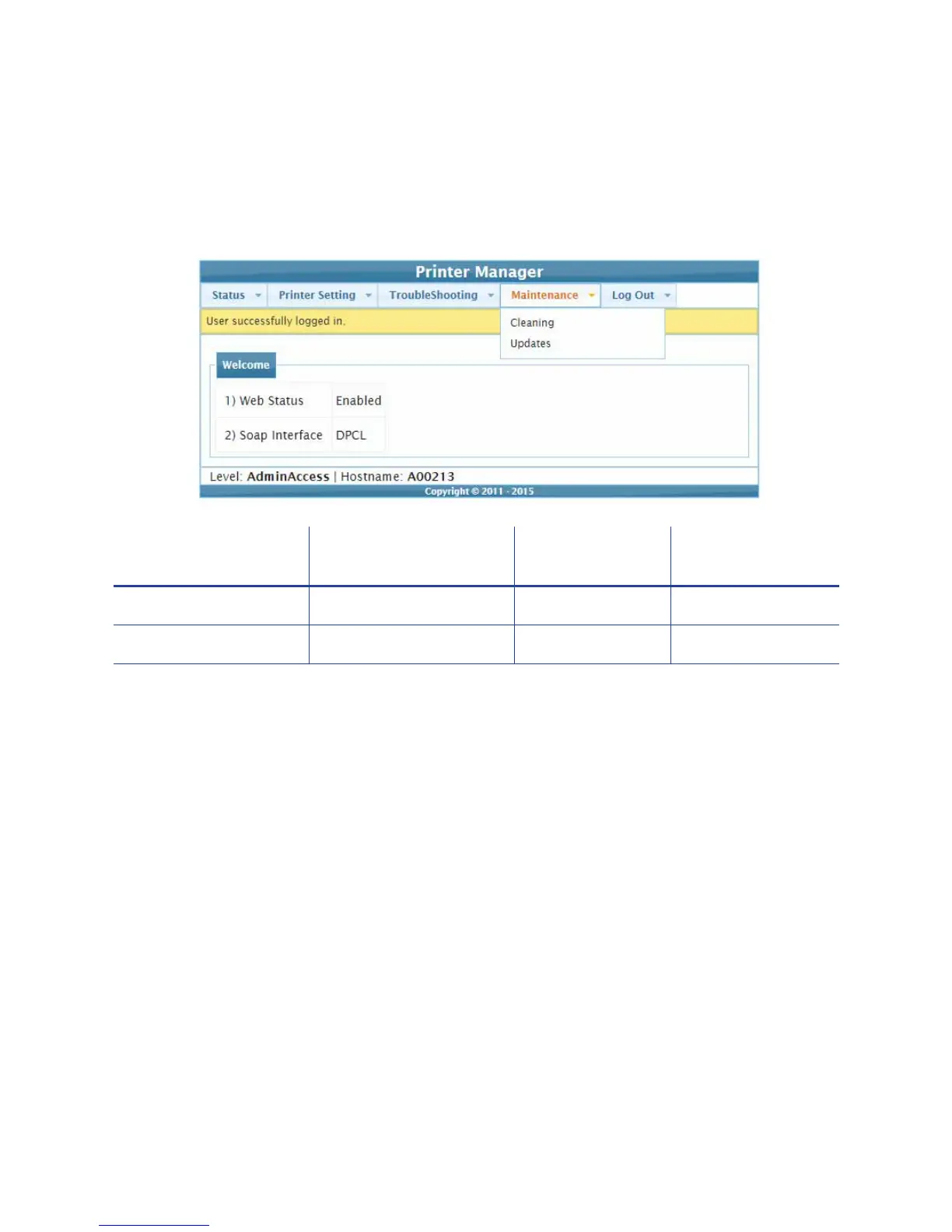62 Printer Manager
Maintenance Menu
TheMaintenancemenuallowsWebUserandWebAdminaccess‐leveluserstorunacleaningcard
fromPrinterManager.Additionally,theMaintenancemenuprovidestheWebAdminlevelwith
therightstouploadupdatestotheprinter.
Cleaning
Cleanstheprinterusingacleaningcard.
1. Removethesupplies.
a. Opentheprinter’stopcoverandremovetheribboncartridge.
b. Removeanyblankcardstockfromtheinputhopper.
c. Closetheprintercover.
2. Placetheunwrappedcleaningcardinthecardinputhopper.
3. SelectMaintenance>Cleaning.
4. SelectPrinterCard.
5. ClickRuntostartthecleaningprocess.PresstheUSERbuttonontheprinterwhenthe
message“17 2:Insertcleaningcard”displaysontheLCDpanel.
Theprinterpicksthecleaningcard,movesitthroughtheprinterseveraltimes,andejectsitin
theoutputhopper.
MaintenanceMenu
Option Function WebUser WebAdmin
Cleaning Cleantheprinter Runcard Runcard
Updates Updatetheprintersettings No UploadFile