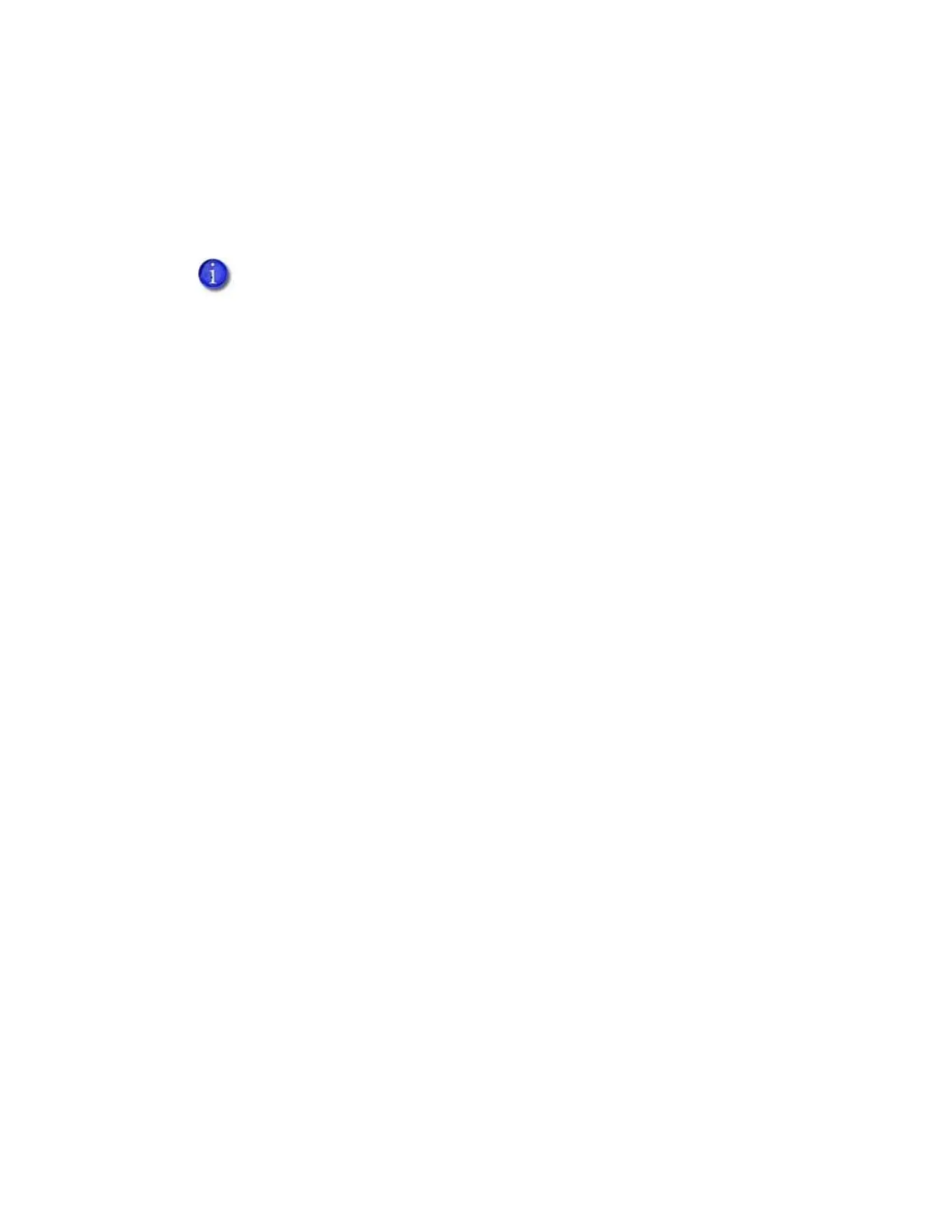58 Printer Manager
ColorMatchB[0–10], ColorMatchG[0–10], ColorMatchR[0–10]—The ColorMatch settings for
Blue(B), Green(G), and Red (R), are used by the printer to make sure that the print color
output is consistent for all ribbon types. Each value has been calibrated so that the colors
that print on a card are the same for every ribbon type. We recommend that you do not
change these settings except under the guidance of your service provider.
FPower—Modify the print intensity for the F panel of UV ribbon.
Increase the value to make UV printing more defined on the card.
Decrease the value to reduce the UV intensity or prevent frequent ribbon breaks when
printing with a UV ribbon.
FPowerDuplex—Modify the print intensity for the back side F panel of UV ribbon.
Increase the value to make UV printing more defined on the card.
Decrease the value to reduce the UV intensity or to prevent frequent ribbon breaks when
printing with a UV panel.
KCustom1Power—Modify the print intensity for the non-black monochrome panel of MT-KT
(ST-KT or GT-KT) ribbon.
Increase the value to make single-color printing thicker and more defined on the card.
Decrease the value to reduce the monochrome intensity or to prevent frequent ribbon
breaks when printing with the M panel.
KCustom1Power1200DPI—Modify the print intensity at 1200 dpi for the non-black
monochrome panel of MT-KT (ST-KT or GT-KT) ribbon.
Increase the value to make single-color printing thicker and more defined on the card.
Decrease the value to reduce the monochrome intensity or to prevent frequent ribbon
breaks when printing with the M panel.
KCustom1Power600DPI—Modify the print intensity at 600 dpi for the non-black
monochrome panel of MT-KT (ST-KT or GT-KT) ribbon.
Increase the value to make single-color printing thicker and more defined on the card.
Decrease the value to reduce the monochrome intensity or to prevent frequent ribbon
breaks when printing with the M panel.
If any of the ColorMatch settings are changed, they cannot be restored by clicking
Restore Defaults. To restore the color match settings to their original values, set
ColorMatchR[10] to 0 and click Set Current. Power off the printer, and then
power it on again. This restores all 33 of the ColorMatch settings to their original
calibrated values.
