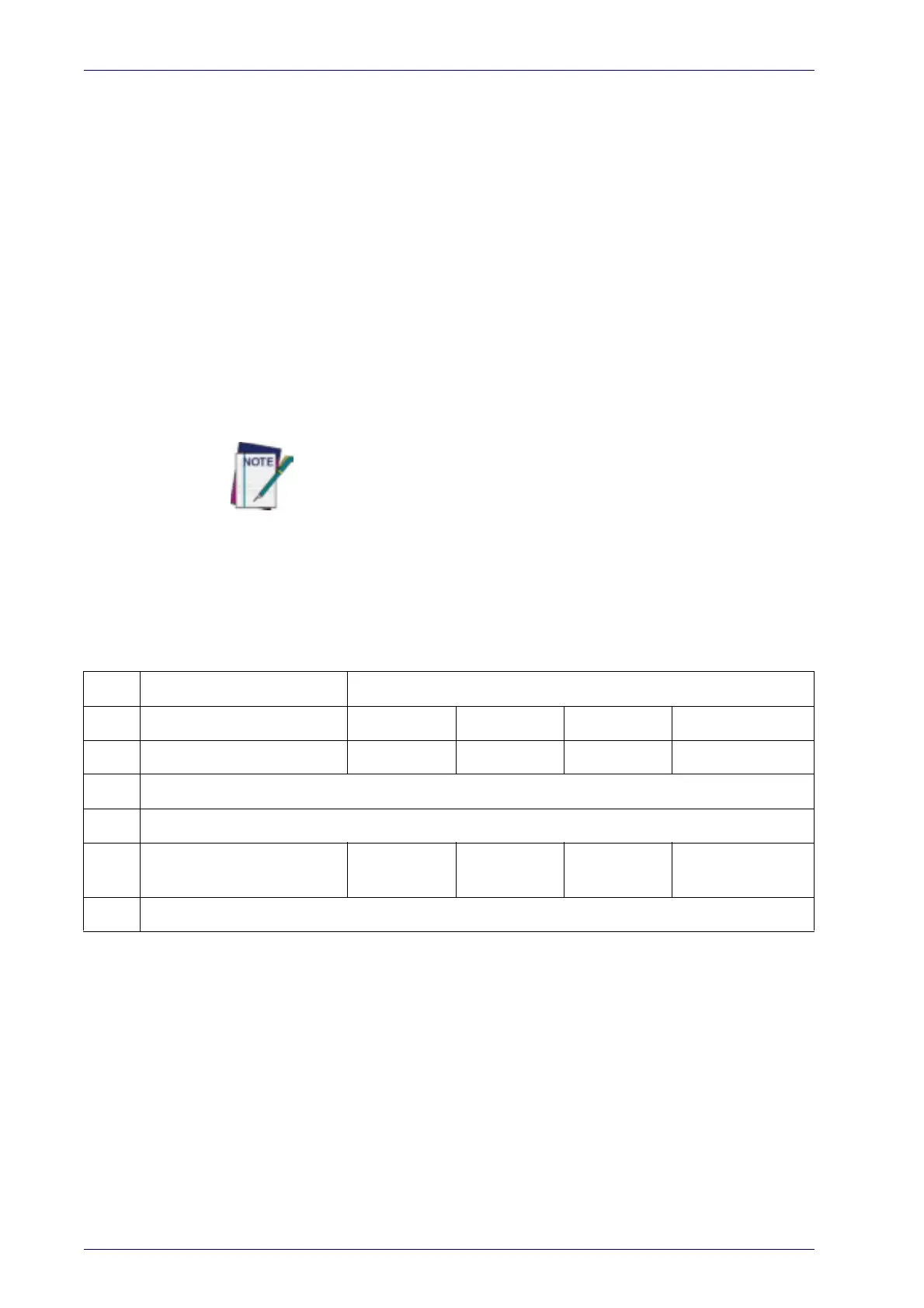References
266
PowerScan™ PD9530/PBT9500/PM9500
Intercode Delay
Specifies the delay between labels transmitted to the host for this interface.
The selectable range for this feature is from 0 to 99 seconds.
Follow these instructions to set this feature:
1. Determine the desired setting.
2. Pad the number with leading zeroes to yield two digits. For example: 0
=
00, 5 = 05, 20 = 20, etc
3. Go to
page 42 and scan the ENTER/EXIT PR
OGR
AMMING MODE bar code
to enter Programming Mode.
4. Scan the bar code: SELECT INTERCODE DELAY SETTING.
5. Scan the appropriate two digits from the keypad in
Appendix D, Key-
pad
, that represent the duration which was determined in the steps
above. You will hear a two-beep indication after the last character.
If you make a mistake before the last character, scan the CANCEL bar
code to abort and not save the entry string. You can then start again
at the beginning.
6. Scan the ENTER/EXIT PROGRAMMING MODE bar code to exit Program-
ming Mode.
This completes the procedure. See
Table 36 for some examples of how to
set this feature.
Table 36. Wedge Intercode Delay Examples
STEP ACTION EXAMPLES
1 Desired Setting
No Delay 5 Seconds 60 Seconds 99 Seconds
2 Pad with leading zero(es)
00 05 60 99
3 Scan ENTER/EXIT PROGRAMMING MODE
4 Scan SELECT INTERCODE DELAY SETTING
5
Scan Two Characters From
Appendix D, Keypad
‘0’ and ‘0’ ‘0’ and ‘5’ ‘6’ and ‘0’ ‘9’ AND ‘9’
6 Scan ENTER/EXIT PROGRAMMING MODE