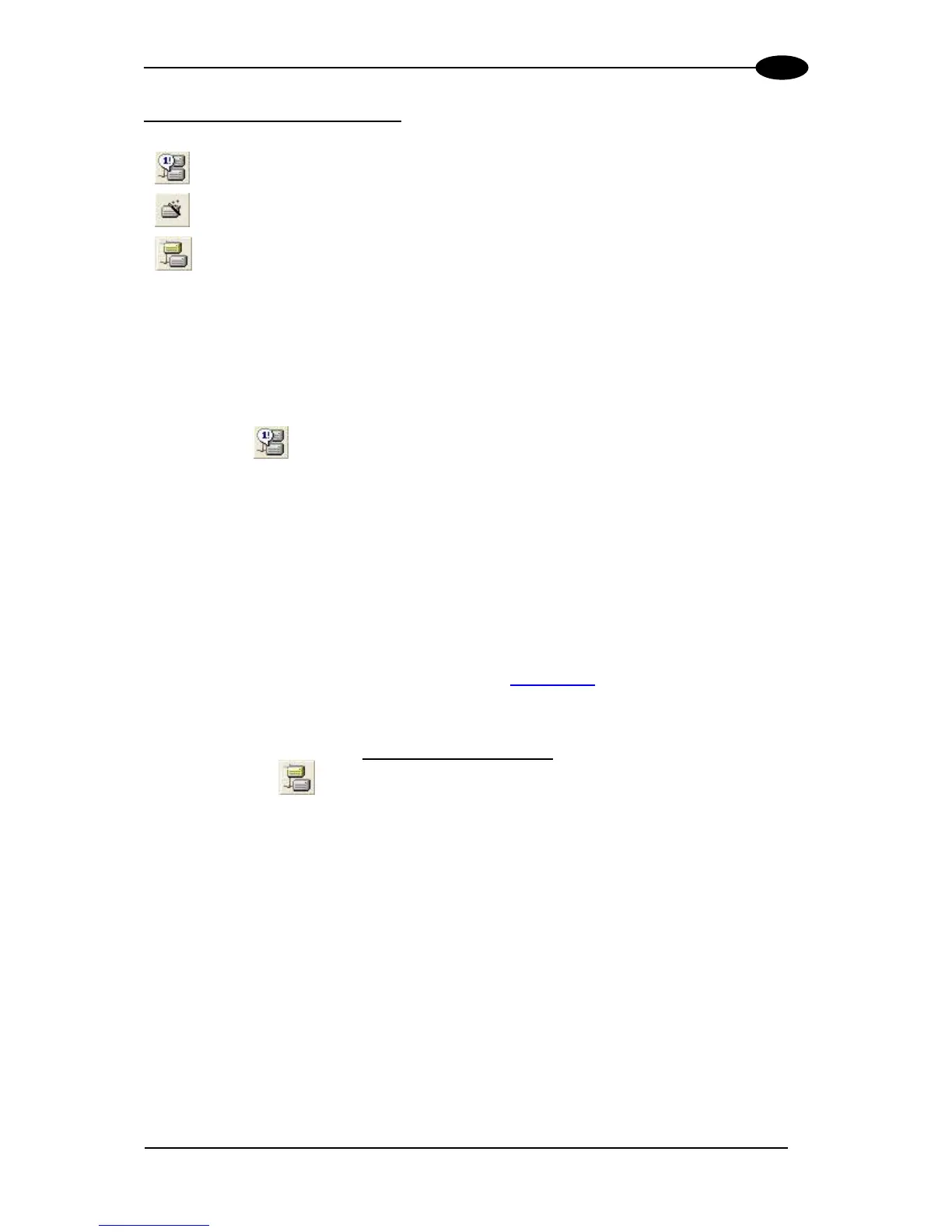Net-Autoset
This procedure is to be used when all scanner addresses and labels are unknown (typically
when configuring the network for the first time or whenever a network reconfiguration is
required).
By clicking the icon or selecting the “Net_Autoset” option from the right-click menu, the
Net-Autoset procedure is started allowing automatic assignment of random addresses to all
slave or Stand Alone scanners connected within the network.
Once the procedure has been completed, it is possible to:
define customized addresses and labels through the Network Wizard;
display the scanner default labels through the Express Network Setup.
Express Network Setup
Before performing this procedure, a Lonworks address must be assigned to each slave
scanner. The most practical method is through the Net-Autoset procedure. See par. 3.2.2 for
alternative address assignment methods.
Once all addresses have been assigned, the Express Network Setup is to be used when all
scanner addresses and labels do not need to be modified.
By clicking on the icon or by choosing the related option from the right-click menu, the
procedure is started which automatically performs the following operations:
Once the procedure has been completed, a dialog box will appear asking whether to send
the configuration to the Master. Choose the “Yes” option to start this procedure.