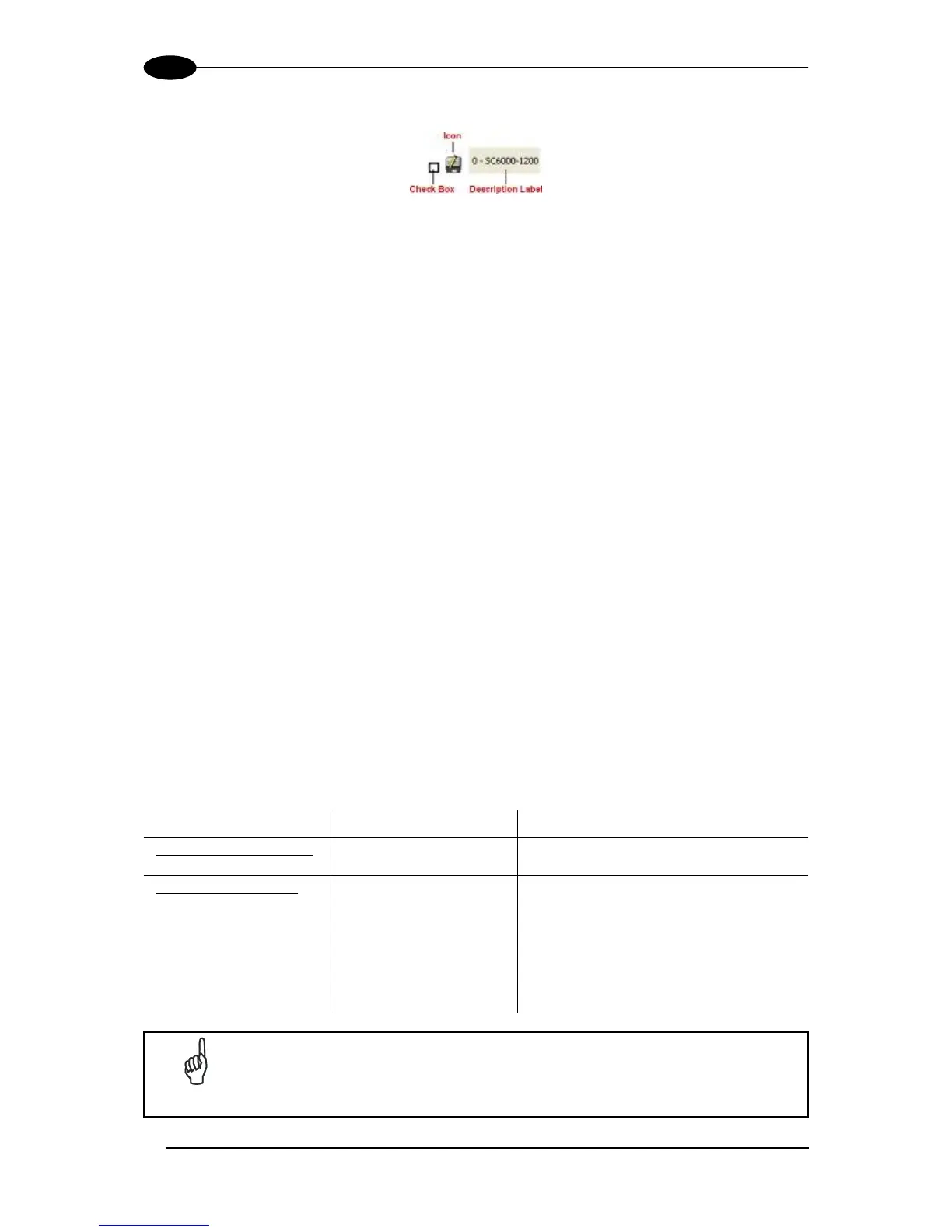Each device is indicated by the following graphical objects:
check box allowing to select/deselect a specific device to perform the desired
operations (i.e. program downloading);
icon representing the device status;
a label reporting information transmitted by the device when connected (the device
address, generated errors, device description).
4. Then, proceed with the Network Setup (par. 3.2.1).
5. Configure the SC6000 and Slave Scanner parameters according to your application
using the configuration window in Genius™ for each device. The main steps are:
Configure the PackTrack parameters
Select the codes to be read
Set-up the communication parameters
Define data formatting parameters
6. Send the configuration to the Slave Scanners from the Send command in the Device
Menu.
7. Perform a DARP™ backup by clicking the relative icon in the Device Network area.
3.2.1 Genius™ Network Setup Through Master
Network Setup allows configuring your Local Lonworks Network through the Master using
Genius™.
Three different procedures are available to define the number of network slave scanners,
their label and address according to two main conditions:
customizes the network (slave label and
address definition and physical identification
of a specific slave within network), updates
configuration to a file and makes it ready to
be sent to the Master.
automatically performs all the operations of
the Network Wizard apart from the physical
identification of a specific slave scanner.
The Network Setup procedure as described requires Genius™ software
version 1.06 or later. In addition, the Net-Autoset procedure requires
scanner software version 6.40 or later.