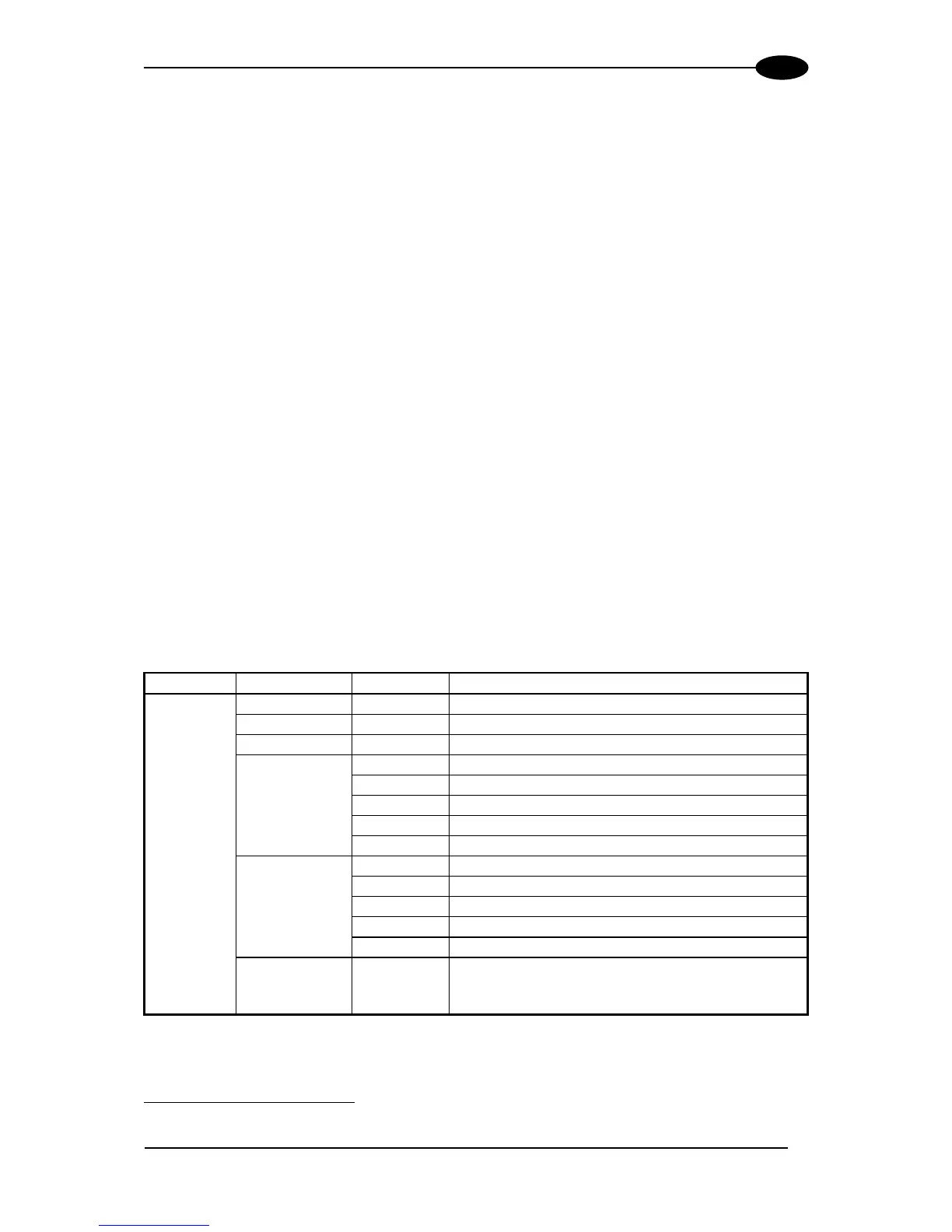2.6.2 Redundancy Mode
When working in a redundant system, the SC6000 displays different windows according to its
redundancy role (refer to the SC6000 Help On-Line for further details).
SC6000 Active Controller Window
The SC6000 working as active controller displays the diagnostic mask window, as if it is
working in a single master network.
SC6000 Standby Controller Window
This window is displayed on the SC6000 working as standby controller. It illustrates the
topology redundancy role of the controller:
“Protecting/Standby” or “Working/Standby“
2.6.3 Menu Mode
For security purposes, the menu mode is entered by pressing the Enter and Menu keys at
the same time. To navigate in the menus the keypad keys are used as follows:
Press Enter to select an item or enter a branch level.
Press Clear to exit an item without saving or return to the previous branch level.
Press the Up or Down arrow keys to scroll through a branch list.
It is possible to access the System menu, Setup parameters menu or the PackTrack menu: