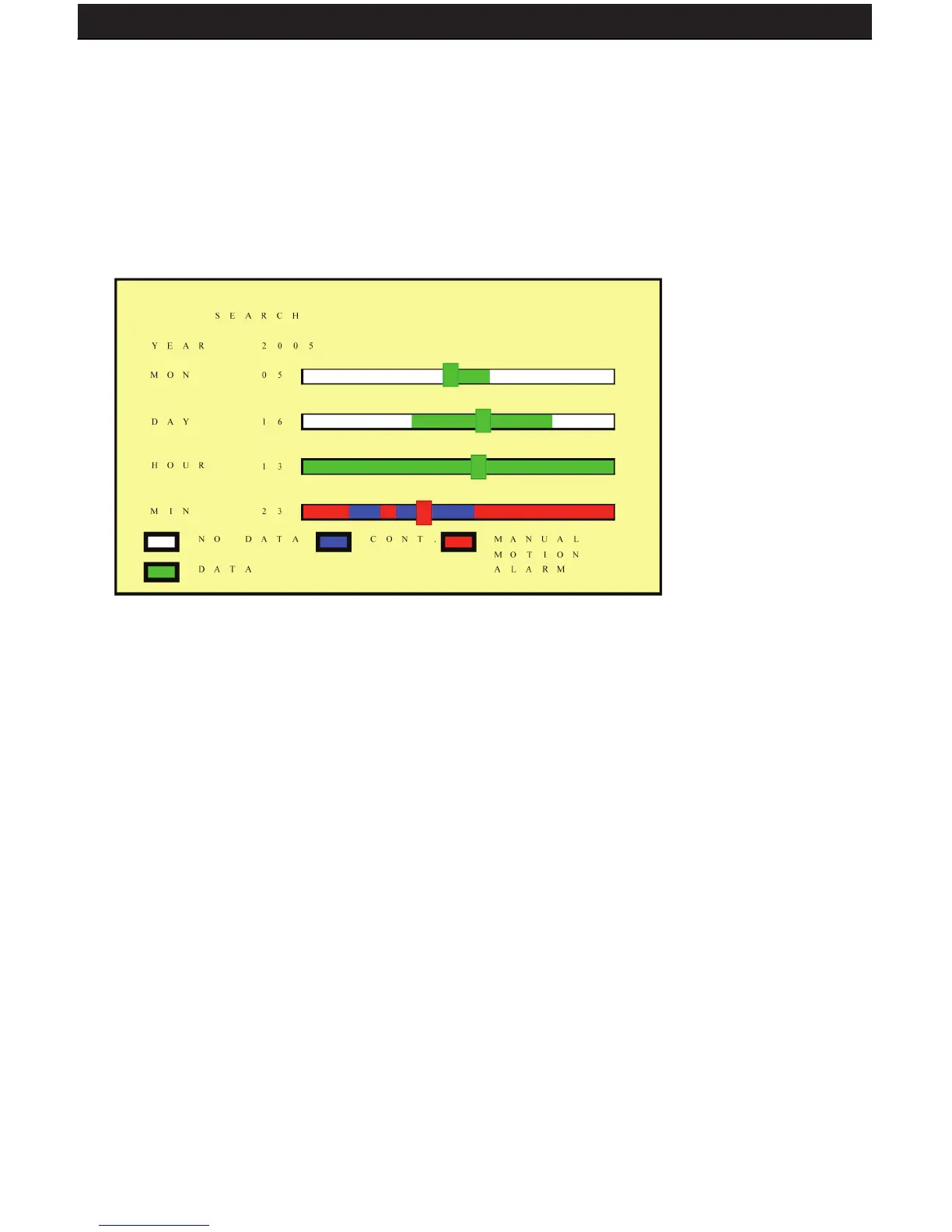SENTINEL 3 21
5.4 SEARCH
1. When you press the SEARCH button and the playback password is set to
“ON”, the system will request password entry. When the correct password has
been entered, all recording activities will stop.
2. Press the SEARCH button for quick search by date and time. Press the ENTER
or PLAY button to enter 9-split screen display.
3. YEAR/ MONTH/ DAY/ HOUR:
• White Index Bar: No recorded data available under this date period.
• Green Index Bar: Recorded data available under this date period.
4. MINUTE:
• White Color Bar: No recorded available under this time period.
• Red Color Bar: Manual recorded data, motion detection recorded data,
and alarm recorded data is available under this time period.
• Blue Color Bar: Schedule recorded data is available under this time period.
6. Use the “UP/ DOWN” buttons to move the cursor to the desired item (YEAR/
MONTH/DAY/HOUR/MINUTE), use the “LEFT/ RIGHT” buttons or drag the
index bar to make changes to the setup.
7. After setup has been completed, press the “ENTER” button to enter play mode,
or the “EXIT” button to return to live monitoring mode.
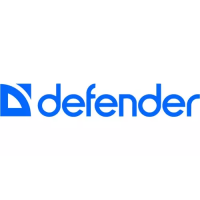