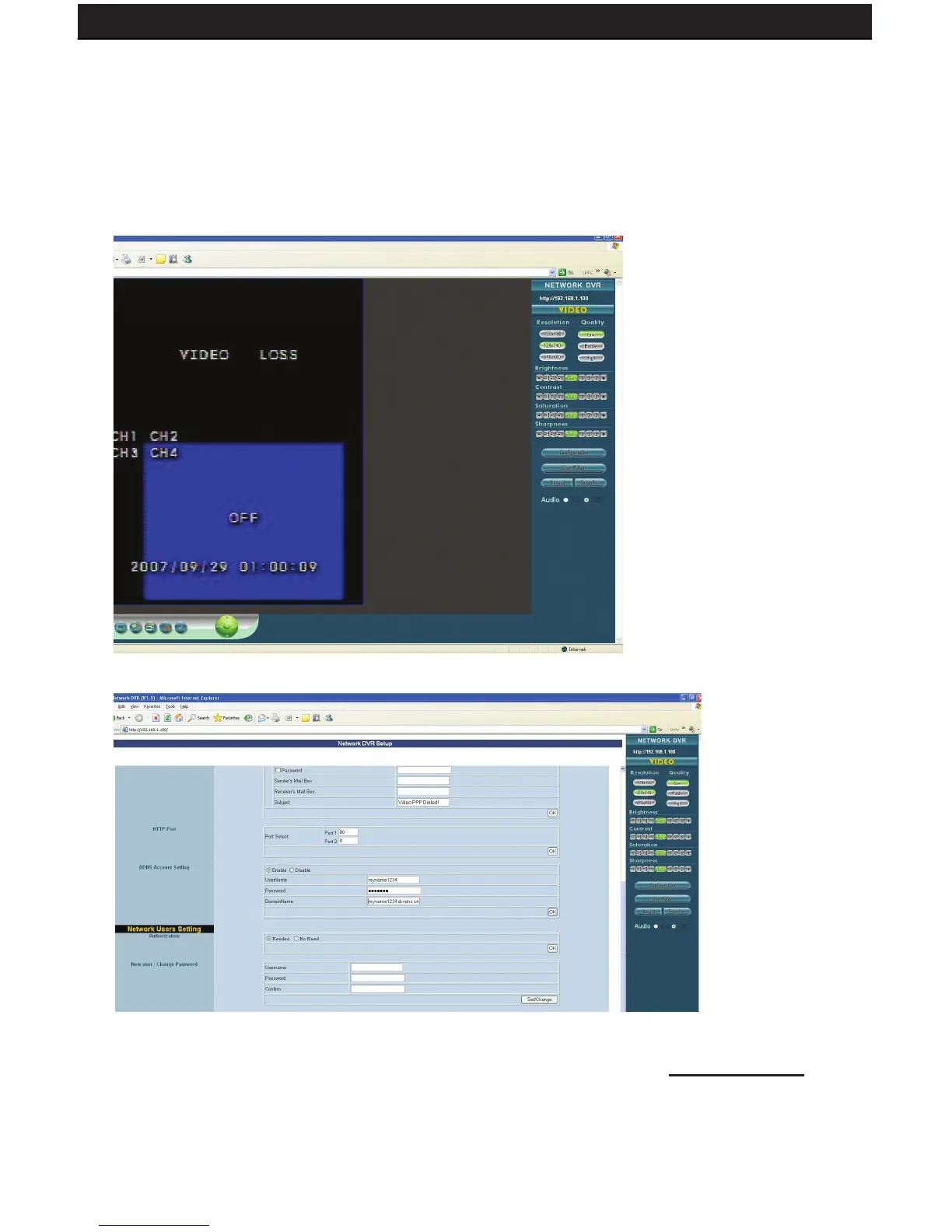SENTINEL 3 44
7.7 FINALIZING THE SET-UP
Now you must associate your DVR with the DynDNS account you just created. This will ensure that
when your external IP address changes, your domain name (address in the Internet Explorer Bar) will
remain associated with your new IP address. This will ensure that you will only need to type in your
domain name in order to access your DVR, whether you are inside or outside of your network:
1. Log-on to your DVR through your computer by using either the internal or external IP address.
2. Click the CONFIGURATION button.
3. Under the “Network DVR Setup” window, scroll down to “DDNS Account Setting.”
4. Make sure the ENABLE button is selected.
5. Enter the username, password, and full domain name you configured at www.dyndns.com.
Example:
UserName: myname
Password: mypassword
DomainName: myname.dvrdns.org