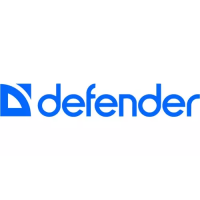
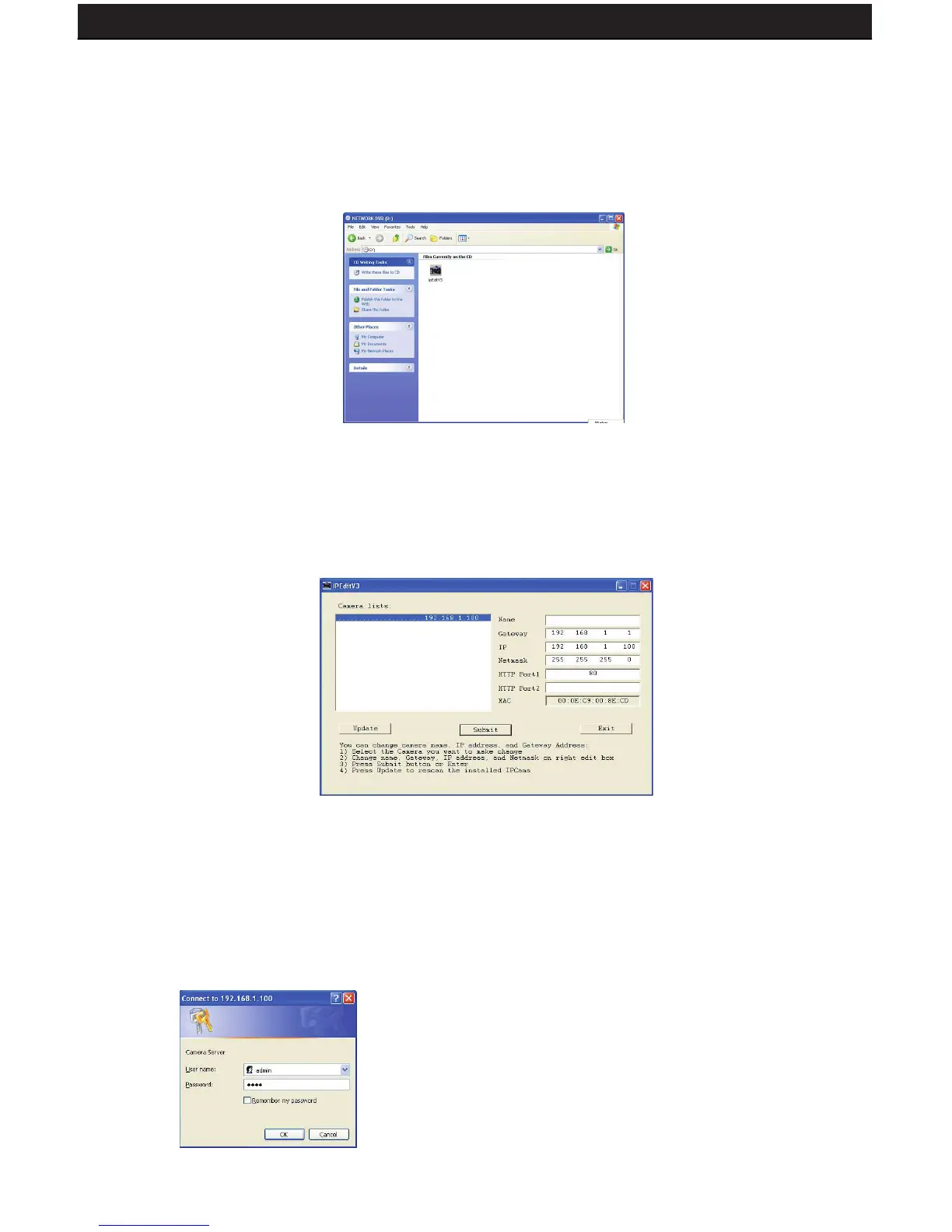 Loading...
Loading...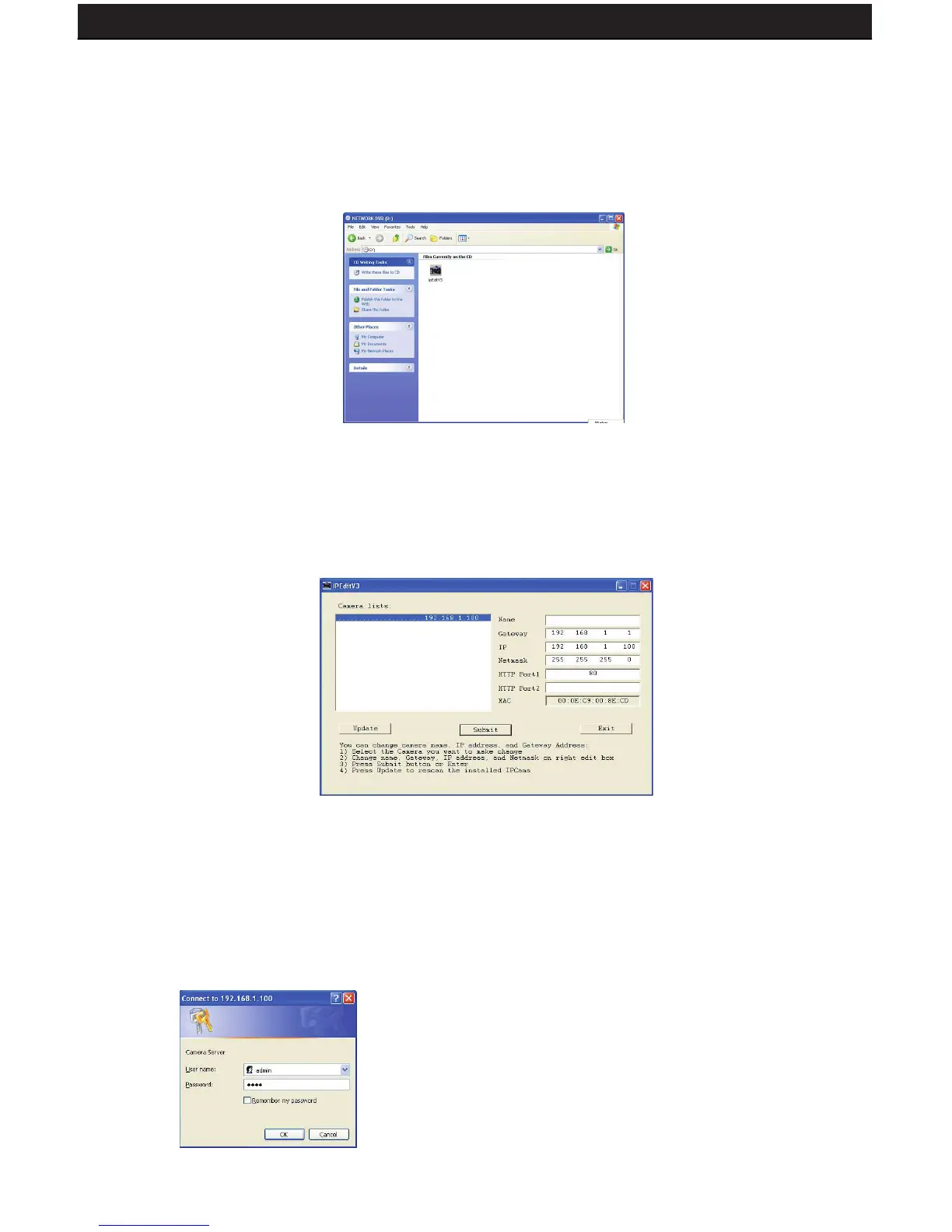
Do you have a question about the Defender SENTINEL 3 and is the answer not in the manual?
| Brand | Defender |
|---|---|
| Model | SENTINEL 3 |
| Category | Security System |
| Language | English |
Lists the conditions and limitations of the product's one-year warranty.
Details the functions and connections of the DVR's front panel.
Describes the ports and functions on the rear of the DVR.
Explains the features and parts of the CCD cameras.
Details the features and buttons of the LCD monitor.
Lists and describes the functions of the remote control buttons.
Provides instructions and considerations for mounting and installing cameras.
Explains how to connect the monitor to the DVR.
Guides on connecting audio input/output devices to the DVR.
Instructions for powering on the DVR and system.
Explains basic functions like switching video inputs and auto mode.
Introduces the different adjustment menus available on the monitor.
Describes how to view live video feeds from the cameras.
Explains different recording modes: Manual, Continuous, Motion, Alarm.
Guide on how to play back recorded video footage.
Instructions for searching recorded video by date and time.
How to configure the date and time settings for the DVR.
Settings related to camera configuration.
Configures recording quality, audio, disk full options, and FPS.
How to set a 24-hour recording schedule based on event type.
Displays hard disk capacity and allows formatting.
Shows CF card capacity and options for backup and formatting.
Settings for password, buzzer, color bar, and language.
How to set or change the search and playback passwords.
Configures buzzer alerts for events like video loss or disk full.
Setup for external relay devices triggered by DVR events.
Configuration for external alarm sensors connected to the DVR.
Sets the display duration for cameras in sequence mode.
Resets the DVR to its original factory default settings.
Overview of connecting the DVR to the internet for remote viewing.
Steps to configure PC settings (Internet Explorer, ActiveX) for remote access.
Instructions to locate the DVR's IP address using IPED.EXE and log in.
Guides on configuring DSL/Cable connections and Port Forwarding.
How to find your public IP address for remote access.
Steps to set up Dynamic DNS (DynDNS) for remote access.
Associating the DVR with the DynDNS account and saving configurations.
Common troubleshooting tips for DVR operation and remote access.
Overview of the live display interface and right-click menu options.
Describes different display methods for the video feed.
How to save picture or video files from the DVR to a computer.
Detailed network settings including LAN, DHCP, DNS, and PPPoE.
How to set up multiple user accounts with different access levels.
Troubleshooting specific issues related to the cameras.
Defines client-server roles in a networked system.
Pin definitions for DB25 alarm input and relay output connectors.
Details the buttons and connections on the LCD monitor itself.
Guides for installing the monitor in different configurations.
Details the features and specifications of the Spartan1 camera.
Steps for physically mounting the camera.
Technical specifications for the LCD monitor.
Technical specifications for the outdoor camera.