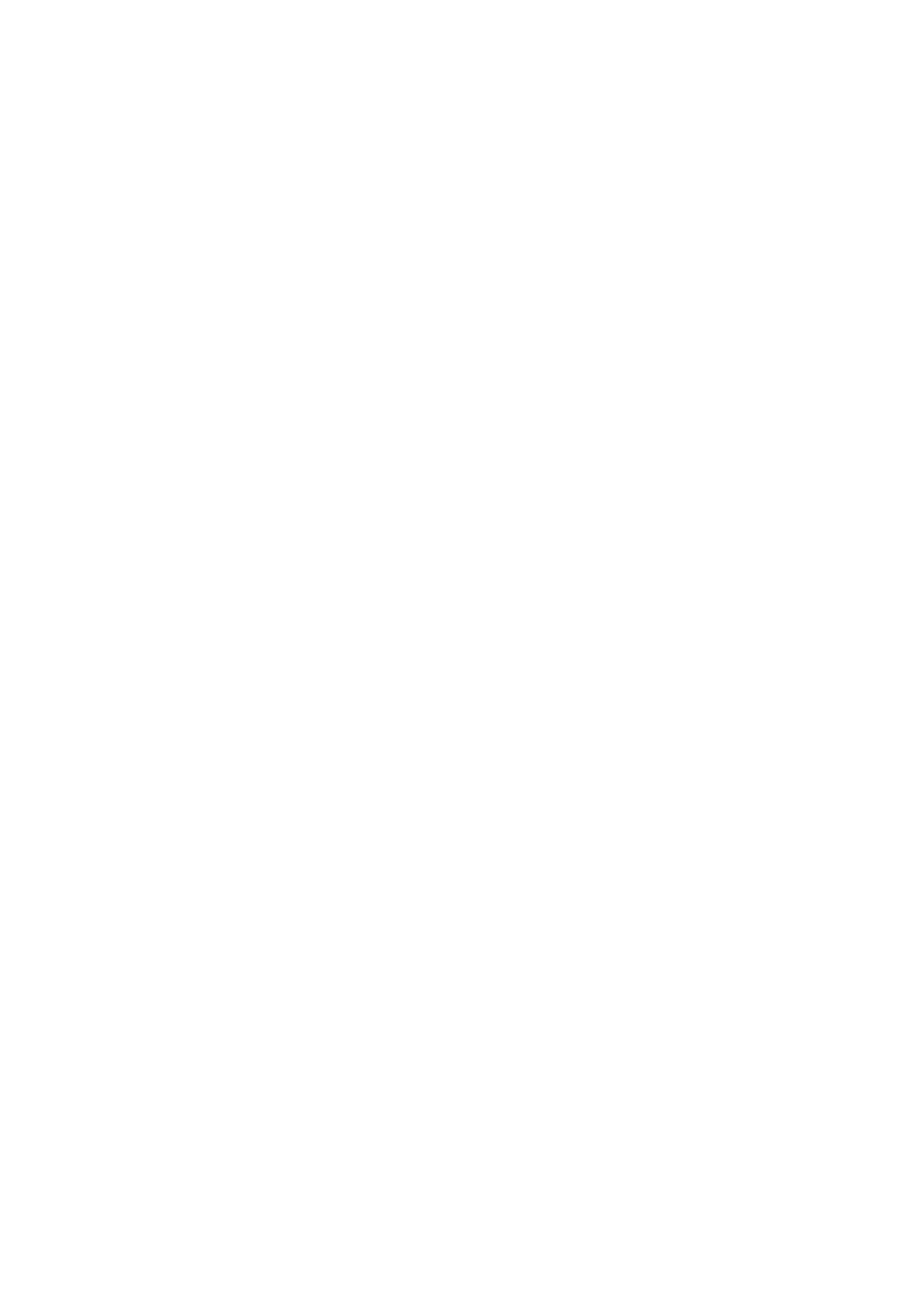5. Lift the flap to access the USB Type-C port.
6. Align the screw holes on the USB Type-C port bracket with the screw holes on the system board and palm-rest and keyboard
assembly.
7. Replace the two screws (M2x3) that secure the USB Type-C port bracket to the system board and palm-rest and keyboard assembly.
8. Connect the keyboard backlit cable to the system board and close the latch to secure the cable.
9. Connect the keyboard cable to the system board and close the latch to secure the cable.
10. Connect the touchpad cable to the system board and close the latch to secure the cable.
11. Connect the speaker cable to the system board.
12. Connect the I/O cable to the system board.
13. Connect the touchscreen cable to the system board and close the latch to secure the cable.
14. Adhere the tape that secures the touchscreen cable to the palm-rest and keyboard assembly.
15. Connect the fan cable on to the connector on the system board.
16. Connect the pen-garage cable on to the connector on the system board.
17. Adhere the tape that secures the pen-garage cable to the system board.
18. Close the display hinge.
19. Replace the two screws (M2x3.5) that secures the right display hinge to the system board and palm-rest and keyboard assembly.
20. Replace the screw (M2.5x5) that secures the right display hinge to the system board and palm-rest and keyboard assembly.
21. Adhere the tape that secures the antenna cables to the system board and route the antenna cables on the system board and palm-
rest and keyboard assembly.
22. Connect the antenna cables to the wireless card.
23. Align the screw hole on the wireless-card bracket with the screw hole on the wireless card and palm-rest and keyboard assembly.
24. Replace the screw (M2x3) that secures the wireless-card bracket to the wireless card and palm-rest and keyboard assembly.
Next steps
1. Install the heat sink.
2. Install the fan.
3. Install the M.2 2230 solid-state drive or M.2 2280 solid-state drive, as applicable.
4. Install the memory modules.
5. Install the coin-cell battery.
6. Install the battery.
7. Install the base cover.
8. Follow the procedure in After working inside your computer.
Palm-rest and keyboard assembly
Removing the palm-rest and keyboard assembly
Prerequisites
1. Follow the procedure in Before working inside your computer.
2. Remove the base cover.
3. Remove the battery.
4. Remove the coin-cell battery.
5. Remove the memory modules.
6. Remove the M.2 2230 solid-state drive or M.2 2280 solid-state drive, as applicable.
7. Remove the fan.
8. Remove the I/O board.
9. Remove the speakers.
10. Remove the heat sink.
11. Remove the touchpad.
12. Remove the power-adapter port.
13. Remove the power-button board.
14. Remove the fingerprint reader daughter-board.
15. Remove the display assembly.
16. Remove the pen-garage cable.
Removing and installing components
55
