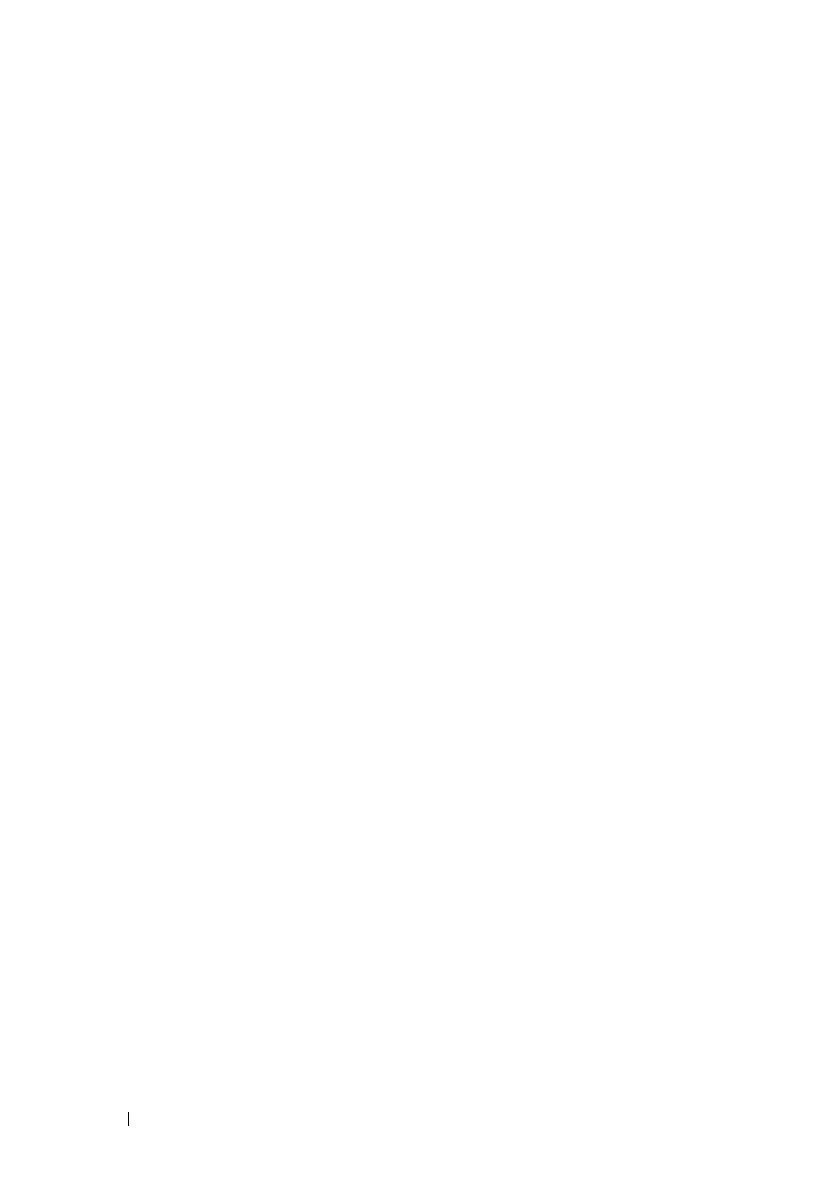334 Managing Images and Files
ip host labpc3 192.168.3.59
Configuration script 'labhost.scr' applied.
6
Verify that the script was successfully applied.
console#show hosts
Host name: test
Name/address lookup is enabled
Name servers (Preference order): 192.168.3.20
Configured host name-to-address mapping:
Host Addresses
------------------------ ------------------------
labpc1 192.168.3.56
labpc2 192.168.3.58
labpc3 192.168.3.59
Managing Files by Using the USB Flash Drive (PowerConnect 8100-
series switches only)
In this example, the administrator copies the backup image to a USB flash
drive before overwriting the backup image on the switch with a new image.
The administrator also makes a backup copy of the running-config by
uploading it to a USB flash drive. After the backups are performed, the
administrator downloads a new image from the USB flash drive to the switch
to prepare for the upgrade.
This example assumes the new image is named new_img.stk and has already
been copied from an administrative host onto the USB flash drive.
To configure the switch:
1
Insert the USB flash drive into the USB port on the front panel of the
switch. The USB flash drive is automatically mounted.
2
Copy the backup image from the switch to the USB flash drive.
console#copy image usb://img_backup.stk
Mode................................... unknown
Data Type.............................. Code
