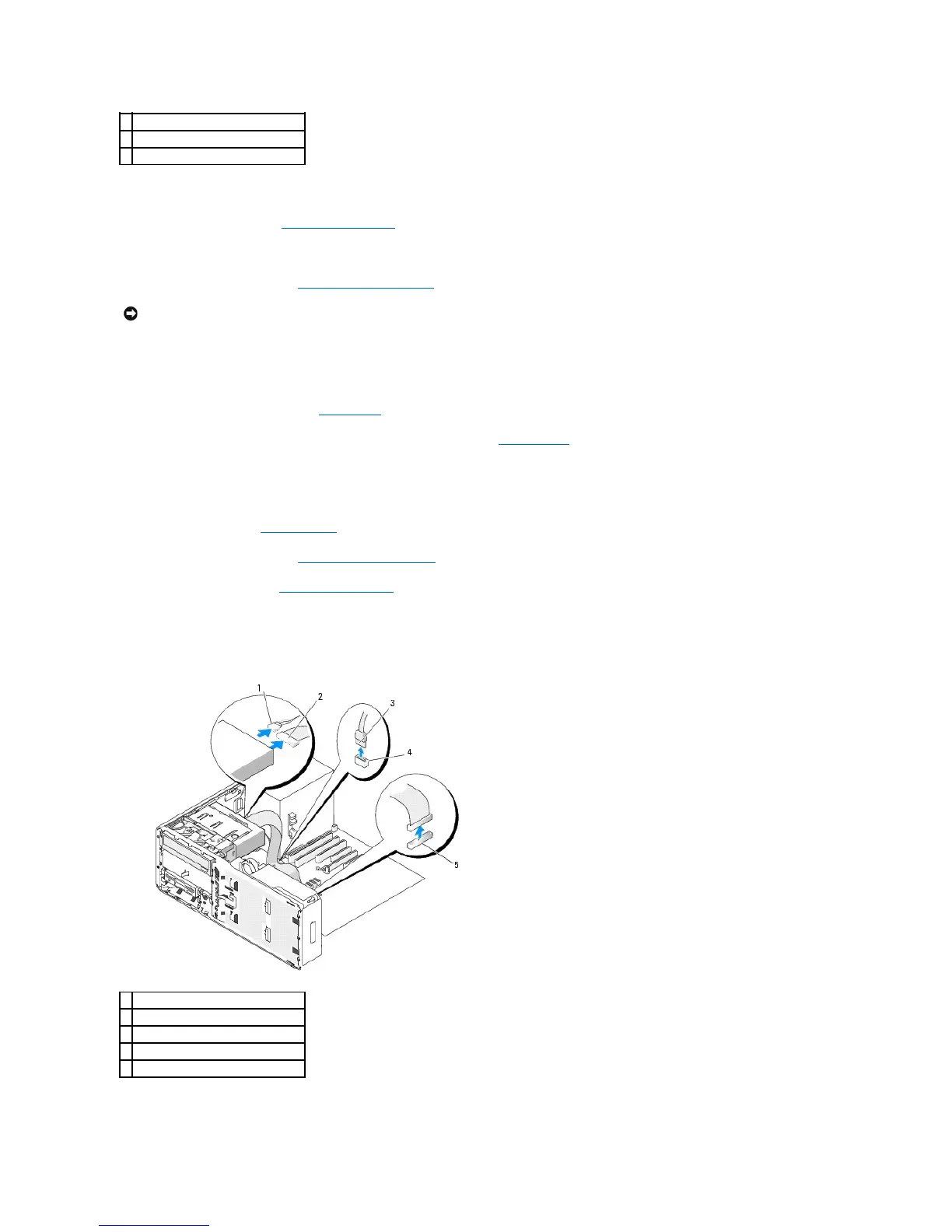12. Check all cable connections, and fold cables out of the way to allow for airflow between the fan and cooling vents.
13. Reinstall the drive panel (see Replacing the Drive Panel).
14. Ensure that all connectors are properly cabled and firmly seated.
15. Replace the computer cover (see Replacing the Computer Cover).
16. Connect your computer and devices to their electrical outlets, and turn them on.
See the documentation that came with the drive for instructions on installing any software required for drive operation.
17. Enter the system setup program (see System Setup) and select the appropriate Drive option.
18. Verify that your computer works correctly by running the Dell Diagnostics. See Dell Diagnostics for instructions.
Removing a CD/DVD Drive (Desktop Computer)
1. Follow the procedures in Before You Begin.
2. Remove the computer cover (see Removing the Computer Cover).
3. Remove the drive panel (see Removing the Drive Panel).
4. Disconnect the power and data cables from the back of the drive.
5. If you are uninstalling your only IDE CD/DVD drive and will not replace it at this time, disconnect the data cable from the system board and set it aside.
If you are uninstalling a SATA optical drive and not replacing it, disconnect the SATA data cable from the system board.
6. Pull the desktop drive retention insert out by the handle and set it aside in a safe place.