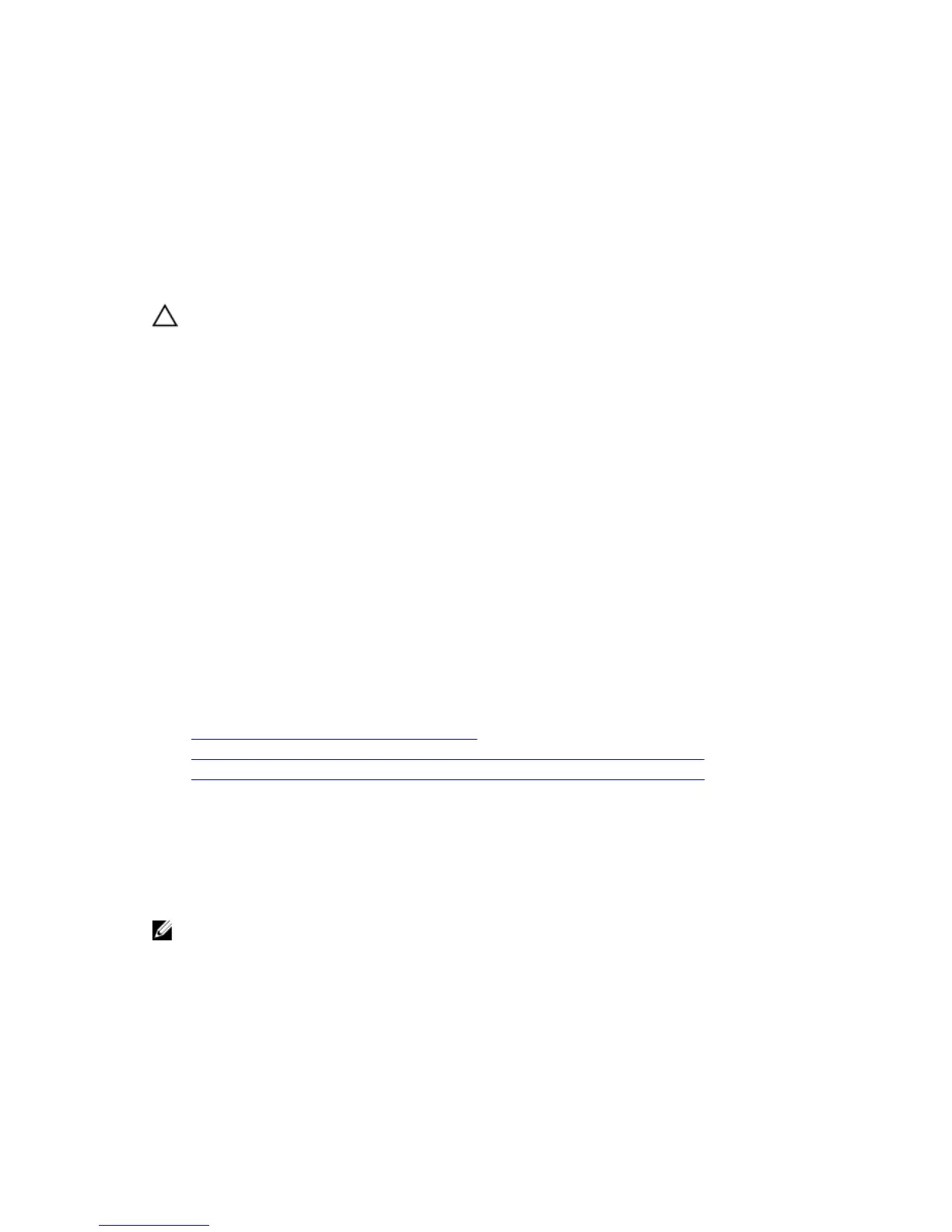Removing an Expansion Enclosure from a Chain
Currently in Service
To remove an expansion enclosure, disconnect the expansion enclosure from one side of the chain at a
time.
About this task
During this process, one side of the chain is disconnected, and the Storage Center directs all IO to the
other side of the chain, which remains connected.
CAUTION: Make sure that your data is backed up before removing an expansion enclosure.
Steps
1. Connect to the Storage Center using the Dell Storage Client.
2. Use the Dell Storage Client to release the disks in the expansion enclosure.
3. Select the expansion enclosure to remove and click Remove Enclosure. The Remove Enclosure
wizard starts.
4. Confirm the details of your current install and click Next to validate the cabling.
5. Locate the expansion enclosure in the rack. Click Next.
6. Disconnect the A-side chain.
a. Disconnect the A-side cables that connect the expansion enclosure to the storage system. Click
Next.
b. Reconnect the A-side cables to exclude the expansion enclosure from the chain. Click Next to
validate the cabling.
7. Disconnect the B-side chain.
a. Disconnect the B-side cables that connect the expansion enclosure to the storage system. Click
Next.
b. Reconnect the B-side cables to exclude the expansion enclosure from the chain. Click Next to
validate the cabling.
8. Click Finish.
Related Tasks
Release the Disks in the Expansion Enclosure
Disconnect the SC100/SC120 Expansion Enclosure from the A-Side of the Chain
Disconnect the SC100/SC120 Expansion Enclosure from the B-Side of the Chain
Release the Disks in the Expansion Enclosure
Use the Dell Storage Client to release the disks in an expansion enclosure before removing the expansion
enclosure.
About this task
Releasing disks causes all of the data to move off the disks.
NOTE: Do not release disks unless the remaining disks have enough free space for the restriped
data.
Steps
1. Connect to the Storage Center using the Dell Storage Client.
2. Click the Hardware tab.
3. In the Hardware tab navigation pane, expand the enclosure to remove.
Adding or Removing an Expansion Enclosure
103
