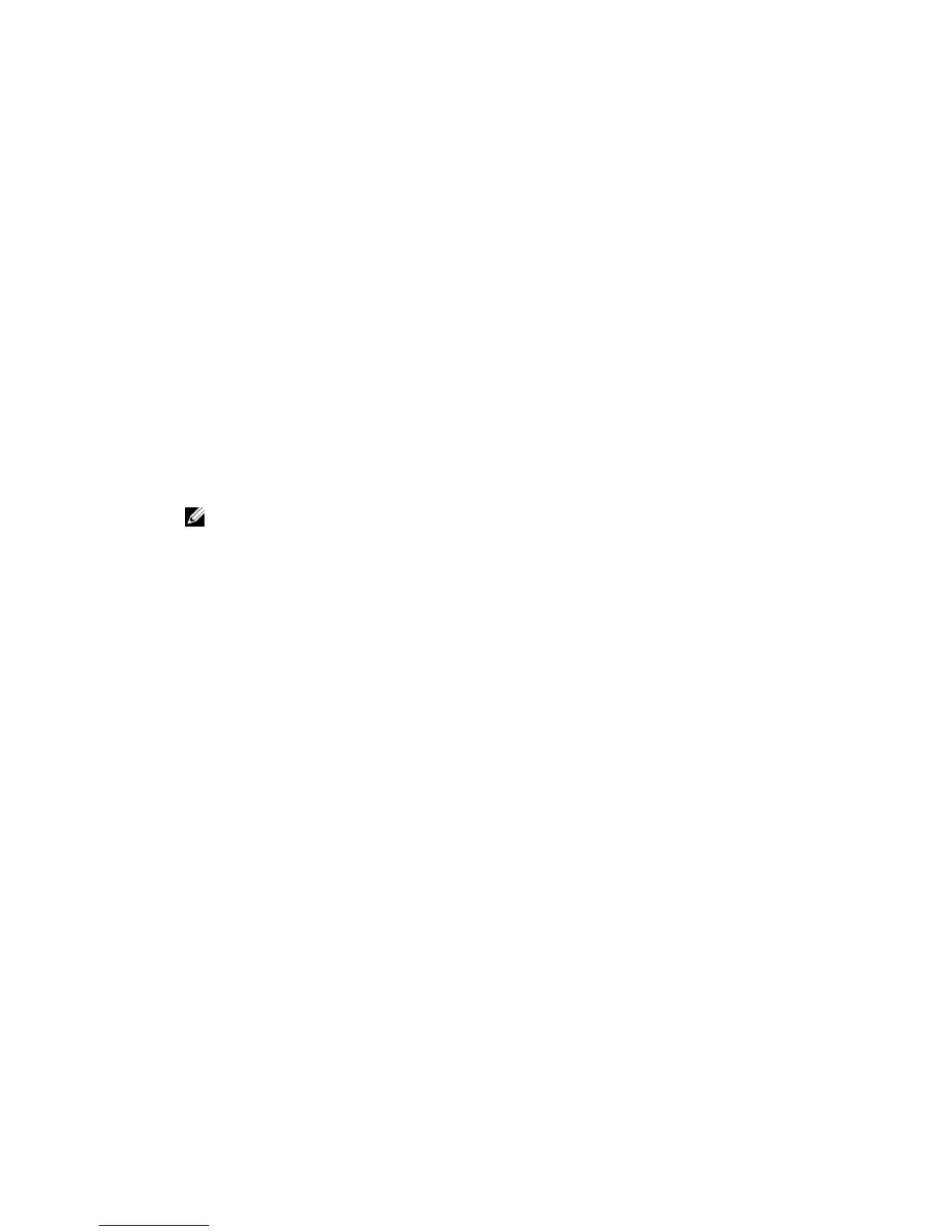4. Click Discover and Configure Uninitialized SCv2000 Series Storage Centers. The Discover and
Configure Uninitialized SCv2000 Series Storage Centers wizard appears.
Discover and Select an Uninitialized Storage Center
The first page of the Discover and Configure Uninitalized SCv2000 Series Storage Centers wizard
provides a list of prerequisite actions and information required before setting up a Storage Center.
Prerequisites
• Make sure that the Storage Center hardware is physically attached to all necessary networks and
powered on.
• The host server, on which the Dell Storage Client software is installed, must be on the same subnet or
VLAN as the Storage Center.
• Layer 2 multicast must be allowed on the network.
• Make sure that IGMP snooping is disabled on the switch ports connected to the Storage Center.
Steps
1. Make sure that you have the required information that is listed on the first page of the wizard. This
information is needed to configure the
Storage Center.
2. Click Next. The Select a Storage Center to Initialize page appears and lists the uninitialized Storage
Centers discovered by the wizard.
NOTE: If the wizard does not discover the Storage Center that you want to initialize, perform
one of the following actions:
• Ensure that the Storage Center is physically attached to all necessary networks and powered
on. Then click Rediscover.
• Click Troubleshoot Storage Center Hardware Issue to learn more about reasons why the
Storage Center is not discoverable.
• Click Manually Discover Storage Center via MAC Address to enter the MAC address for the
Storage Center.
3. Select the Storage Center to initialize.
4. (Optional) Click Enable Storage Center Indicator to turn on the indicator light for the selected
Storage Center. You can use the indicator to verify that you have selected the correct Storage
Center.
5. Click Next.
6. If the Storage Center is partially configured, the Storage Center login pane appears. Enter the
management IPv4 address and the Admin password for the
Storage Center, then click Next to
continue.
Set System Information
The Set System Information page allows you to enter Storage Center and controller configuration
information to use when connecting to the Storage Center using Dell Storage Client.
1. Enter a descriptive name for the Storage Center in the Storage Center Name field.
2. Enter the system management IPv4 address for the Storage Center in the Management IPv4 Address
field. The management IPv4 address is the IP address used to manage the Storage Center and is
different from a controller IPv4 address.
3. Enter an IPv4 address for the management port of each controller.
Discover and Configure the Storage Center
81
