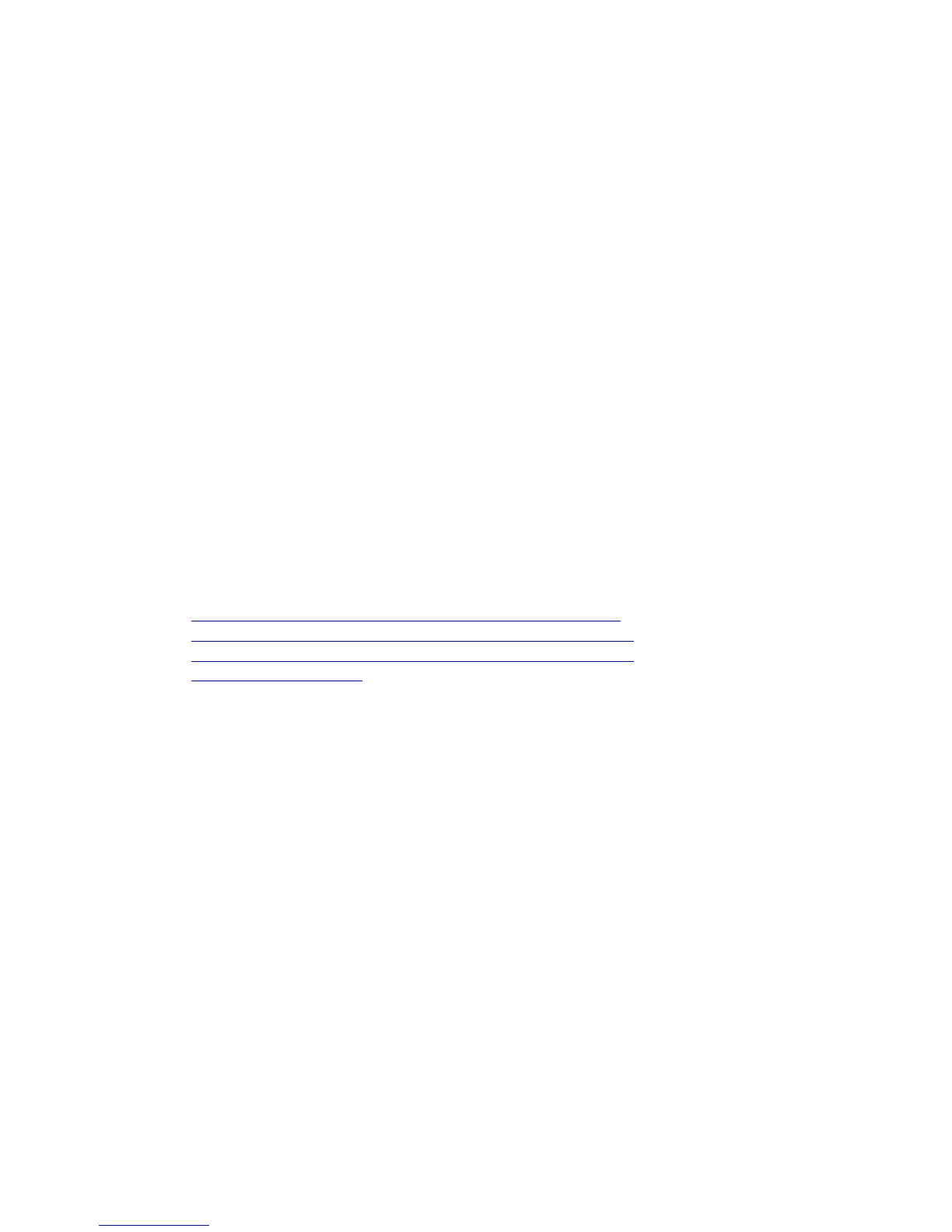Steps
1. Connect to the Storage Center using the Dell Storage Client.
2. Check the disk count of the Storage Center system before adding the expansion enclosure.
3. Click the Hardware tab and select Enclosures in the Hardware tab navigation pane.
4. Click Add Enclosure. The Add New Enclosure wizard starts.
a. Confirm the details of your current install and click Next to validate the existing cabling.
b. Select the enclosure type and click Next.
c. If the drives are not installed, install the drives in the expansion enclosure.
d. Turn on the expansion enclosure. When the drives spin up, make sure that the front panel and
power status LEDs show normal operation.
e. Click Next.
f. Add the expansion enclosure to the A-side chain. Click Next to validate the cabling.
g. Add the expansion enclosure to the B-side chain. Click Next to validate the cabling.
h. Click Finish.
5. To manually manage new unassigned disks:
a. Click the Storage tab.
b. In the Storage tab navigation pane, select the Disks node.
c. Click Manage Unassigned Disks. The Manage Unassigned Disks dialog box appears.
d. From the Disk Folder drop-down menu, select the disk folder for the unassigned disks.
e. Select Perform RAID rebalance immediately.
f. Click OK.
For more information, see the Dell Enterprise Manager Administrator’s Guide.
6. Label the new back-end cables.
Related Tasks
Check the Current Disk Count before Adding Expansion Enclosures
Add an SC100/SC120 Expansion Enclosure to the A-Side of the Chain
Add an SC100/SC120 Expansion Enclosure to the B-Side of the Chain
Label the Back-End Cables
Check the Disk Count before Adding an Expansion Enclosure
Use the Dell Storage Client to determine the number of drives that are currently accessible to the Storage
Center
.
1. Connect to the Storage Center using the Dell Storage Client.
2. Select the Storage tab.
3. In the Storage tab navigation pane, select the Disks node.
4. On the Disks tab, record the number of drives that are accessible by the Storage Center.
Compare this value to the number of drives accessible by the Storage Center after adding an
expansion enclosure to the storage system.
Add an SC100/SC120 Expansion Enclosure to the A-Side of the Chain
Connect the expansion enclosure to one side of the chain at a time to maintain drive availability.
1. Turn on the expansion enclosure being added. When the drives spin up, make sure that the front
panel and power status LEDs show normal operation.
2. Disconnect the A-side cable (shown in orange) from the expansion enclosure: top EMM, port B. The
B-side cables continue to carry IO while the A-side is disconnected.
Adding or Removing an Expansion Enclosure
99
