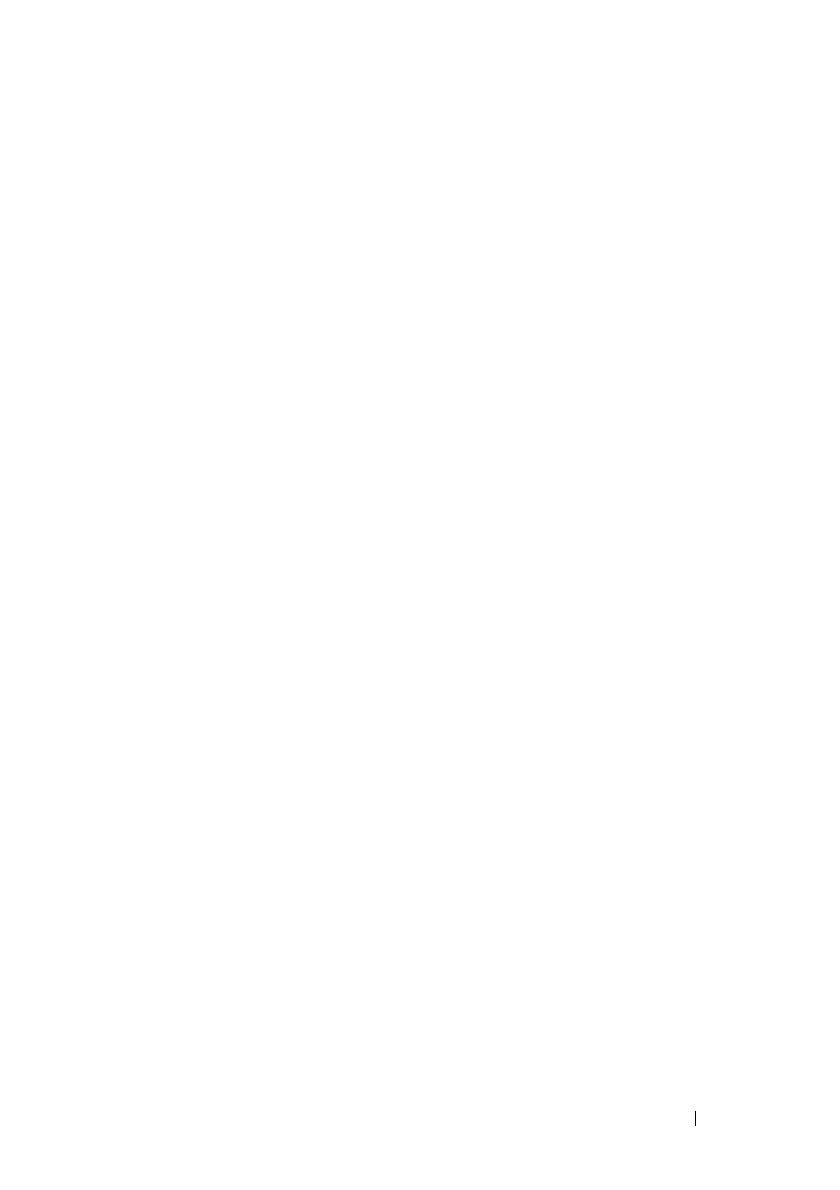Network Administration: Port Settings 165
FILE LOCATION: C:\Users\gina\Desktop\Checkout_new\Dell Astute\User
Guide\Dell_Astute_Network_Admin_PortSettings.fm
DELL CONFIDENTIAL – PRELIMINARY 8/9/16 - FOR PROOF ONLY
Port Protection is independent of all other features and configuration
settings. Two protected ports in a common VLAN cannot communicate with
each other.
Protected Port Restrictions
The following restrictions apply to protected ports:
• When a protected port is placed in a LAG, it loses its protected port
attribute and takes upon itself the LAG's protection attributes. When the
port is removed from the LAG, its attributes are re-applied.
• Mirrored traffic is not subject to protected ports rules.
• Routing is not affected by the protected port forwarding rule, so that if a
packet enters a protected port, it can be routed by the device to another
protected port.
Configuration of Protected Ports
To configure protected ports and establish their communities:
1
Click
Network Administration > Ports Settings
>
Protected Ports
.
A summary of all the ports and their statuses is displayed.
2
Click
Edit
.
3
Select the interface and click its Edit icon.
4
Enter values for the following fields:
•
State
— Select
Protected/Unprotected
to enable/disable port
protection.
•
Community
— Select the number of the community (1-30) to which
to add the port, or define the port as
Isolated
.
Port Profile
Port profiles provide a convenient way to configure a port or group of ports,
such that they are suitable to be connected to a desktop device (PC), IP
phone, switch, router or wireless configuration access point.
Port profiles can be applied to a specific interface, a range of interfaces, or
globally.
