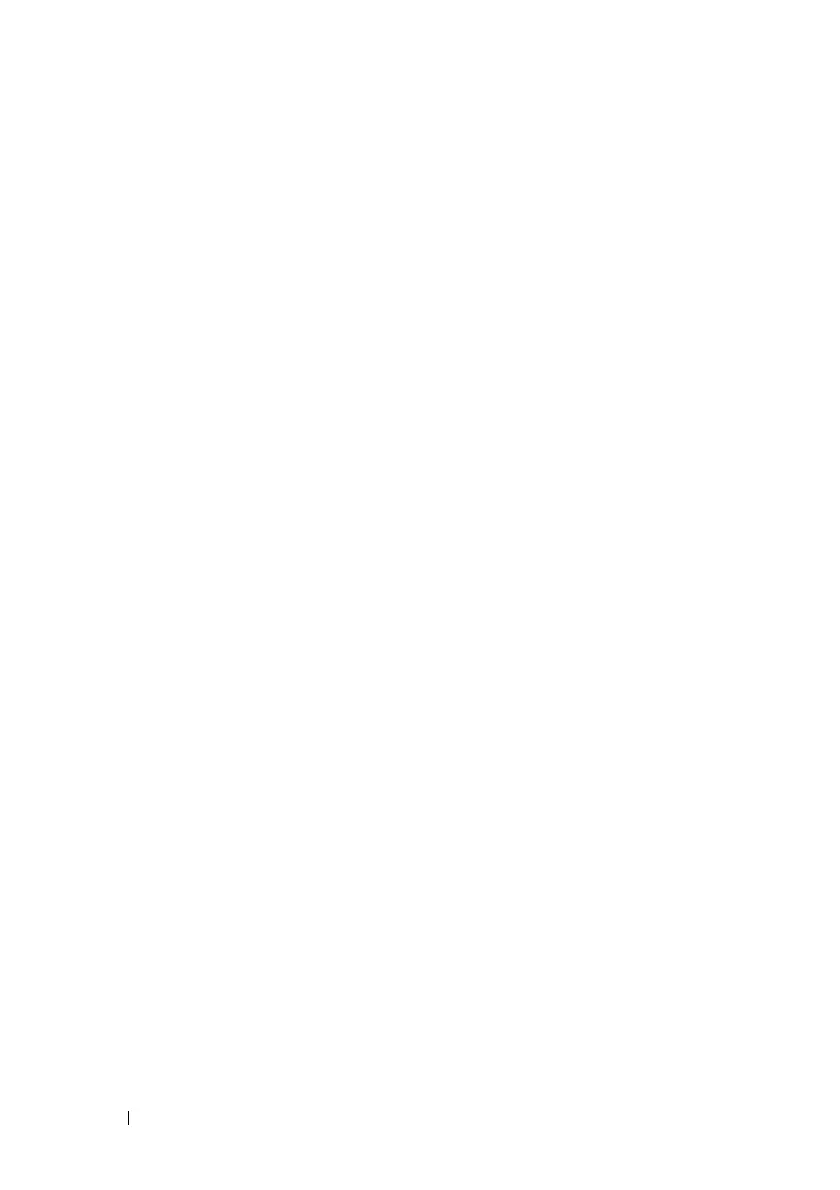166 Network Administration: Port Settings
FILE LOCATION: C:\Users\gina\Desktop\Checkout_new\Dell Astute\User
Guide\Dell_Astute_Network_Admin_PortSettings.fm
DELL CONFIDENTIAL – PRELIMINARY 8/9/16 - FOR PROOF ONLY
To assign a profile to a port:
1
Click
Network Administration > Ports Settings
>
Port Profile
.
A summary of all the interfaces and their profiles is displayed.
2
To assign a profile to an interface, click
Edit
.
3
Select an interface and click its Edit icon.
4
Select an
Assigned Profile
to assign to the interface. The
Profile
Description
is displayed. The following options are available:
–
Desktop
—The port will be connected to a PC.
–
Phone
—The port will be connected to a IP phone.
–
Switch
—The port will be connected to a switch.
–
Router
—The port will be connected to a router.
–
Wireless
—The port will be connected to a wireless access point.
5
Each profile requires entering various elements of VLAN information.
Enter the fields according to the profile:
–
VLAN Port Mode
— Displays the port mode applied to ports in the
profile.
–
VLAN ID - Untagged (1-4094)
— Enter the VLAN for untagged
traffic.
–
VLAN ID - Tagged (1-4094)
— Enter the VLAN for tagged traffic.
–
Native VLAN ID(1-4094)
— Enter the VLAN ID used for untagged
traffic to trunk ports, or check
None
.
The remaining fields on this page are display-only, and describe the port
configuration of the profile. The following fields are described:
Port Security fields:
–
Mode
— Learning mode. The possible options are:
•
Classic Lock
— Locks the port using the classic lock mechanism.
The port is immediately locked, regardless of the number of
addresses that have already been learned.
