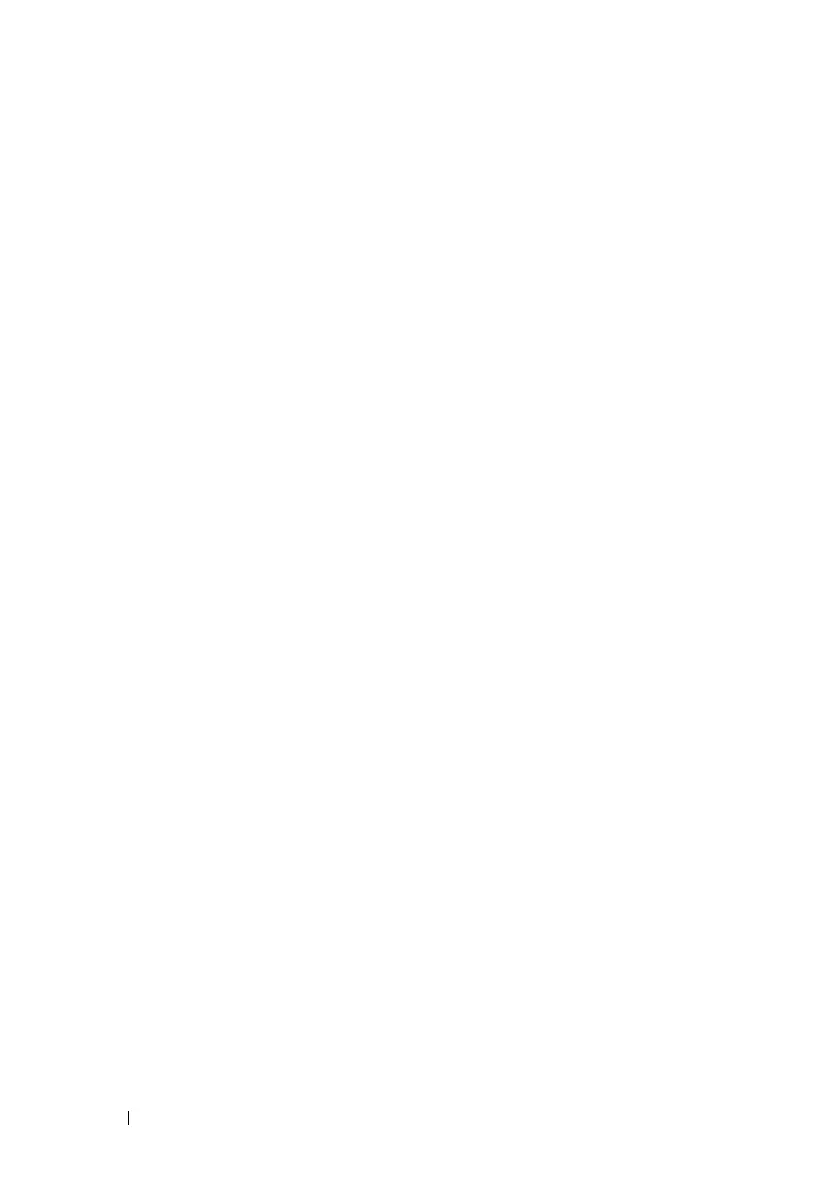86 Switch Management
FILE LOCATION: C:\Users\gina\Desktop\Checkout_new\Dell Astute\User
Guide\Dell_Astute_SwitchManagement.fm
DELL CONFIDENTIAL – PRELIMINARY 8/9/16 - FOR PROOF ONLY
–
Destination File Name
— Name of downloaded file on the device.
The possible options are:
•
Running Configuration
— Check to download commands into
the Running Configuration file. The current file is overwritten.
•
Startup Configuration
— Check to download commands into the
Startup Configuration file. The current file is overwritten.
•
New File Name
— Check to copy commands into a file in flash
memory. Enter the filename.
5
Click
OK
to start the upload process.
Backup Files
To back up the Running Configuration, Startup Configuration or software
image file from the switch:
1
Click
Switch Management >
File Update and Backup >
Backup Files
.
The current firmware version is displayed.
2
Click
Edit
.
3
Enter the following
IP Format
fields:
–
Supported IP Format
— Select whether IPv4 or IPv6 format is
supported.
–
IPv6 Address Type
— When the server supports IPv6, this specifies
the type of static address supported. The possible options are:
•
Link Local
— A Link Local address that is non-routable and used
for communication on the same network only.
•
Global
— A globally unique IPv6 address; visible and reachable
from different subnets.
4
Enter the following
File Type and Protocol
fields:
–
Transfer File Name
— Select the file type to be backed up. The
possible options are:
•
Running Configuration
— Check to download commands into
the Running Configuration file. The current file is overwritten.
•
Startup Configuration
— Check to download commands into the
Startup Configuration file. The current file is overwritten.
