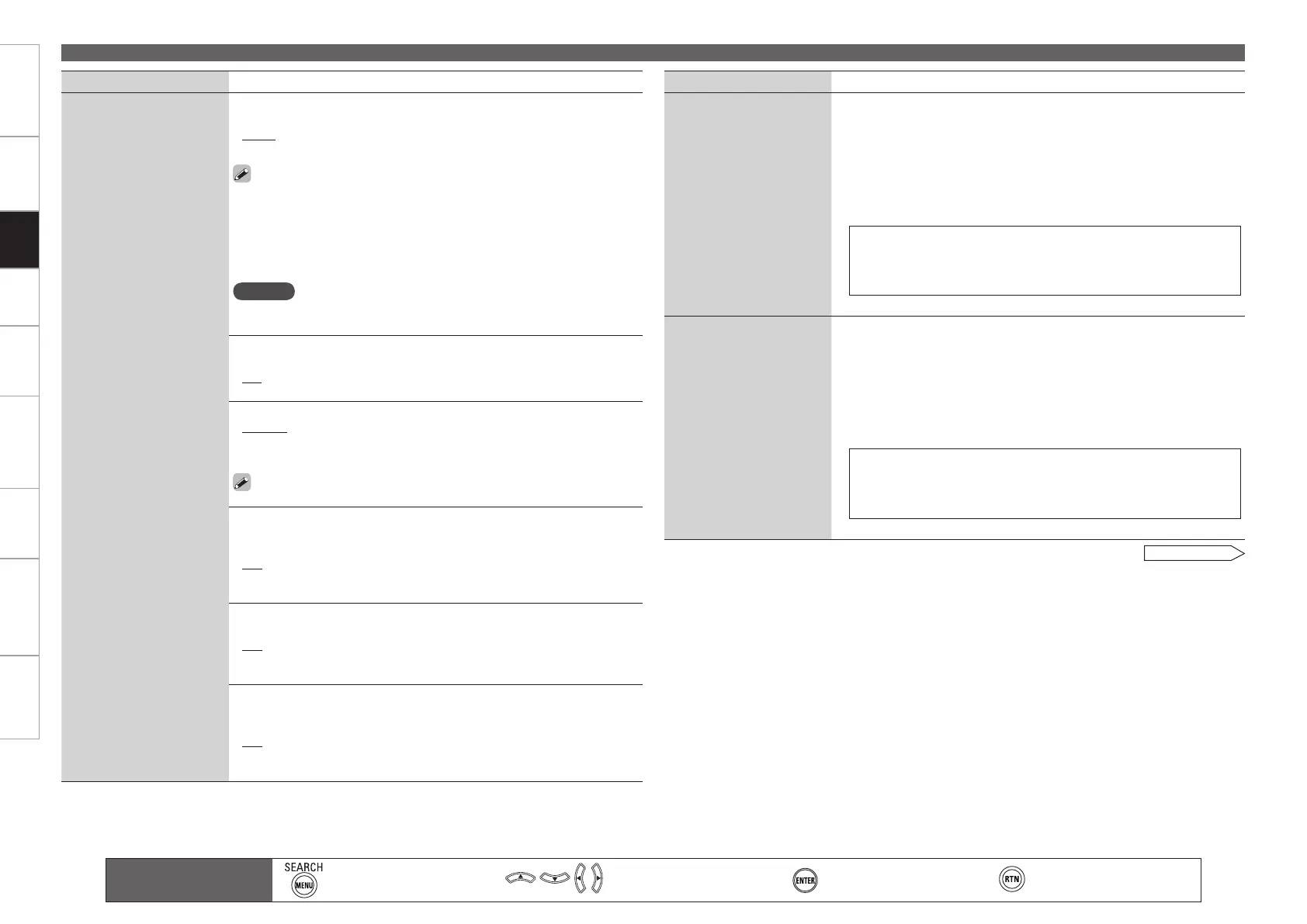Getting Started Connections Playback Remote ControlMulti-zone Information Troubleshooting Specifications
Making Detailed Settings (Manual Setup)
Main remote control
operation buttons
:Displaying the menu
Cancel the menu
:Moves the cursor
(Up/Down/Left/Right)
:Confirm the setting :Return to previous menu
Setting items Setting contents
GUI
(Continued)
Format : Set the video signal format to be output for the TV you are
using.
NTSC : Select NTSC output.
PAL : Select PAL output.
The “Format” can also be set by the following procedure. However,
the GUI screen is not displayed.
1. Press and hold the <DSX> and <RETURN> for at least 3 seconds.
“Video Format” appears on the display.
2. Press o p and set the video signal format.
3. Press the <ENTER>, <MENU> or <RETURN> to complete the
setting.
NOTE
When a format other than the video format of the connected TV is set, the
picture will not be displayed properly.
•
•
Text : Display the content of operation during switching of surround mode,
input mode, etc.
ON : Turn display on.
OFF : Turn display off.
•
•
Master Volume : Master volume display during adjustment.
Bottom : Display at the bottom.
Top : Display at the top.
OFF : Turn display off.
When the master volume display is hard to see when superimposed
on movie subtitles, set to “Top”.
•
•
•
NET/USB : Set the NET/USB screen display time when the input source
is “NET/USB”.
Always : Show display continuously.
30s : Show display for 30 seconds after operation.
10s : Show display for 10 seconds after operation.
OFF : Turn display off.
•
•
•
•
iPod : Set the iPod screen display time when the input source is “iPod”.
Always : Show display continuously.
30s : Show display for 30 seconds after operation.
10s : Show display for 10 seconds after operation.
OFF : Turn display off.
•
•
•
•
Tuner : Set the tuner screen display time when the input source is “XM”,
“SIRIUS” or “HD Radio”.
Always : Show display continuously.
30s : Show display for 30 seconds after operation.
10s : Show display for 10 seconds after operation.
OFF : Turn display off.
•
•
•
•
Setting items Setting contents
Quick Select Name
Change the “Quick Select”
display title to one you
prefer.
1. Use ui to select the name of the Quick Select setting you want to
change, then press p or ENTER.
2. Use o p to set the cursor to the character you want to change.
3. Use ui to change the character, then press ENTER.
Up to 16 characters can be input.
You can change the character type when you press [SEARCH] or
MENU during character input.
The types of characters that can be input are as shown below.
GUpper case charactersH ABCDEFGHIJKLMNOPQRSTUVWXYZ
GLower case charactersH abcdefghijklmnopqrstuvwxyz
GSymbolsH ! # % & ‘ ( ) * + , - . / : ; < = “ > ? @ [ \ ] (Space)
GNumbersH 0123456789
4. Repeat steps 1 ~ 3 to change the display name.
•
•
•
Zone Rename
Change the display title of
each zone to one you prefer.
1. Use ui to select the zone name (MAIN ZONE, ZONE2 or ZONE3) you
want to change, then press p or ENTER.
2. Use o p to set the cursor to the character you want to change.
3. Use ui to change the character, then press ENTER.
Up to 10 characters can be input.
You can change the character type when you press [SEARCH] or
MENU during character input.
The types of characters that can be input are as shown below.
GUpper case charactersH ABCDEFGHIJKLMNOPQRSTUVWXYZ
GLower case charactersH abcdefghijklmnopqrstuvwxyz
GSymbolsH ! # % & ‘ ( ) * + , - . / : ; < = “ > ? @ [ \ ] (Space)
GNumbersH 0123456789
4. Repeat steps 1 ~ 3 to change the display name.
•
•
•
See overleaf
Setting
1.AVR4310CIEU.indd 43 2009/04/14 16:37:14
