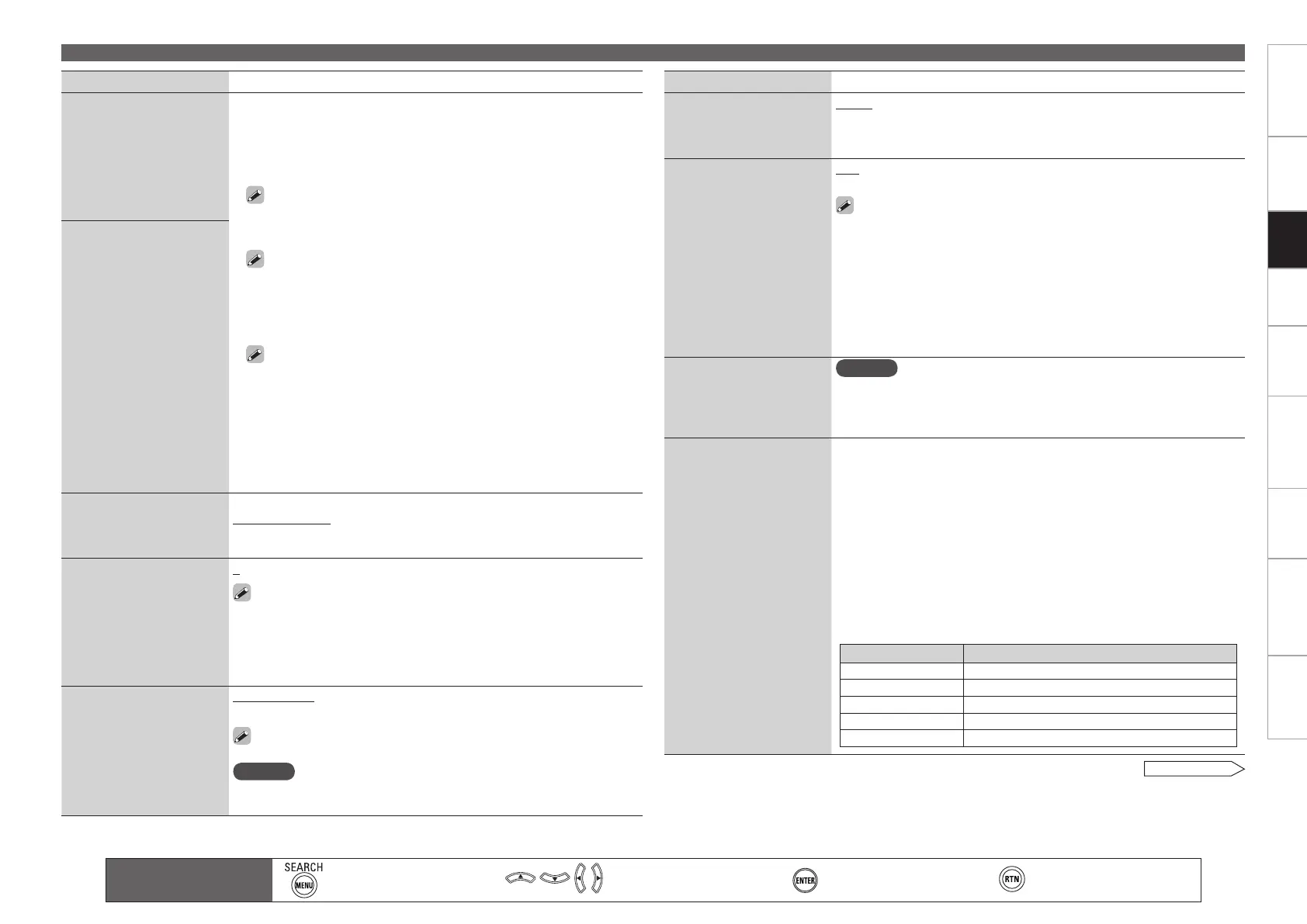Getting Started Connections Playback Remote ControlMulti-zone Information Troubleshooting Specifications
Setting items Setting contents
Dimmer
Adjust display brightness of
the receiver.
Bright : Normal display brightness.
Dim : Reduced display brightness.
Dark : Very low display brightness.
OFF : Turns the display off.
Setup Lock
Protect settings from
inadvertent change.
OFF : Turn protection off.
ON : Turn protection on.
When “Setup Lock” is set to “ON”, the settings listed below can no
longer be changed. Also, “SETUP LOCKED!” is displayed if you attempt
to operate related settings.
· GUI menu operations · Dynamic Volume
· RESTORER · Channel Level
· Audio/Video Adjust · Audio Delay
· MultEQ XT · Input Mode
· Dynamic EQ
When canceling the setting, set “Setup Lock” to “OFF”.
•
•
Maintenance Mode
Used when receiving
maintenance from a DENON
service engineer or custom
installer.
NOTE
Only use this function if so instructed by a DENON serviceperson or
installer.
Firmware Update
Update the firmware of the
receiver.
Check for Update : You can check for firmware updates. You can also
check approximately how long it will take to complete an update.
Start : Execute the update process.
When updating starts, the power indicator becomes red and the GUI
screen is shut down. The amount of update time which has elapsed is
displayed.
When updating is complete the power indicator becomes green and
normal status is resumed.
If updating fails, the set automatically retries, but if updating is still not
possible, one of the messages shown below is displayed. If the display
reads as shown below, check the settings and network environment,
then update again.
Display Description
Updating failed Updating failed.
Login failed Failure to log into server.
Server is busy Server is busy. Wait a while then try again.
Connection fail Failure connecting to server.
Download fail Downloading of the firmware has failed.
b
Making Detailed Settings (Manual Setup)
See overleaf
Main remote control
operation buttons
:Displaying the menu
Cancel the menu
:Moves the cursor
(Up/Down/Left/Right)
:Confirm the setting :Return to previous menu
Setting items Setting contents
Trigger Out 1
Select the condition for
activating Trigger Out 1 for
the input source, surround
mode, etc.
See “TRIGGER OUT jacks”
(vpage 22) for more
information on trigger out.
When Setting for Zone (MAIN ZONE / ZONE2 / ZONE3)
Trigger out is activated through linkage to the power of the zone set to
“ON”.
When Setting for Input Source
Activate trigger out when the input source set to “ON” is selected.
Valid for the zone set to “ON” with “When Setting for Zone”.
When Setting for Surround Mode
Activate trigger out when the surround mode set to “ON” is selected.
Valid when the “MAIN ZONE” set to “ON” with “When Setting
for Zone” is selected, and when the input source set to “ON” with
“When Setting for Input Source” is selected.
When Setting for HDMI Monitor
Activate trigger out when the HDMI monitor set to “ON” is selected.
Valid when the “MAIN ZONE” set to “ON” with “When Setting
for Zone” is selected, and when the input source set to “ON” with
“When Setting for Input Source” is selected.
When setting for “Vertical Stretch”
Activate trigger out through linkage when “Vertical Stretch” (vpage
37) is set to “ON”.
ON : Activate trigger on this mode.
– – – : Do not activate trigger on this mode.
n
n
n
n
n
•
•
Trigger Out 2
As with “Trigger Out 1”,
select the condition for
activating Trigger Out 2.
Remote (SIRIUS / XM)
Set to SAT TU operating
mode on the included remote
control unit.
SAT TU : XM : Set when operating XM.
SAT TU : SIRIUS : Set when operating SIRIUS.
Remote ID
Set when you operate
another DENON AV amplifier
with the remote control unit
of the AVR-4310CI. Match
the remote control unit you
are using with the remote ID
of the AVR-4310CI.
1 / 2 / 3 / 4
When changing the remote ID, also change the “MAIN”, “iPod”,
“SAT TU”, “DTU” and “NET/USB” modes of the main remote control
unit at the same time. Also change the sub remote control unit at the
same time (vpage 93, 98 “Setting the Remote ID”).
232C Port
Set when using an external
controller or two-way remote
control connected to the RS-
232C terminal.
Serial Control : Set when using an external controller.
2Way Remote : Set when using a 2-way remote control unit.
When using a DENON two-way remote control (RC-7000CI or RC-
7001RCI, sold separately), set to “2Way Remote”.
NOTE
When setting to “2Way Remote”, you can not use the RS-232C connector
as an external controller.
Setting
1.AVR4310CIEU.indd 44 2009/04/14 16:37:15
