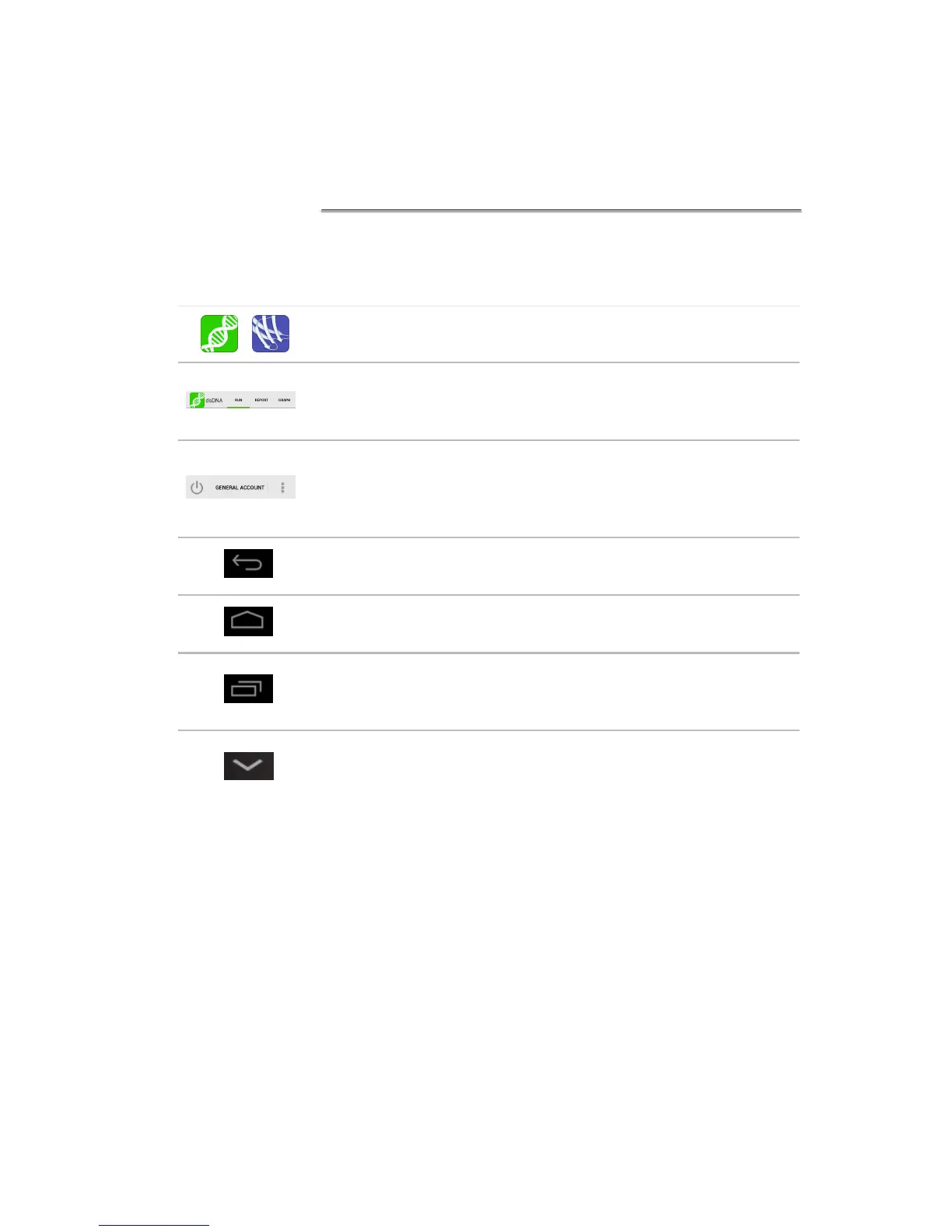Software Navigation
Notification Bar
Information such as available updates, scheduled system backups reminders
and WiFi connectivity status are located on the bottom action bar adjacent to the
date and time display. Swipe the notification up for details. Tap outside the
notification box to minimize the information.
Apps are launched using Home screen icons. Swipe the Home
page to the left for additional icons.
The app Run, Report and Graph screens are accessed either
by the tabs on the top bar or by swiping the screens left or
right.
Use the Current Account Tab drop-down menu on the top
action bar in the Run, Report and Graph screens to select a
specific account within an app. Use the Accounts app to
create and manage accounts.
The bottom bar Back button is used to navigate to the main
level of the current app.
The bottom bar Home button is used to navigate to the Home
screen without closing the app.
The bottom bar Recents button is used to as a means of
displaying recently used apps. Swipe the app to the left from
the Recents list will close the app.
The bottom bar Collapse button is used in place of the Back
button whenever a keyboard is enabled. Use this button to
dismiss the keyboard.
