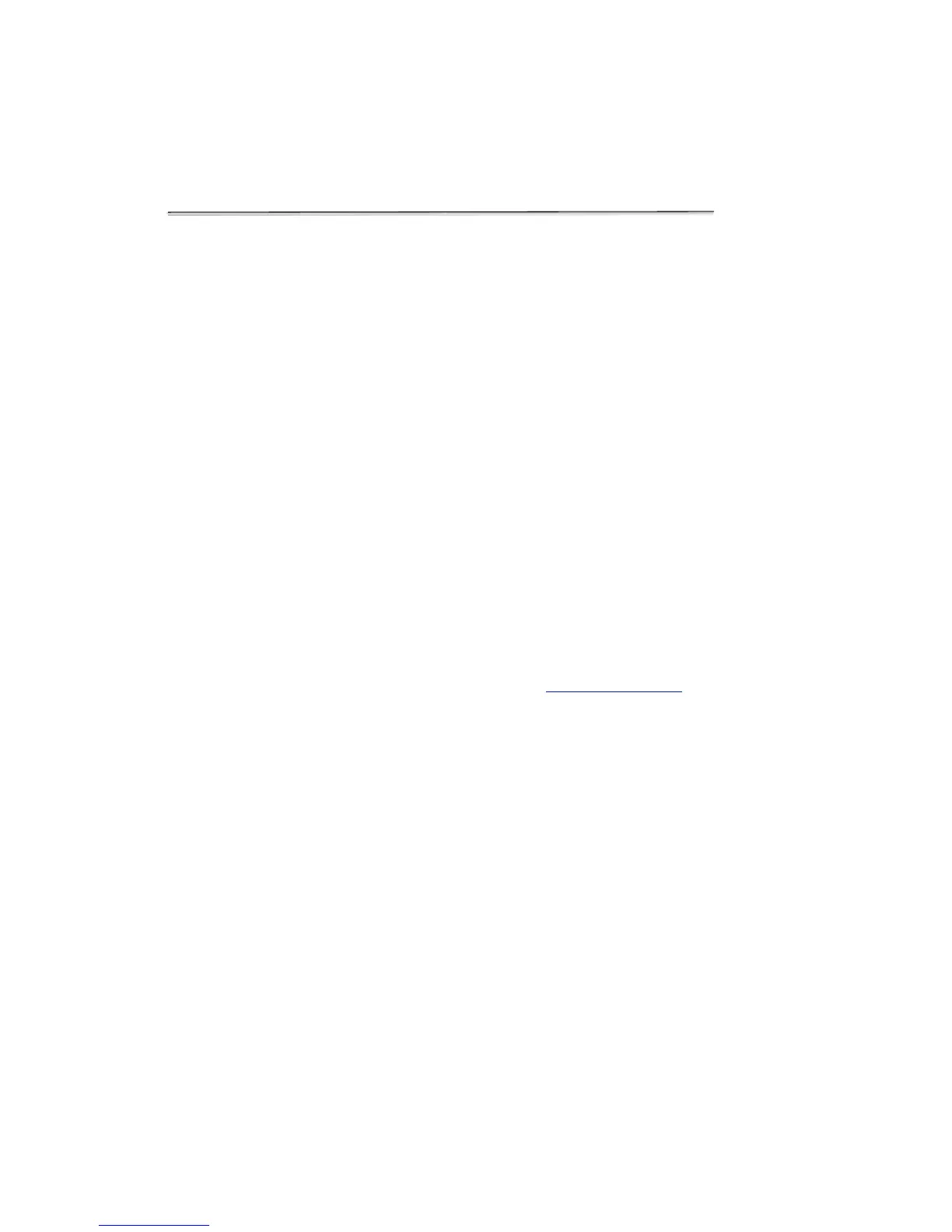FX- Diagnostics
The FX diagnostics feature can be used for instruments with the integrated FX
function or for FX USB accessory module attached to a DS-11 unit.
Procedure
1. Ensure FX sample measurement tube holder is empty and the lid is closed
2. Launch the FX Diagnostics app and push the Start button.
• The software tests that each LED is firing and each detector is
functioning properly. Results will be reported as Pass/Fail.
Technical Support
Contact DeNovix Customer Support if additional help is required. For US
customers, please email the results directly to info@denovix.com using the FX-
Diagnostics app Overflow Tech Support function. Include your name, phone
number, institute/company, and return email address. Please note responses will
not be sent directly to the instrument email account.
The Tech Support email includes encrypted files that can only be opened by
DeNovix technical support team.
Outside of the US, please contact your local distributor for assistance.$
